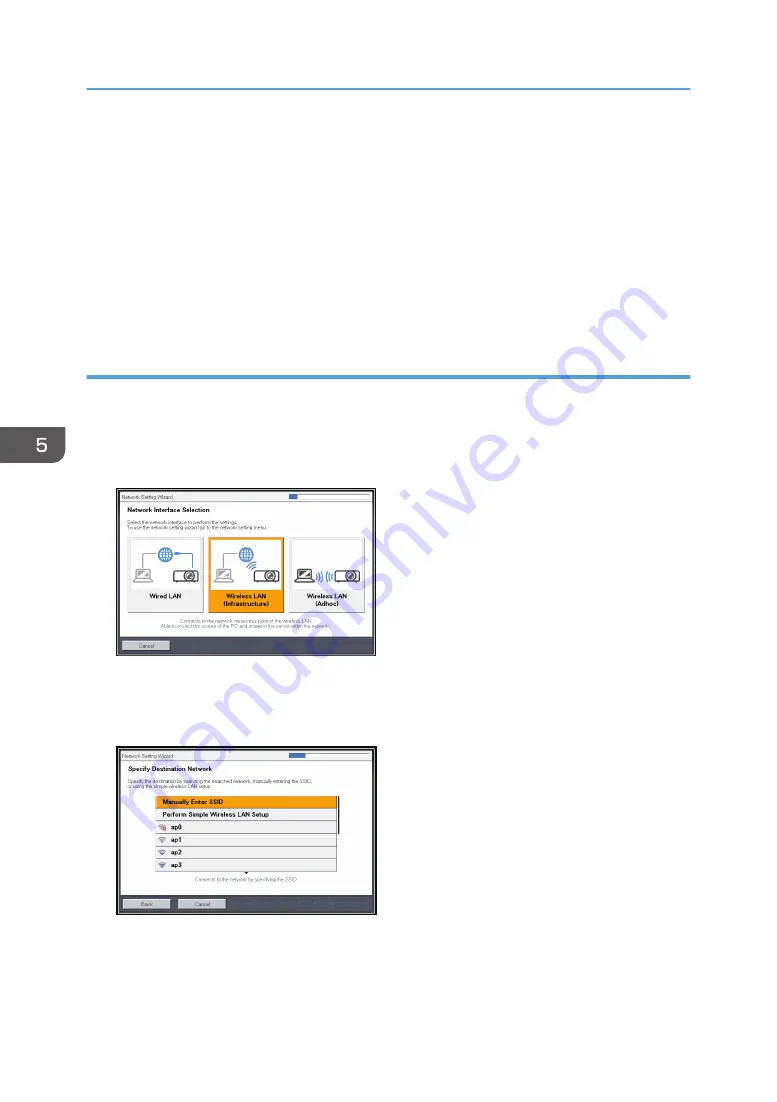
12.
Select [Continue Wizard] or [End Wizard] on the confirmation screen, and then press the
[Enter] button.
To proceed to the wired LAN settings, select [Continue Wizard]. For details about how to configure
the wired LAN settings, see page 67 "Configuring the Wired LAN Settings".
To end the network settings, select [End Wizard].
The wireless LAN setup is complete.
To project the image from a computer, see page 73 "Projecting a Computer's Screen via a
Network".
Configuring the settings manually
Contact your network administrator for the information required for configuring network settings, such as
the SSID and the network key.
1.
Select [Wireless LAN (Infrastructure)] on Network Setting Wizard, and then press the
[Enter] button.
The list of wireless LAN networks that can be connected is displayed.
2.
Select a wireless LAN network or [Manually Enter SSID], and then press the [Enter]
button.
3.
If you select [Manually Enter SSID] in Step 2, enter the SSID, and then press the [Enter]
button.
5. Using the Projector via a Network
70
Summary of Contents for PJ WX4152
Page 2: ......
Page 36: ...1 Preparations for Using the Projector 34 ...
Page 44: ... The image may sometimes be disrupted while it is reduced 2 Projecting an Image 42 ...
Page 104: ...6 Using the Interactive Function RICOH PJ WX4152NI only 102 ...
Page 164: ... The lamp usage time can be verified using Lamp Time in Display Status 9 Maintenance 162 ...
Page 176: ...9 Maintenance 174 ...
Page 195: ... 2015 Ricoh Co Ltd ...
Page 196: ...Y0A1 7522 AU EN US EN GB EN ...






























