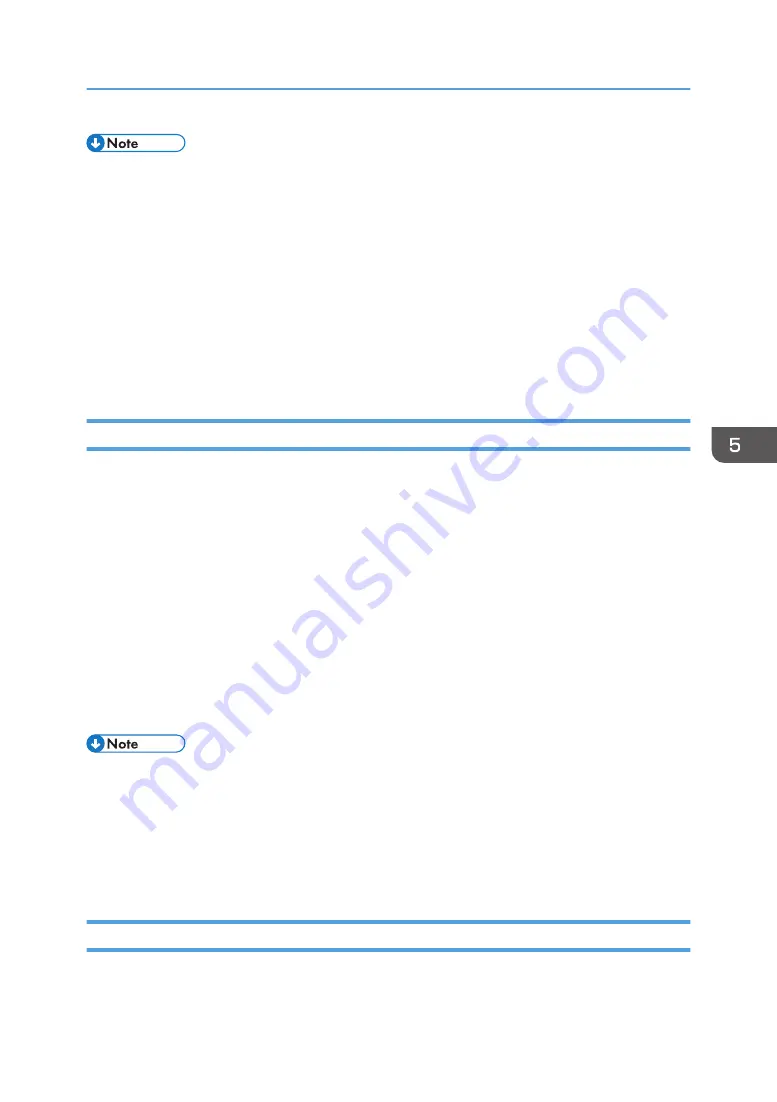
• The supported video file types are compliant with the projector's own specifications. They are not
compliant with the DLNA 1.5 guidelines.
• The maximum number of files that can be displayed in the list is 512 per folder.
• Characters that can be used for file names and folder names are single-byte letters and numbers
and characters used in the language specified in [Language] under [Default Settings 2]. If
characters for languages other than the language specified are used, the file name or folder name
will not be displayed properly.
• If the total number of characters in the file name and the path exceeds 255, the file cannot appear
on the list.
• Data in a folder that is stored six levels or more into a hierarchy cannot be accessed.
Preparation
To project files transmitted from DLNA-compatible devices or access DLNA-compatible devices from the
projector, the projector and the DLNA-compatible devices must be connected to a network. For details
about how to connect the projector to a network, see page 66 "Connecting the Projector to a Network".
For details about how to use DLNA-compatible devices, see the manuals provided with the DLNA-
compatible devices.
In addition, following settings are necessary:
• To project files transmitted from DLNA-compatible devices, select [Enable] in [Remote Projection
• To project files stored on the DLNA-compatible device, you must configure the file sharing settings
on the device. For details about how to use DLNA-compatible devices, see the manuals provided
with the DLNA-compatible devices.
• The projector is certified to DLNA 1.5 guidelines for still images. If [DLNA Certification Mode] in
[Network Application Settings] is specified as [Enable], the projector works as a DLNA-certified
device and video playback is restricted. If this setting is specified as [Disable], the projector can
also project MPEG files.
• Depending on the device used for this function, you may need to install a DLNA application on the
device.
Projecting Images from DLNA-Compatible Devices
Projecting Images Using DLNA-Compatible Devices
77
Summary of Contents for PJ WX4152
Page 2: ......
Page 36: ...1 Preparations for Using the Projector 34 ...
Page 44: ... The image may sometimes be disrupted while it is reduced 2 Projecting an Image 42 ...
Page 104: ...6 Using the Interactive Function RICOH PJ WX4152NI only 102 ...
Page 164: ... The lamp usage time can be verified using Lamp Time in Display Status 9 Maintenance 162 ...
Page 176: ...9 Maintenance 174 ...
Page 195: ... 2015 Ricoh Co Ltd ...
Page 196: ...Y0A1 7522 AU EN US EN GB EN ...
















































