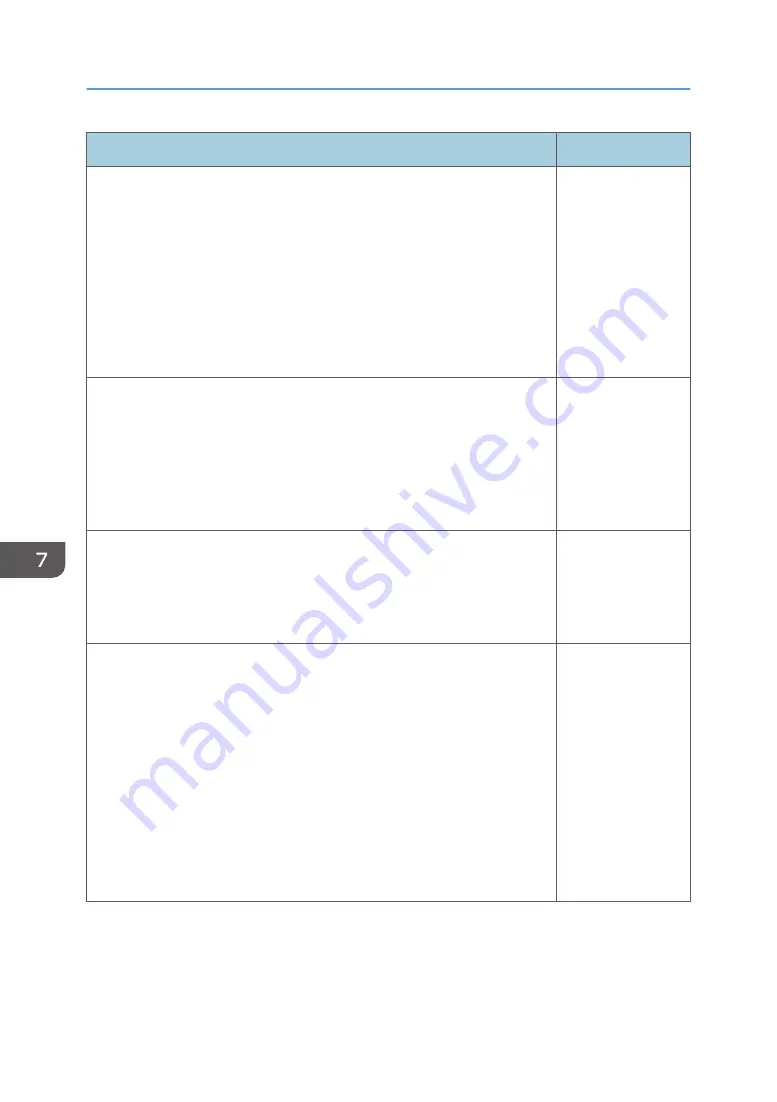
Item
Default
Wall Color Mode
Select the image hue according to the projection surface when the image
is being projected on something other than a screen.
• Off
• Whiteboard
• Beige
• Gray
• Blackboard (Green)
Off
3D Projection > 3D Projection
Specify whether or not to use 3D projection.
The image will be slightly darker if this is set to [On].
3D projection and interactive mode cannot be enabled simultaneously. If
you change this setting to [On], [Interactive Mode] in [Default Settings 1]
is switched to [Off].
Off
3D Projection > L/R Reverse
Specify whether or not to reverse left and right in a 3D image.
• Normal
• Reverse
Normal
3D Projection > 3D Format
Select a 3D format.
Select [Auto] when the 3D signals are input through HDMI. If the image
does not project in 3D even if [Auto] is selected, change the setting to
match the 3D format of the signal being input.
• Auto
• Frame Sequential
• Side by Side
• Top and Bottom
• Frame Packing
Auto
7. Changing the Projector Settings
114
Summary of Contents for PJ WX4152
Page 2: ......
Page 36: ...1 Preparations for Using the Projector 34 ...
Page 44: ... The image may sometimes be disrupted while it is reduced 2 Projecting an Image 42 ...
Page 104: ...6 Using the Interactive Function RICOH PJ WX4152NI only 102 ...
Page 164: ... The lamp usage time can be verified using Lamp Time in Display Status 9 Maintenance 162 ...
Page 176: ...9 Maintenance 174 ...
Page 195: ... 2015 Ricoh Co Ltd ...
Page 196: ...Y0A1 7522 AU EN US EN GB EN ...
















































