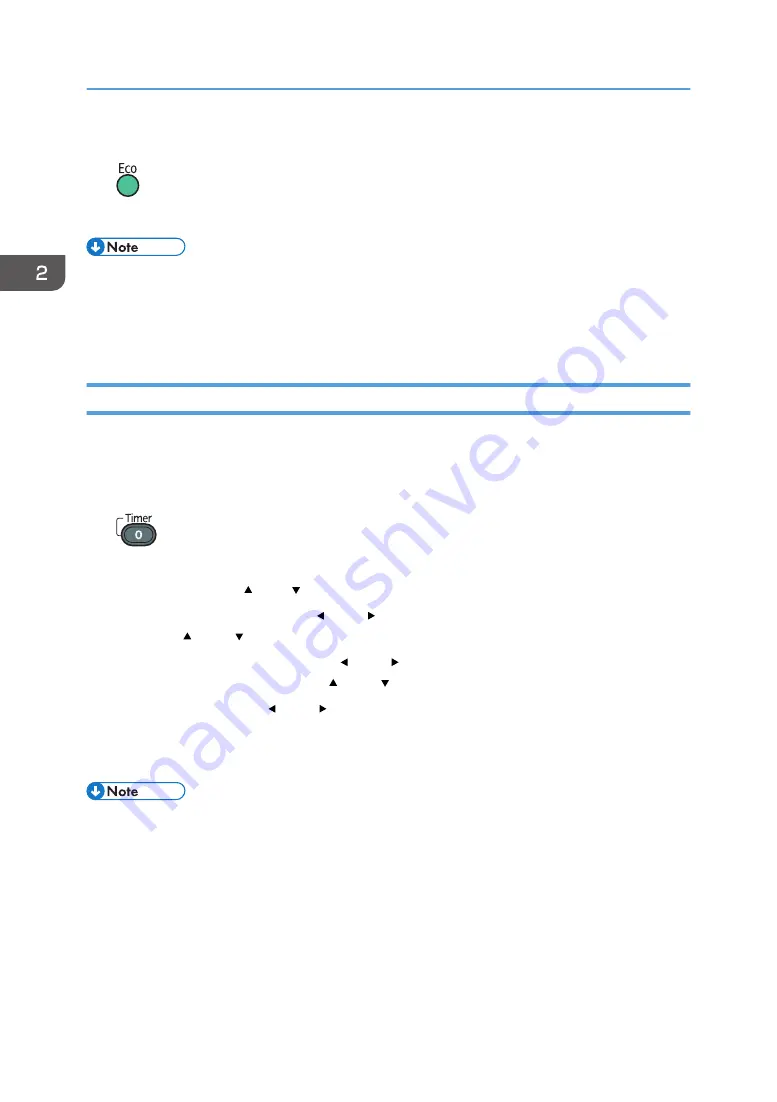
1.
Press the [Eco] button.
The mode changes each time the button is pressed.
• You can also change the lamp settings with [Energy Saving Settings]. For details, see page 116
"Energy Saving Settings Menu".
• The image may flicker, depending on the characteristics of the lamp, when you select the eco
mode. If this happens, select the standard mode.
Using the Presentation Timer
Displays the timer on the projection screen. This function is useful for time management when you are
giving a presentation.
1.
Press the [Timer] button.
2.
Specify the time period from 1 to 99 minutes using the number buttons.
You can also use the [ ] and [ ] buttons to specify the time period.
3.
Select [Display Size] using the [ ] and [ ] buttons, and then select [Large] or [Small]
using the [ ] and [ ] buttons.
4.
Select [Display Position] using the [ ] and [ ] buttons, and then select from the four
corners and the center using the [ ] and [ ] buttons.
5.
Select [Start] using the [ ] and [ ] buttons, and then press the [Enter] button.
To stop the countdown, press the [Timer] button, and then select [OK] on the confirmation screen.
After the time countdown is finished, a message appears and the projector beeps.
• The projector does not beep if [Beep] in [Default Settings 1] is specified as [Off].
2. Projecting an Image
46
Summary of Contents for PJ WX4152
Page 2: ......
Page 36: ...1 Preparations for Using the Projector 34 ...
Page 44: ... The image may sometimes be disrupted while it is reduced 2 Projecting an Image 42 ...
Page 104: ...6 Using the Interactive Function RICOH PJ WX4152NI only 102 ...
Page 164: ... The lamp usage time can be verified using Lamp Time in Display Status 9 Maintenance 162 ...
Page 176: ...9 Maintenance 174 ...
Page 195: ... 2015 Ricoh Co Ltd ...
Page 196: ...Y0A1 7522 AU EN US EN GB EN ...






























