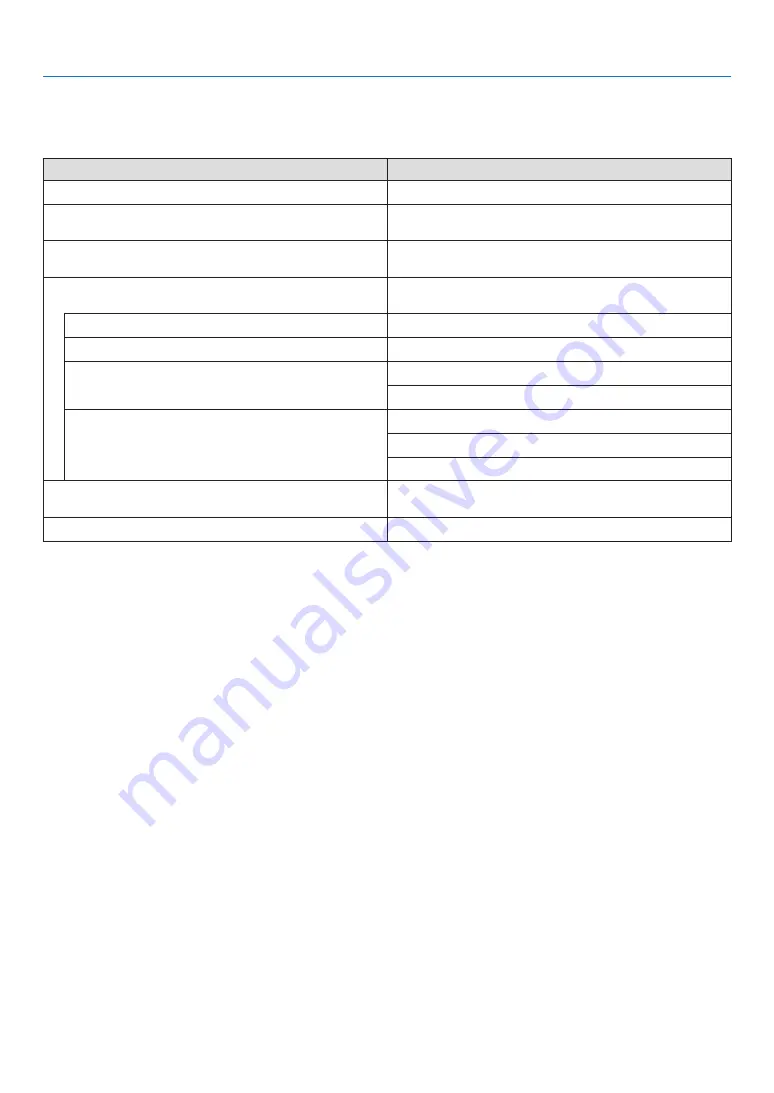
41
3. Convenient Features
When videos cannot be viewed in 3D
Please check the following points when videos cannot be viewed in 3D.
Please also read the operating manual attached to the 3D eyewear.
Possible reasons
Solutions
The selected signal does not support 3D output.
Please change the video signal input to one that supports 3D.
The format for the selected signal is turned to [OFF(2D)].
Please change the format in the on-screen menu to [AUTO] or a
format that supports 3D.
A eyewear that is not supported by the projector is being used.
Please purchase a commercially-available 3D eyewear or 3D emitter
(recommended). (
→
page
39
)
Please check the following points when a video cannot be viewed in
3D using a 3D eyewear that is supported by the projector.
The power supply of the 3D eyewear is turned off.
Please turn on the power supply of the 3D eyewear.
The internal battery of the 3D eyewear is flat.
Please charge or replace the battery.
The viewer is located too far away from the screen.
Please get closer to the screen until the video can be seen in 3D.
Please turn the L/R INVERT in the on-screen menu to [OFF].
Due to multiple 3D projectors working at the same time in the
vicinity, the projectors may interfere with one another. Alterna-
tively, there may be a bright light source near the screen.
Please maintain sufficient distance between the projectors.
Please keep the light source away from the screen.
Please turn the L/R INVERT in the on-screen menu to [OFF].
There is an obstacle between the optical receiver of the 3D eyewear
and the 3D emitter.
Please remove the obstacle.
The 3D format of the 3D video contents is not supported.
Please check with the company selling the 3D video contents.
Summary of Contents for PJ WU6181 N
Page 266: ......
Page 267: ...2015 Ricoh Co Ltd...
Page 268: ...Printed in China RICOH PJ WU6181N WX6181N X6181N EN US Y076 6220A EN GB User s Manual...
















































