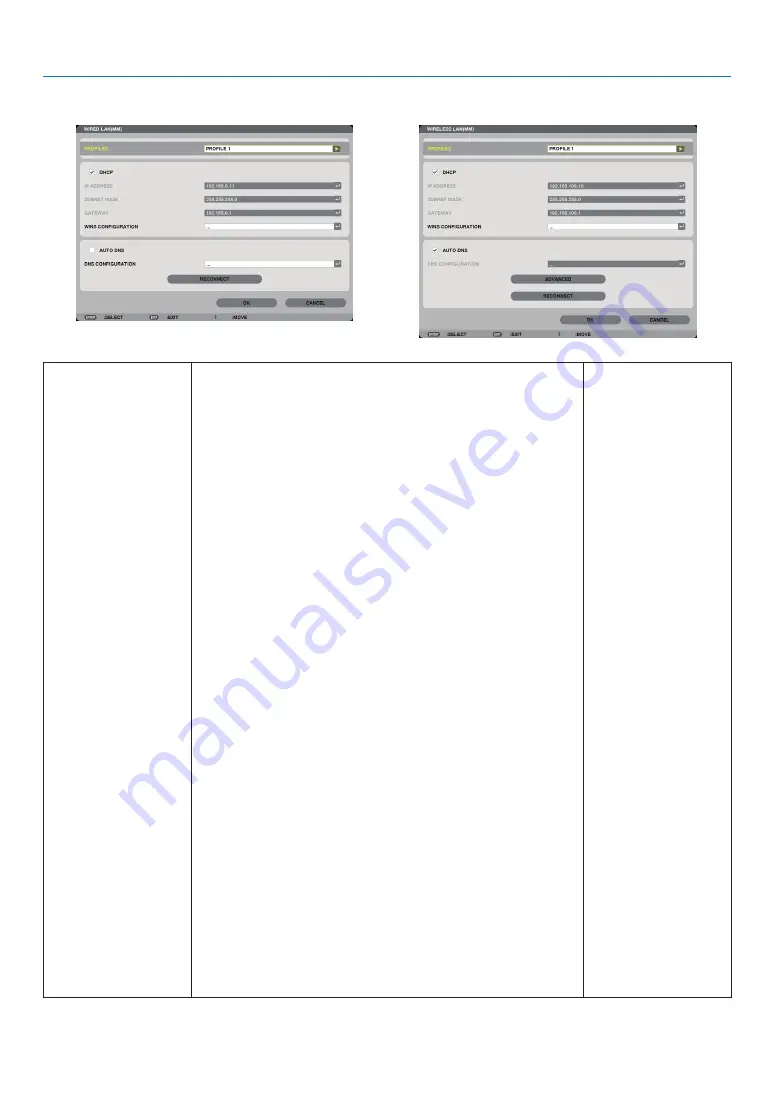
139
5. Using On-Screen Menu
WIRED LAN or WIRELESS LAN (ADVANCED menu only)
PROFILES
• Up to two settings for the Ethernet port or USB wireless LAN unit
can be stored in memory of the projector. Total of four settings can
be stored.
Five settings can be stored: two for the built-in Ethernet port, two
for wireless LAN and one for WPS.
• Select [PROFILE 1] or [PROFILE 2] and then do settings for [DHCP]
and the other options.
After doing this, select [OK] and press the ENTER button. This will
store your settings in memory.
• To recall the settings from memory:
After selecting [PROFILE 1] or [PROFILE 2] from the [PROFILES] list.
Select [OK] and press the ENTER button.
• To execute [EASY CONNECTION] using Projection Utility or
Advanced
Network Utility
, select [WIRELESS LAN]
→
[PROFILES]
→
[EASY
CONNECTION].
• To stop emitting radio waves from the USB Wireless LAN Unit, select
[DISABLE] from the [PROFILES] list.
• Selecting [SIMPLE ACCESS POINT] will allow the projector to create
an infrastructure network.
The IP address of the projector will be set automatically.
Select “Obtain an IP Address Automatically” to set the IP address of
a connected computer.
It takes a few seconds for a change of your computer’s IP address to
come into effect in Windows 7/Windows Vista.
When you connect with your computer to save your profile and select
“Automatically connect when within range” from the Properties tab of
Wireless Network in Windows for your selected profile, your wireless
LAN will be accessed under the following conditions:
• at the time of turning on the computer or the projector
• when the notebook type is within the range of the projector’s wire-
less LAN can be achieved.
Data transmission between wireless LAN and wired LAN is not possible.
When the [SIMPLE ACCESS POINT] mode is used to send images, it
is recommended to connect to only one computer.
• When selecting [WPS], the network will be connected by using settings
stored automatically with the WPS function.
Selecting [WPS] will allow the projector to access the network by
using the settings the WPS function automatically stored.
—
Summary of Contents for PJ WU6181 N
Page 266: ......
Page 267: ...2015 Ricoh Co Ltd...
Page 268: ...Printed in China RICOH PJ WU6181N WX6181N X6181N EN US Y076 6220A EN GB User s Manual...






























