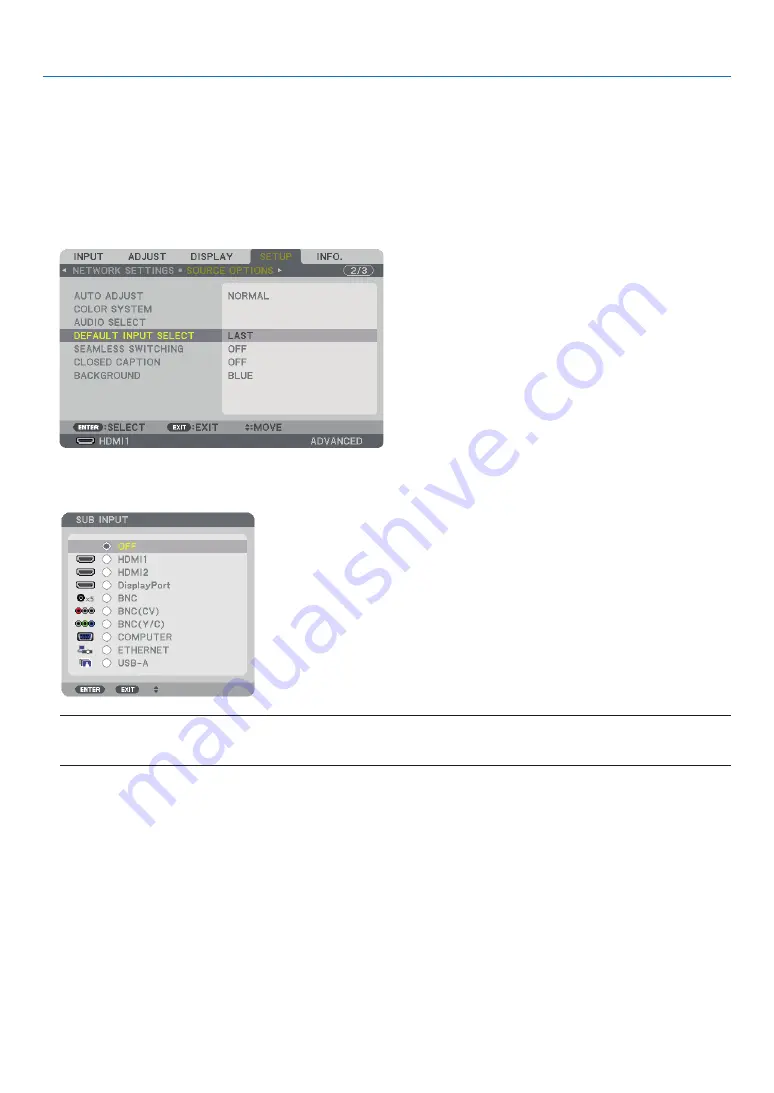
19
2. Projecting an Image (Basic Operation)
Selecting Default Source
You can set a source as the default source so that it will be displayed each time the projector is turned on.
1. Press the MENU button.
The menu will be displayed.
2. Press the
▶
button to select [SETUP] and press the
▼
button or the ENTER button to select [BASIC].
3. Press the
▶
button to select [SOURCE OPTIONS].
4. Press the
▼
button four times to select [DEFAULT INPUT SELECT] and press the ENTER button.
The [DEFAULT INPUT SELECT] screen will be displayed.
(
→
page
)
NOTE:
•Ethernet cannot be detected automatically even if [DEFAULT INPUT SELECT] has been set to [AUTO]. Select [ETHERNET] in [DEFAULT INPUT SELECT] to enable Ethernet
to be selected automatically when power to the projector is turned on.
5. Select a source as the default source, and press the ENTER button.
6. Press the EXIT button a few times to close the menu.
7. Restart the projector.
The source you selected in step 5 will be projected.
TIP:
• When the projector is in Standby mode, applying a computer signal from a computer connected to the COMPUTER IN input will power on the projector and simultane-
ously project the computer’s image.
([AUTO POWER ON SELECT]
→
• On the Windows 7 keyboard, a combination of the Windows and P keys allows you to set up external display easily and quickly.
Summary of Contents for PJ WU6181 N
Page 266: ......
Page 267: ...2015 Ricoh Co Ltd...
Page 268: ...Printed in China RICOH PJ WU6181N WX6181N X6181N EN US Y076 6220A EN GB User s Manual...
















































