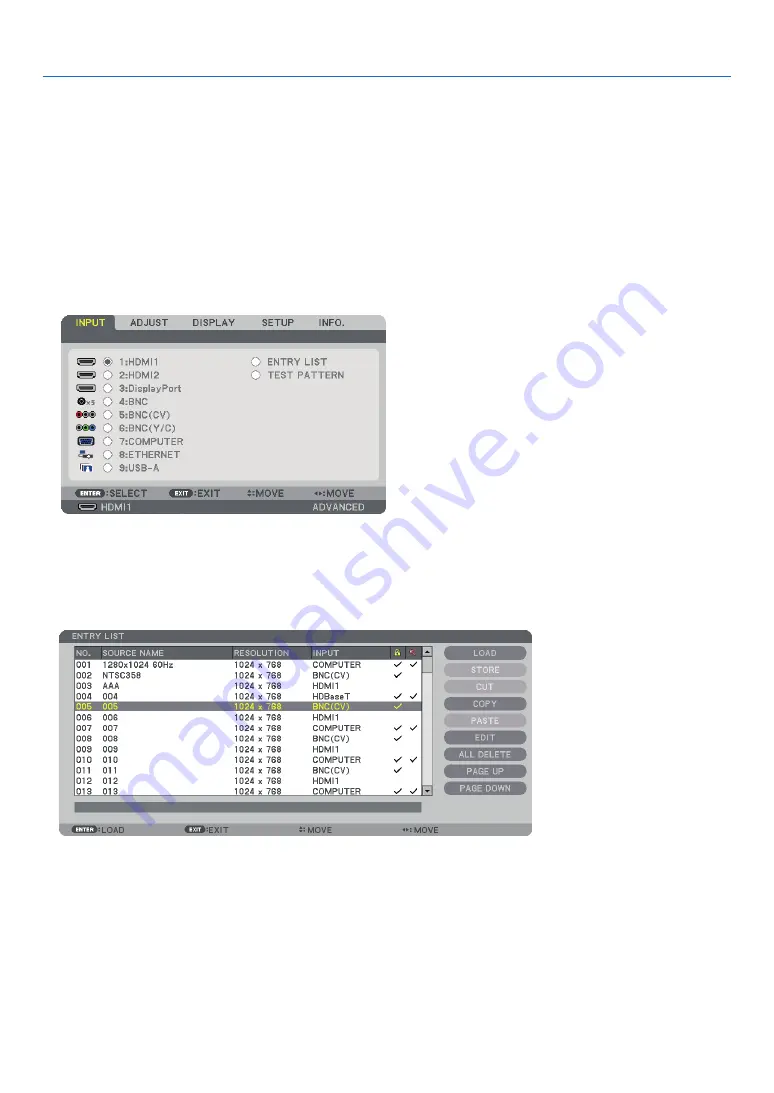
84
5. Using On-Screen Menu
Using the Entry List
When any source adjustments are made, the adjustments are automatically registered in the Entry List. The (adjustment values
of) registered signals can be loaded from the Entry List whenever necessary.
However, only up to 100 patterns can be registered in the Entry List. When 100 patterns have been registered in the Entry List,
an error message is then displayed and no additional patterns can be registered. You should thus delete (adjustment values of)
signals that are no longer needed.
Displaying the Entry list
1. Press the MENU button.
The menu will be displayed.
2. Press the
◀
or
▶
button to select [INPUT].
The INPUT list will be displayed.
3. Use the
◀
,
▶
,
▲
, or
▼
to select [ENTRY LIST] and press the ENTER button.
The ENTRY LIST windows will be displayed.
If the ENTRY LIST window is not displayed, switch the menu to [ADVANCED].
To switch the menu between [ADVANCED] and [BASIC], select [SETUP]
→
[CONTROL]
→
[TOOLS]
→
[ADMINISTRATOR MODE]
→
[MENU MODE]. (
→
page
)
Summary of Contents for PJ WU6181 N
Page 266: ......
Page 267: ...2015 Ricoh Co Ltd...
Page 268: ...Printed in China RICOH PJ WU6181N WX6181N X6181N EN US Y076 6220A EN GB User s Manual...






























