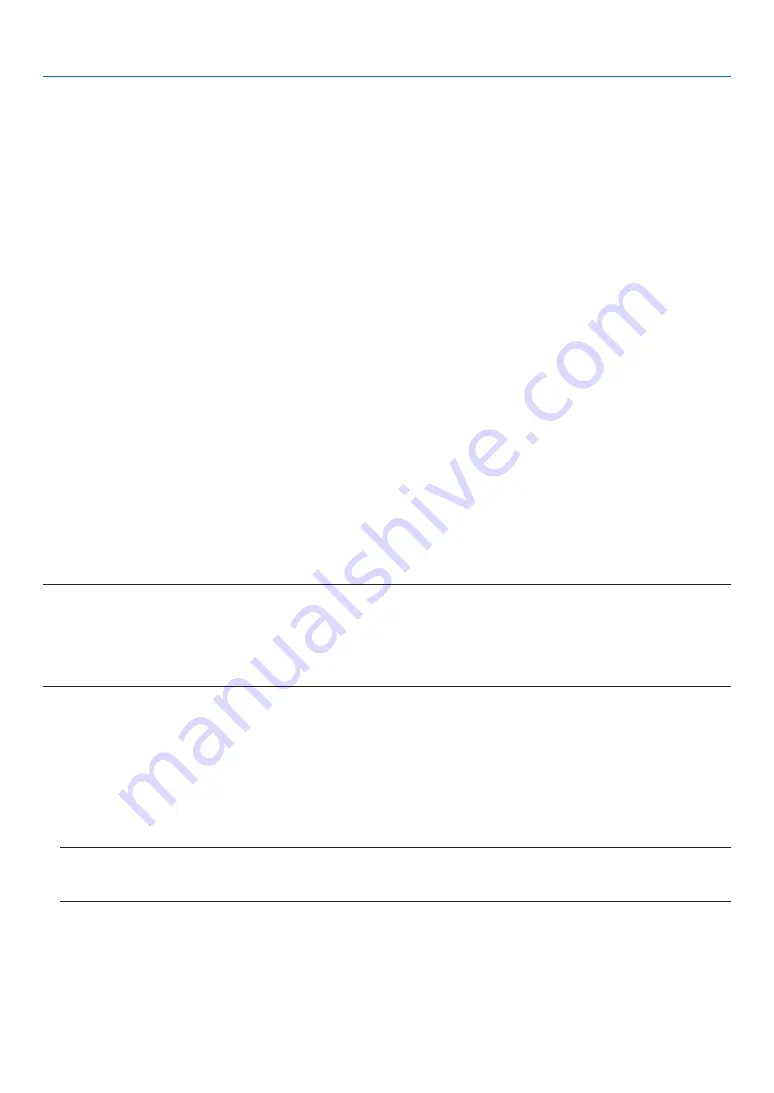
207
8. User Supportware
❼
Managing the Projector Using Projector Management Utility
Projector Management Utility conforms to the PJLink class 1 standards, and is compatible with all class 1 commands.
A maximum of 100 projectors connected to the network can be managed using one computer.
Operating environment
Supported OS
Windows 8/8.1 (Core Edition)
Windows 8/8.1 Pro
Windows 8/8.1 Enterprise
Windows 7 Home Premium
Windows 7 Professional
Windows 7 Ultimate
Windows 7 Enterprise
Windows Vista Home Basic
Windows Vista Home Premium
Windows Vista Business
Windows Vista Ultimate
Windows Vista Enterprise
* Only 32-bit version
Memory
Recommended memory size for the operating system of the computer you are using
Resolution
800 × 600 pixels or more
Installing Projector Management Utility
Projector Management Utility is included on the supplied CD-ROM.
NOTE:
• This software is to control and monitor projectors manufactured by our company. The software may not work properly when used to control other projectors.
• To install or uninstall each software program, the Windows user account must have “Administrator” privilege (Windows 7, Windows Vista).
• Exit all running programs before installation. If another program is running, the installation may not be completed.
• This software will be installed to the system drive of your computer.
If the message “There is not enough free space on destination” is displayed, free up enough space (about 100 MB) to install the program.
1. Close all applications.
2. Insert the CD-ROM in the CD-ROM drive of your computer, and then click [Exit] on the launcher screen.
3. Open the “Projector Management Utility” folder in the “Windows” folder stored on the CD-ROM.
4. Double-click “setup.exe” stored in the “Projector Management Utility” folder.
5. Install the application by following the on-screen instruction.
6. When the installation is complete, exit the installer.
A shortcut icon is created on the desktop.
TIP:
To uninstall Projector Management Utility, use the program delete function in “Control Panel” to delete “Projector Management
Utility”.
Summary of Contents for PJ WU6181 N
Page 266: ......
Page 267: ...2015 Ricoh Co Ltd...
Page 268: ...Printed in China RICOH PJ WU6181N WX6181N X6181N EN US Y076 6220A EN GB User s Manual...






























