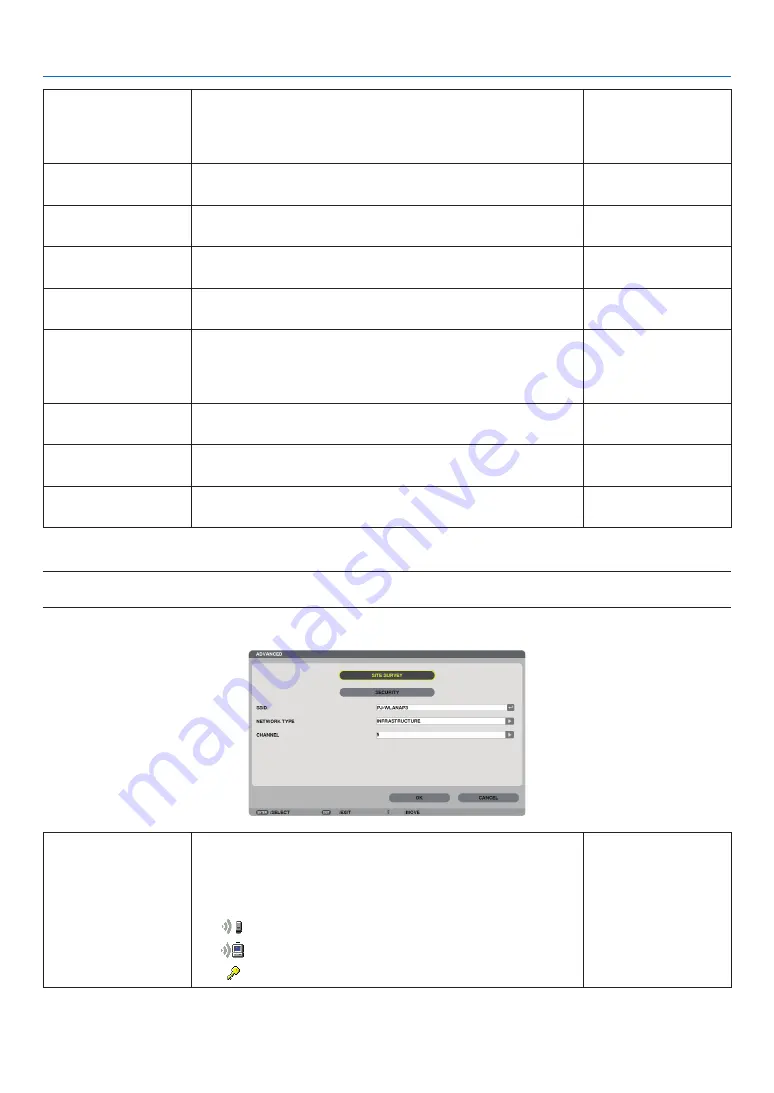
140
5. Using On-Screen Menu
DHCP
Place a check mark to automatically assign an IP address to the projector
from your DHCP server.
Clear this check box to register the IP address or subnet mask number
obtained from your network administrator.
—
IP ADDRESS
Set your IP address of the network connected to the projector when
[DHCP] is turned off.
Up to 12 numeric char-
acters
SUBNET MASK
Set your subnet mask number of the network connected to the projector
when [DHCP] is turned off.
Up to 12 numeric char-
acters
GATEWAY
Set the default gateway of the network connected to the projector when
[DHCP] is turned off.
Up to 12 numeric char-
acters
WNS CONFIGURATION
Set the IP address of your WINS server of the network connected to
the projector when [DHCP] is turned off.
Up to 12 numeric char-
acters
AUTO DNS
Place a check mark to automatically assign the IP address of your DNS
server connected to the projector from your DHCP server.
Clear this check box to set the IP address of your DNS server connected
to the projector.
—
DNS CONFIGURATION
Set the IP address of your DNS server on the network connected to the
projector when [AUTO DNS] is cleared.
Up to 12 numeric char-
acters
ADVANCED*
This menu allows you to set various items for your wireless LAN con-
nection (network type, security).
—
RECONNECT
Retry to connect the projector to a network. Try this if you have changed
[PROFILES].
—
* The [ADVANCED] setting screen is available for [WIRELESS LAN] only.
NOTE:
• If you select [EASY CONNECTION] from [PROFILES], you cannot make settings to DHCP and its following items except [CHANNEL] in [ADVANCED].
ADVANCED Setting (required for wireless LAN only) (ADVANCED menu only)
SITE SURVEY
Displays a list of available SSIDs for wireless LAN on site. Select an
SSID which you can access.
To select an SSID, highlight [SSID] and use the SELECT
→
to select [OK]
and press the ENTER button.
..................................Wireless access point
..................................Ad Hoc PC
..................................WEP or WPA enabled
—
Summary of Contents for PJ WU6181 N
Page 266: ......
Page 267: ...2015 Ricoh Co Ltd...
Page 268: ...Printed in China RICOH PJ WU6181N WX6181N X6181N EN US Y076 6220A EN GB User s Manual...
















































