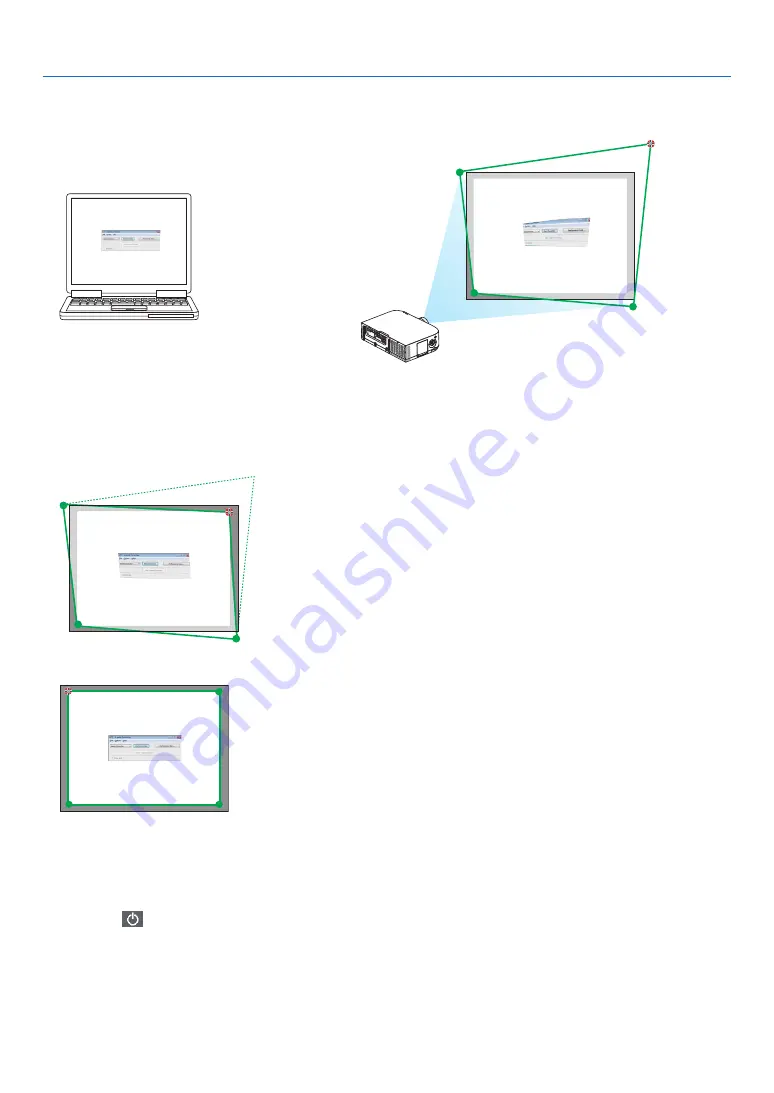
194
8. User Supportware
3. Use the mouse to click the [
•
] mark of which corner you wish to move.
The currently selected [
•
] mark will turn red.
(In the above example, Windows screens are omitted for clarification.)
4. Drag the selected [
•
] mark to the point you wish to correct and drop it.
• When you click somewhere within the project image area, the nearest [
•
] mark will go to the position where the mouse
cursor is.
5. Repeat Step 3 and 4 to correct the distortion of the projected image.
6. After completing, right-click the mouse.
The green frame and the mouse pointer will disappear from the projected image area. This will complete the correction.
7. Click the “X” (close) button on the “4-point Correction” window.
The “4-point Correction” window will disappear and the 4-point correction will take effect.
8. Click the “
” button on the control window to exit the GCT.
TIP:
• After performing the 4-point correction, you can save the 4-point correction data to the projector by clicking “File”
→
“Export to the projector…” on the “4-point
Correction” window.
• See the Help of Projection Utility for operating “4-point Correction” window and other functions than GCT. (
→
page
193
)
Summary of Contents for PJ WU6181 N
Page 266: ......
Page 267: ...2015 Ricoh Co Ltd...
Page 268: ...Printed in China RICOH PJ WU6181N WX6181N X6181N EN US Y076 6220A EN GB User s Manual...
















































