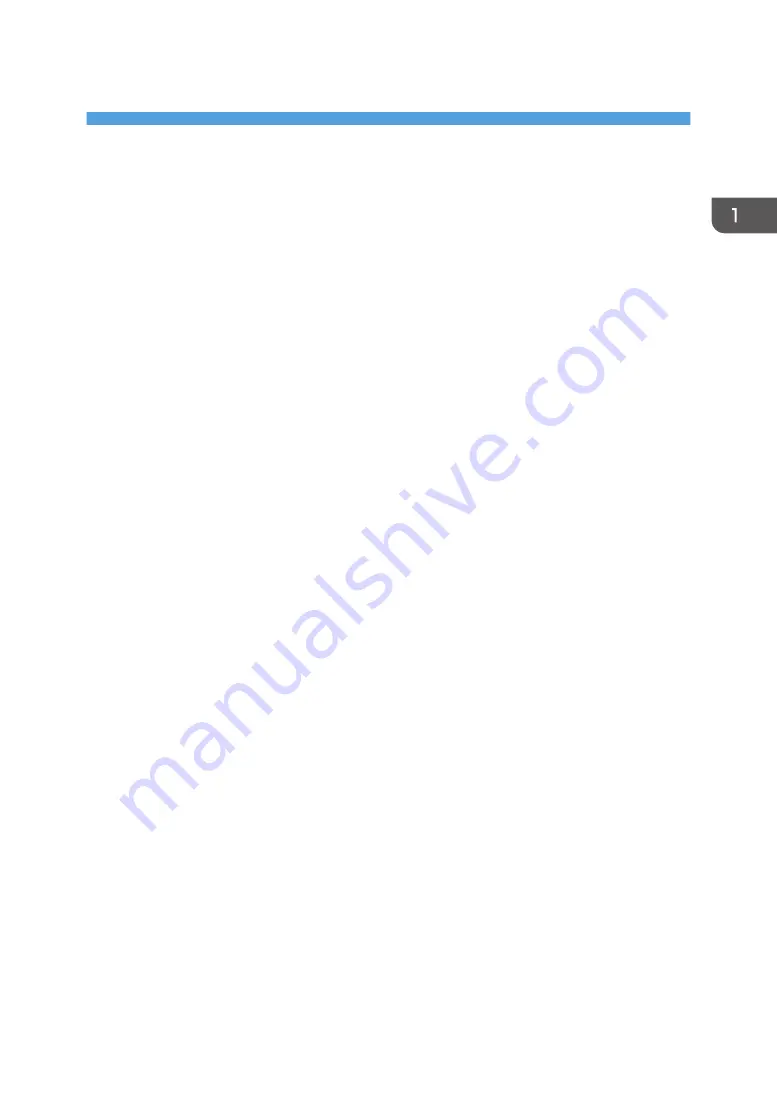
1. Introduction
This chapter explains the software included on the supplied CD-ROM.
Start Installer
To connect this machine to a client computer and use its printer, scanner, and fax functions, the software
included on the provided CD-ROM must be installed on the client computer.
The installer starts automatically when you insert the provided CD-ROM into the CD-ROM drive of a
client computer running under Windows or Windows Server. You can then install the various software
included on the CD-ROM.
The contents (display item) of the installer are as follows:
Quick Install
Installs the PCL 6 printer driver, and configures the Standard TCP/IP port to establish a connection
with a network printer.
For details, see page 14 "Quick Install".
PCL Printer Driver
Installs the PCL 6 and/or PCL 5e printer drivers.
For details about installing the driver, see page 16 "Installing the Printer Driver for a Network
Connection" or page 29 "Installing the Printer Driver for a Local Connection".
PostScript 3 Printer Driver
Installs the PostScript 3 printer driver.
For details about installing the driver, see page 16 "Installing the Printer Driver for a Network
Connection" or page 29 "Installing the Printer Driver for a Local Connection".
LAN-Fax Driver
This software enables you to fax documents directly from your computer. Address Book and LAN-
Fax Cover Sheet Editor will also be installed.
For details about installing the driver, see page 45 "Installing the LAN-Fax Driver".
TWAIN Driver
This software enables you to utilize image data from other TWAIN compliant applications.
For details about installing the driver, see page 43 "Installing the TWAIN Driver".
Select Language
Changes the interface language.
Browse This CD-ROM
Browses the contents of this CD-ROM.
3
Summary of Contents for MP 2554 Series
Page 2: ......
Page 6: ...4...
Page 12: ...1 Manuals Provided with This Machine 10...
Page 24: ...2 Safety Information for This Machine 22...
Page 32: ...MEMO 30...
Page 33: ...MEMO 31...
Page 34: ...MEMO 32 EN US D202 7011...
Page 35: ...2014...
Page 36: ...D202 7011 US EN...
Page 38: ......
Page 48: ...10...
Page 166: ...4 Pages per Sheet Right then Down Down then Right Left then Down Down then Left 5 Print 128...
Page 190: ...6 Scan 152...
Page 194: ...7 Document Server 156...
Page 224: ...9 Adding Paper and Toner 186...
Page 294: ...11 Information for This Machine 256...
Page 298: ...W Web Image Monitor 24 157 Widget 72 WSD scanner 22 233 260 EN GB EN US EN AU D202 7482...
Page 299: ...2014...
Page 300: ...D202 7482 AU EN US EN GB EN...
Page 302: ......
Page 312: ...1 Introduction 10...
Page 344: ...2 Installing the Printer Driver 42...
Page 346: ...3 Installing the Scanner Driver 44...
Page 356: ...5 Troubleshooting 54...
Page 368: ...MEMO 66...
Page 369: ...MEMO 67...
Page 370: ...MEMO 68 EN GB EN US EN AU D202 7483...
Page 371: ......
Page 372: ...EN GB EN US EN AU D202 7483 2014...
Page 373: ...2013 D687 8860...
Page 378: ...Environmental Advice for Users 35 4 Appendix Trademarks 37 2...
Page 392: ...1 Manuals Provided with This Machine 16...
Page 406: ...2 Safety Information for This Machine 30...
Page 415: ...MEMO 39...
Page 416: ...MEMO 40 EN GB D146 7565...






























