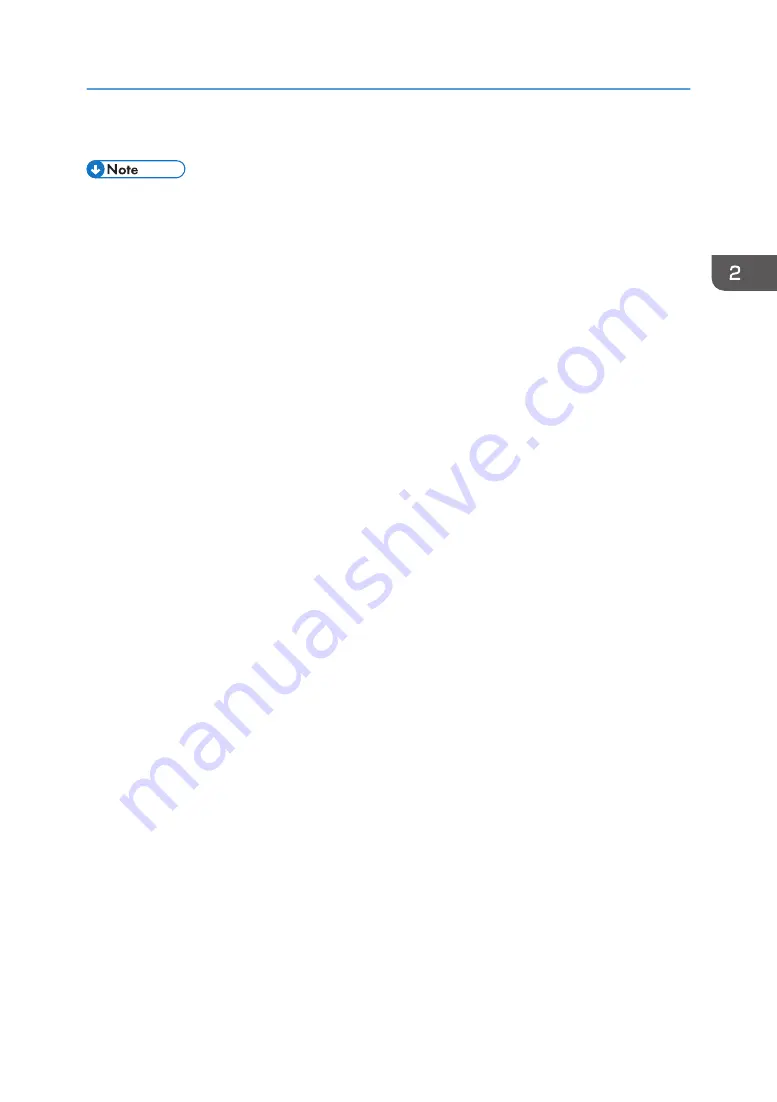
18.
Click [Finish].
• After printing the test page, check it. If there is a problem with the test page, click [Troubleshooting]
in the test print window. If there is no problem with the test page, click [Close] to close the window.
Windows 8/8.1, Windows Server 2012/2012 R2
1.
Click [Settings] on the Charm Bar, and then click [Control Panel]. When the [Control
Panel] window appears, click [View devices and printers].
2.
Click any machine icon, and then click [Print server properties].
3.
Click the [Drivers] tab, and then click [Add].
4.
Click [Next].
5.
Check the [x64] (64 bit) or [X86] (32 bit) check box, and then click [Next].
6.
Click [Have Disk...].
7.
Click [Browse...], and then select the printer driver location.
If the CD-ROM drive is D, the source files of the printer driver are stored in the following locations:
• PCL 5e
32-bit driver D:\X86\DRIVERS\PCL5E\XP_VISTA\(Language)\DISK1
64-bit driver D:\X64\DRIVERS\PCL5E\X64\(Language)\DISK1
• PCL 6
32-bit driver D:\X86\DRIVERS\PCL6\XP_VISTA\MUI\DISK1
64-bit driver D:\X64\DRIVERS\PCL6\X64\MUI\DISK1
• PostScript 3
32-bit driver D:\X86\DRIVERS\PS\XP_VISTA\MUI\DISK1
64-bit driver D:\X64\DRIVERS\PS\X64\MUI\DISK1
For details about the languages supported in the printer drivers, see page 6 "Supported
languages".
8.
Click [OK].
9.
Select the manufacturer and model name of the machine you want to use, and then click
[Next].
10.
Click [Finish].
11.
Click [Close] to close the print server properties window.
12.
Click [Add a printer] on the [Devices and Printers] window.
13.
Click [The printer that I want isn't listed].
Installing the Printer Driver for a Local Connection
37
Summary of Contents for MP 2554 Series
Page 2: ......
Page 6: ...4...
Page 12: ...1 Manuals Provided with This Machine 10...
Page 24: ...2 Safety Information for This Machine 22...
Page 32: ...MEMO 30...
Page 33: ...MEMO 31...
Page 34: ...MEMO 32 EN US D202 7011...
Page 35: ...2014...
Page 36: ...D202 7011 US EN...
Page 38: ......
Page 48: ...10...
Page 166: ...4 Pages per Sheet Right then Down Down then Right Left then Down Down then Left 5 Print 128...
Page 190: ...6 Scan 152...
Page 194: ...7 Document Server 156...
Page 224: ...9 Adding Paper and Toner 186...
Page 294: ...11 Information for This Machine 256...
Page 298: ...W Web Image Monitor 24 157 Widget 72 WSD scanner 22 233 260 EN GB EN US EN AU D202 7482...
Page 299: ...2014...
Page 300: ...D202 7482 AU EN US EN GB EN...
Page 302: ......
Page 312: ...1 Introduction 10...
Page 344: ...2 Installing the Printer Driver 42...
Page 346: ...3 Installing the Scanner Driver 44...
Page 356: ...5 Troubleshooting 54...
Page 368: ...MEMO 66...
Page 369: ...MEMO 67...
Page 370: ...MEMO 68 EN GB EN US EN AU D202 7483...
Page 371: ......
Page 372: ...EN GB EN US EN AU D202 7483 2014...
Page 373: ...2013 D687 8860...
Page 378: ...Environmental Advice for Users 35 4 Appendix Trademarks 37 2...
Page 392: ...1 Manuals Provided with This Machine 16...
Page 406: ...2 Safety Information for This Machine 30...
Page 415: ...MEMO 39...
Page 416: ...MEMO 40 EN GB D146 7565...






























