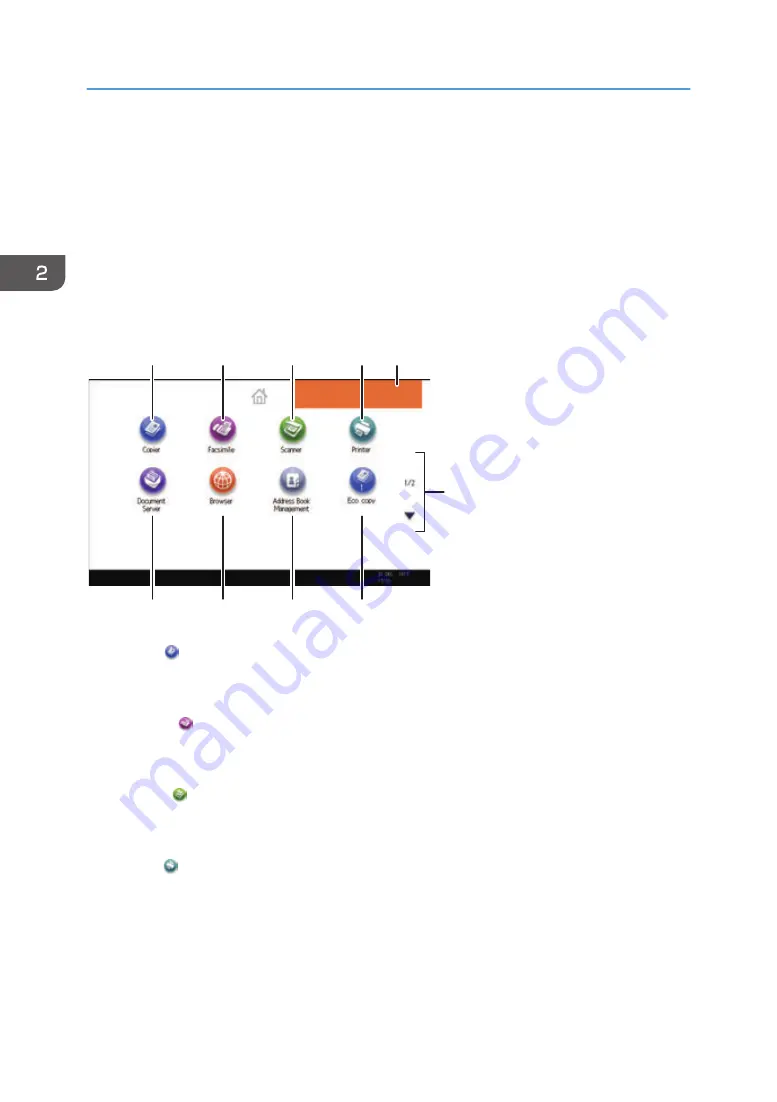
How to Use the [Home] Screen (When Using
the Standard Operation Panel)
The icons of each function are displayed on the [Home] screen.
You can add shortcuts to frequently used programs or Web pages to the [Home] screen. The icons of
added shortcuts appear on the [Home] screen. The programs or Web pages can be recalled easily by
pressing the shortcut icons.
To display the [Home] screen, press the [Home] key.
DBG052
1
2
3
4
8
7
9
10
5
6
1. [Copier]
Press to make copies.
For details about how to use the copy function, see Copy/ Document Server.
2. [Facsimile]
Press to send or receive faxes.
For details about how to use the fax function, see Fax.
3. [Scanner]
Press to scan originals and save images as files.
For details about how to use the scanner function, see Scan.
4. [Printer]
Press to make settings for using the machine as a printer.
For details about how to make settings for the printer function, see Print.
5. Home screen image
You can display an image on the [Home] screen, such as a corporate logo. To change the image, see
"Displaying an Image on the [Home] Screen (When Using the Standard Operation Panel)", Convenient
Functions.
2. Getting Started
62
Summary of Contents for MP 2554 Series
Page 2: ......
Page 6: ...4...
Page 12: ...1 Manuals Provided with This Machine 10...
Page 24: ...2 Safety Information for This Machine 22...
Page 32: ...MEMO 30...
Page 33: ...MEMO 31...
Page 34: ...MEMO 32 EN US D202 7011...
Page 35: ...2014...
Page 36: ...D202 7011 US EN...
Page 38: ......
Page 48: ...10...
Page 166: ...4 Pages per Sheet Right then Down Down then Right Left then Down Down then Left 5 Print 128...
Page 190: ...6 Scan 152...
Page 194: ...7 Document Server 156...
Page 224: ...9 Adding Paper and Toner 186...
Page 294: ...11 Information for This Machine 256...
Page 298: ...W Web Image Monitor 24 157 Widget 72 WSD scanner 22 233 260 EN GB EN US EN AU D202 7482...
Page 299: ...2014...
Page 300: ...D202 7482 AU EN US EN GB EN...
Page 302: ......
Page 312: ...1 Introduction 10...
Page 344: ...2 Installing the Printer Driver 42...
Page 346: ...3 Installing the Scanner Driver 44...
Page 356: ...5 Troubleshooting 54...
Page 368: ...MEMO 66...
Page 369: ...MEMO 67...
Page 370: ...MEMO 68 EN GB EN US EN AU D202 7483...
Page 371: ......
Page 372: ...EN GB EN US EN AU D202 7483 2014...
Page 373: ...2013 D687 8860...
Page 378: ...Environmental Advice for Users 35 4 Appendix Trademarks 37 2...
Page 392: ...1 Manuals Provided with This Machine 16...
Page 406: ...2 Safety Information for This Machine 30...
Page 415: ...MEMO 39...
Page 416: ...MEMO 40 EN GB D146 7565...






























