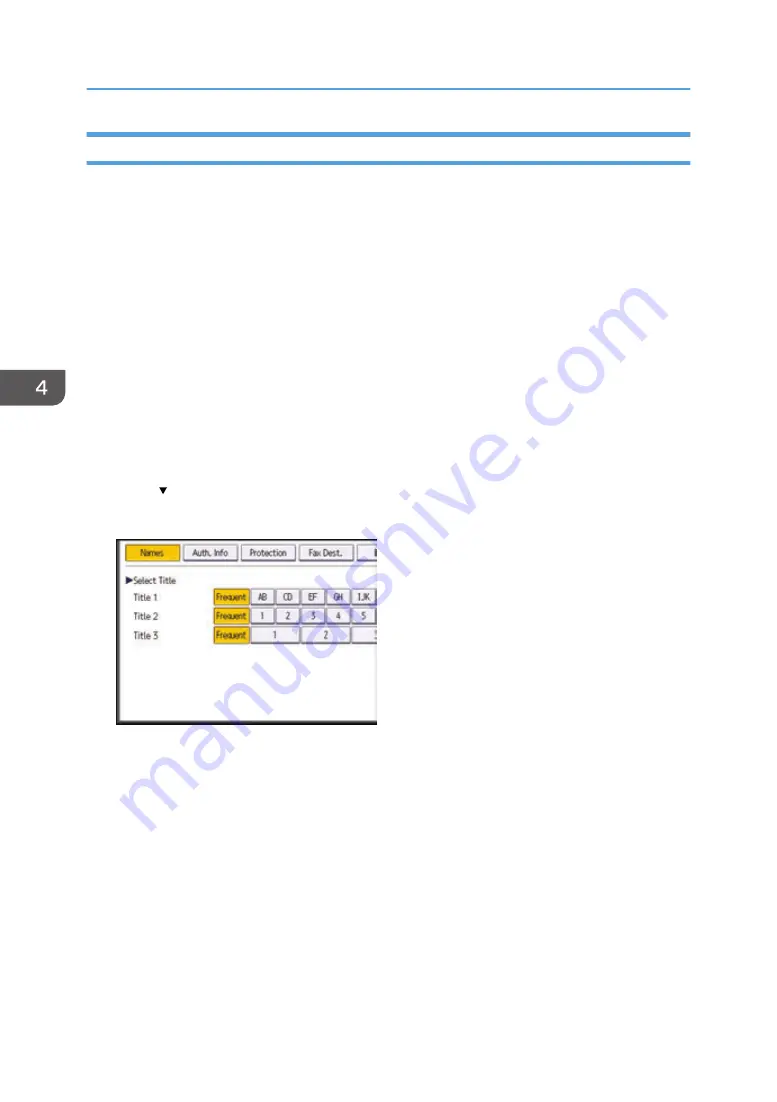
Registering a Fax Destination
1.
Display the Address Book screen.
• When using the standard operation panel
Press the [Home] key on the top left of the control panel, and press the [Address Book
Management] icon on the [Home] screen.
• When using the Smart Operation Panel
Press the [Home] key on the top left of the control panel. Flick the screen to the left, and then
press the [Address Book Management] icon on the Home screen 4.
2.
Check that [Program / Change] is selected.
3.
Press [New Program].
4.
Press [Change] under "Name".
The name entry display appears.
5.
Enter the name, and then press [OK].
6.
Press [ Next].
7.
Press the key for the classification you want to use under "Select Title".
The keys you can select are as follows:
• [Frequent]: Added to the page that is displayed first.
• [AB], [CD], [EF], [GH], [IJK], [LMN], [OPQ], [RST], [UVW], [XYZ], [1] to [10]: Added to the
list of items in the selected title.
You can select [Frequent] and one more key for each title.
8.
Press [Fax Dest.].
9.
Press [Change] under "Fax Destination".
4. Fax
110
Summary of Contents for MP 2554 Series
Page 2: ......
Page 6: ...4...
Page 12: ...1 Manuals Provided with This Machine 10...
Page 24: ...2 Safety Information for This Machine 22...
Page 32: ...MEMO 30...
Page 33: ...MEMO 31...
Page 34: ...MEMO 32 EN US D202 7011...
Page 35: ...2014...
Page 36: ...D202 7011 US EN...
Page 38: ......
Page 48: ...10...
Page 166: ...4 Pages per Sheet Right then Down Down then Right Left then Down Down then Left 5 Print 128...
Page 190: ...6 Scan 152...
Page 194: ...7 Document Server 156...
Page 224: ...9 Adding Paper and Toner 186...
Page 294: ...11 Information for This Machine 256...
Page 298: ...W Web Image Monitor 24 157 Widget 72 WSD scanner 22 233 260 EN GB EN US EN AU D202 7482...
Page 299: ...2014...
Page 300: ...D202 7482 AU EN US EN GB EN...
Page 302: ......
Page 312: ...1 Introduction 10...
Page 344: ...2 Installing the Printer Driver 42...
Page 346: ...3 Installing the Scanner Driver 44...
Page 356: ...5 Troubleshooting 54...
Page 368: ...MEMO 66...
Page 369: ...MEMO 67...
Page 370: ...MEMO 68 EN GB EN US EN AU D202 7483...
Page 371: ......
Page 372: ...EN GB EN US EN AU D202 7483 2014...
Page 373: ...2013 D687 8860...
Page 378: ...Environmental Advice for Users 35 4 Appendix Trademarks 37 2...
Page 392: ...1 Manuals Provided with This Machine 16...
Page 406: ...2 Safety Information for This Machine 30...
Page 415: ...MEMO 39...
Page 416: ...MEMO 40 EN GB D146 7565...






























