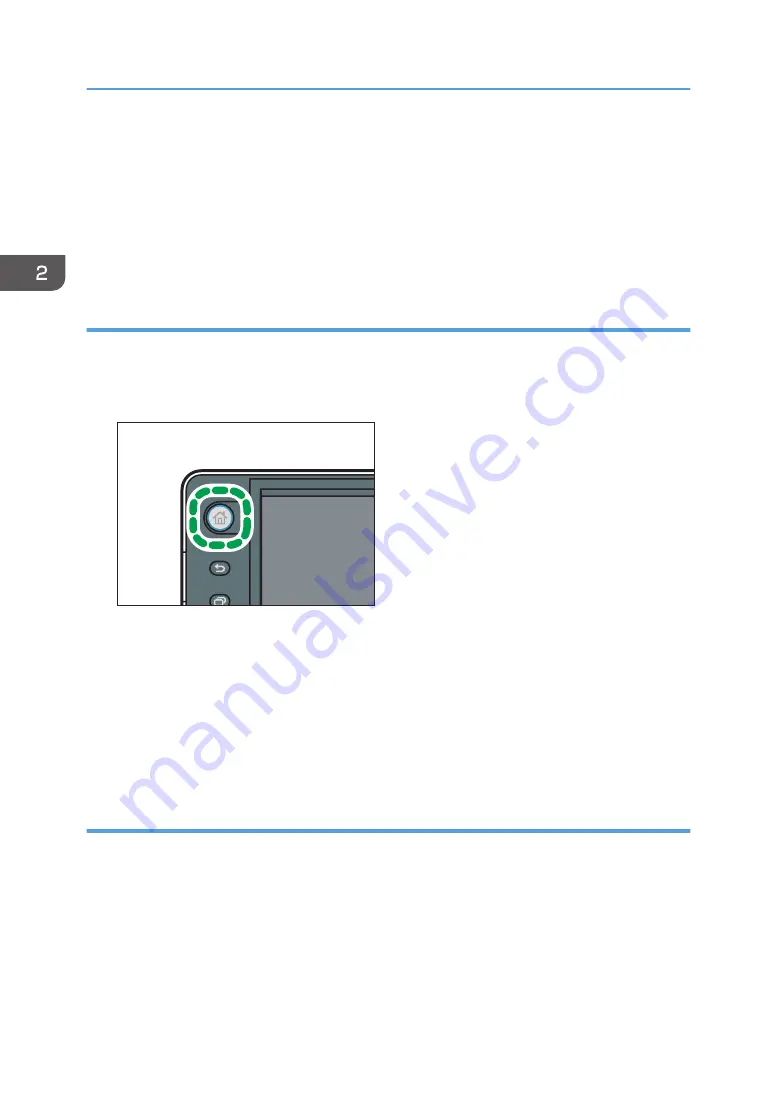
5.
Press [Application] or [Machine Application].
Press [Application] to select quick applications or other Smart Operation Panel applications.
Press [Machine Application] to select copier mode, fax mode, or some other of the machine's
applications.
6.
Select the application you want to add from the list.
Adding shortcuts to bookmarks on the [Home] screen (when using the Smart
Operation Panel)
You can add shortcuts to bookmarks that have been registered in favorites in the Web Browser to the
[Home] screen.
1.
Press the [Home] key.
CZP155
2.
Select the screen to which you want to add a shortcut.
3.
Press and hold down an area on the screen where no icons are displayed.
4.
Press [Icon] on the [Add to Home] screen.
5.
Press [Bookmark].
6.
Select the bookmark you want to add from the list.
Adding shortcuts to programs to the [Home] screen (when using the Smart Operation
Panel)
You can add shortcuts to programs registered on Copier, Facsimile, or Scanner mode.
Even if you press [Program to Home] on the [Program] screen of each function, the shortcuts are not
displayed on the [Home] screen.
1.
Display the function screen to which you want to register a program.
2.
Press [Recall/Program/Change Program] on the bottom left of screen.
3.
Register a program.
2. Getting Started
70
Summary of Contents for MP 2554 Series
Page 2: ......
Page 6: ...4...
Page 12: ...1 Manuals Provided with This Machine 10...
Page 24: ...2 Safety Information for This Machine 22...
Page 32: ...MEMO 30...
Page 33: ...MEMO 31...
Page 34: ...MEMO 32 EN US D202 7011...
Page 35: ...2014...
Page 36: ...D202 7011 US EN...
Page 38: ......
Page 48: ...10...
Page 166: ...4 Pages per Sheet Right then Down Down then Right Left then Down Down then Left 5 Print 128...
Page 190: ...6 Scan 152...
Page 194: ...7 Document Server 156...
Page 224: ...9 Adding Paper and Toner 186...
Page 294: ...11 Information for This Machine 256...
Page 298: ...W Web Image Monitor 24 157 Widget 72 WSD scanner 22 233 260 EN GB EN US EN AU D202 7482...
Page 299: ...2014...
Page 300: ...D202 7482 AU EN US EN GB EN...
Page 302: ......
Page 312: ...1 Introduction 10...
Page 344: ...2 Installing the Printer Driver 42...
Page 346: ...3 Installing the Scanner Driver 44...
Page 356: ...5 Troubleshooting 54...
Page 368: ...MEMO 66...
Page 369: ...MEMO 67...
Page 370: ...MEMO 68 EN GB EN US EN AU D202 7483...
Page 371: ......
Page 372: ...EN GB EN US EN AU D202 7483 2014...
Page 373: ...2013 D687 8860...
Page 378: ...Environmental Advice for Users 35 4 Appendix Trademarks 37 2...
Page 392: ...1 Manuals Provided with This Machine 16...
Page 406: ...2 Safety Information for This Machine 30...
Page 415: ...MEMO 39...
Page 416: ...MEMO 40 EN GB D146 7565...






























