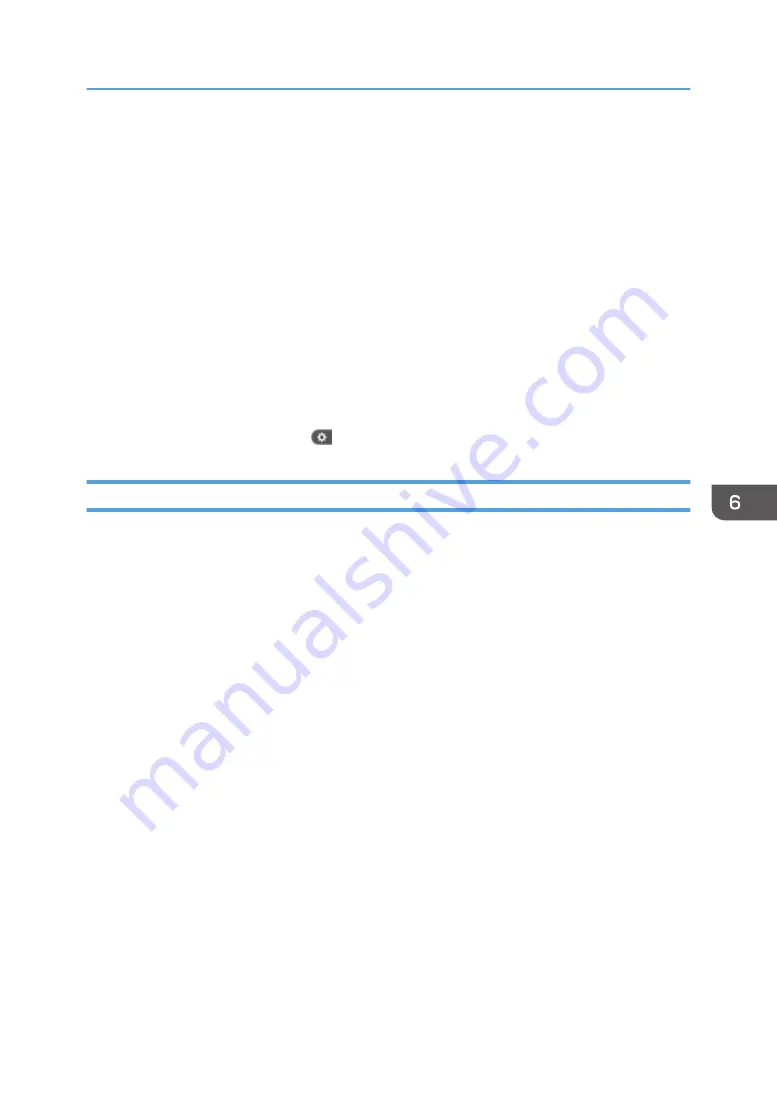
12.
Select [Email / Internet Fax Destination] or [Internet Fax Destination Only].
If [Email / Internet Fax Destination] is specified, registered e-mail addresses appear in both Internet
fax address display and e-mail address display on the fax function screen, and in the address
display on the scanner function screen.
If [Internet Fax Destination Only] is specified, registered e-mail addresses only appear in Internet
fax display on the fax function screen.
13.
If you want to use Internet fax, specify whether or not to use "Send via SMTP Server".
14.
Press [OK].
15.
Close the Address Book screen.
• When using the standard operation panel
Press the [User Tools/Counter] key.
• When using the Smart Operation Panel
Press [User Tools/Counter] (
) on the top right of the screen.
Deleting an E-mail Destination
1.
Display the Address Book screen.
• When using the standard operation panel
Press the [Home] key on the top left of the control panel, and press the [Address Book
Management] icon on the [Home] screen.
• When using the Smart Operation Panel
Press the [Home] key on the top left of the control panel. Flick the screen to the left, and then
press the [Address Book Management] icon on the Home screen 4.
2.
Check that [Program / Change] is selected.
3.
Select the name whose e-mail address you want to delete.
Press the name key, or enter the registered number using the number keys. You can search by the
registered name, user code, fax number, folder name, e-mail address, or IP-Fax destination.
4.
Press [Email].
5.
Press [Change] under "Email Address".
6.
Press [Delete All], and then press [OK].
7.
Press [OK].
8.
Close the Address Book screen.
• When using the standard operation panel
Press the [User Tools/Counter] key.
• When using the Smart Operation Panel
Basic Procedure for Sending Scan Files by E-mail
145
Summary of Contents for MP 2554 Series
Page 2: ......
Page 6: ...4...
Page 12: ...1 Manuals Provided with This Machine 10...
Page 24: ...2 Safety Information for This Machine 22...
Page 32: ...MEMO 30...
Page 33: ...MEMO 31...
Page 34: ...MEMO 32 EN US D202 7011...
Page 35: ...2014...
Page 36: ...D202 7011 US EN...
Page 38: ......
Page 48: ...10...
Page 166: ...4 Pages per Sheet Right then Down Down then Right Left then Down Down then Left 5 Print 128...
Page 190: ...6 Scan 152...
Page 194: ...7 Document Server 156...
Page 224: ...9 Adding Paper and Toner 186...
Page 294: ...11 Information for This Machine 256...
Page 298: ...W Web Image Monitor 24 157 Widget 72 WSD scanner 22 233 260 EN GB EN US EN AU D202 7482...
Page 299: ...2014...
Page 300: ...D202 7482 AU EN US EN GB EN...
Page 302: ......
Page 312: ...1 Introduction 10...
Page 344: ...2 Installing the Printer Driver 42...
Page 346: ...3 Installing the Scanner Driver 44...
Page 356: ...5 Troubleshooting 54...
Page 368: ...MEMO 66...
Page 369: ...MEMO 67...
Page 370: ...MEMO 68 EN GB EN US EN AU D202 7483...
Page 371: ......
Page 372: ...EN GB EN US EN AU D202 7483 2014...
Page 373: ...2013 D687 8860...
Page 378: ...Environmental Advice for Users 35 4 Appendix Trademarks 37 2...
Page 392: ...1 Manuals Provided with This Machine 16...
Page 406: ...2 Safety Information for This Machine 30...
Page 415: ...MEMO 39...
Page 416: ...MEMO 40 EN GB D146 7565...






























