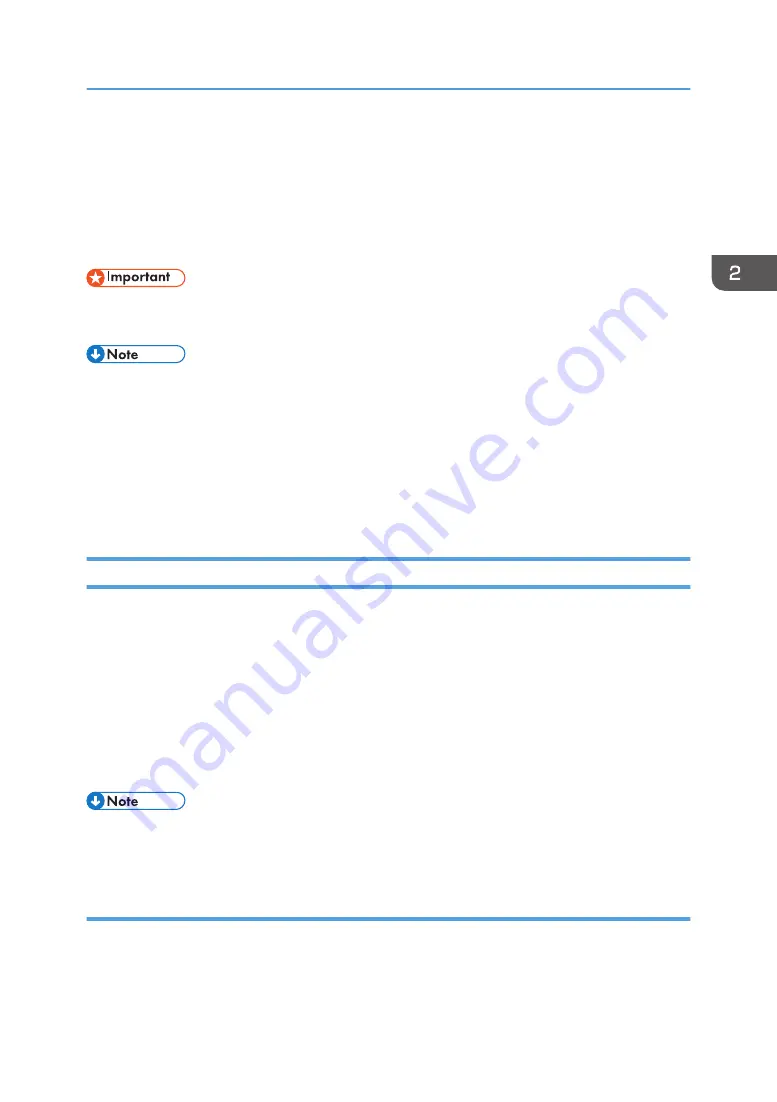
Installing the Printer Driver for a Local
Connection
This section describes the installation procedure of the printer drivers for USB, parallel, or Bluetooth
connection.
• Manage Printers permission is required to install the driver. Log on as an Administrators group
member.
• If the [User Account Control] dialog box appears in driver installation procedure, click [Yes] or
[Continue].
• If the [Windows Security] dialog box appears in driver installation procedure, click [Install this
driver software anyway].
• A message appears if there is a newer version of the printer driver already installed. If there is, you
cannot install the printer driver using Auto Run. If you still want to install the printer driver, use [Add
Printer]. See page 51 "Messages Displayed When Installing the Printer Driver".
USB Connection
This section explains how to install the printer drivers using USB.
Before installing, check that only the operating system is running on the computer and no print jobs are
in progress.
If the printer driver has already been installed, and plug and play is enabled, the icon of the printer
connected to the "USB" port is added to the [Printers], [Printers and Faxes], or [Devices and Printers]
window.
If the printer driver is not installed, follow the plug-and-play instructions of the machine to install it from
the CD-ROM provided with this machine.
• To disable Auto Run, press the left Shift key when inserting the CD-ROM into the drive and keep it
pressed until the computer finishes reading from the CD-ROM.
Windows XP, Windows Server 2003/2003 R2
1.
Check that the power of the machine is off.
2.
Connect the machine and computer using the USB cable.
Connect the USB cable firmly.
Installing the Printer Driver for a Local Connection
29
Summary of Contents for MP 2554 Series
Page 2: ......
Page 6: ...4...
Page 12: ...1 Manuals Provided with This Machine 10...
Page 24: ...2 Safety Information for This Machine 22...
Page 32: ...MEMO 30...
Page 33: ...MEMO 31...
Page 34: ...MEMO 32 EN US D202 7011...
Page 35: ...2014...
Page 36: ...D202 7011 US EN...
Page 38: ......
Page 48: ...10...
Page 166: ...4 Pages per Sheet Right then Down Down then Right Left then Down Down then Left 5 Print 128...
Page 190: ...6 Scan 152...
Page 194: ...7 Document Server 156...
Page 224: ...9 Adding Paper and Toner 186...
Page 294: ...11 Information for This Machine 256...
Page 298: ...W Web Image Monitor 24 157 Widget 72 WSD scanner 22 233 260 EN GB EN US EN AU D202 7482...
Page 299: ...2014...
Page 300: ...D202 7482 AU EN US EN GB EN...
Page 302: ......
Page 312: ...1 Introduction 10...
Page 344: ...2 Installing the Printer Driver 42...
Page 346: ...3 Installing the Scanner Driver 44...
Page 356: ...5 Troubleshooting 54...
Page 368: ...MEMO 66...
Page 369: ...MEMO 67...
Page 370: ...MEMO 68 EN GB EN US EN AU D202 7483...
Page 371: ......
Page 372: ...EN GB EN US EN AU D202 7483 2014...
Page 373: ...2013 D687 8860...
Page 378: ...Environmental Advice for Users 35 4 Appendix Trademarks 37 2...
Page 392: ...1 Manuals Provided with This Machine 16...
Page 406: ...2 Safety Information for This Machine 30...
Page 415: ...MEMO 39...
Page 416: ...MEMO 40 EN GB D146 7565...






























