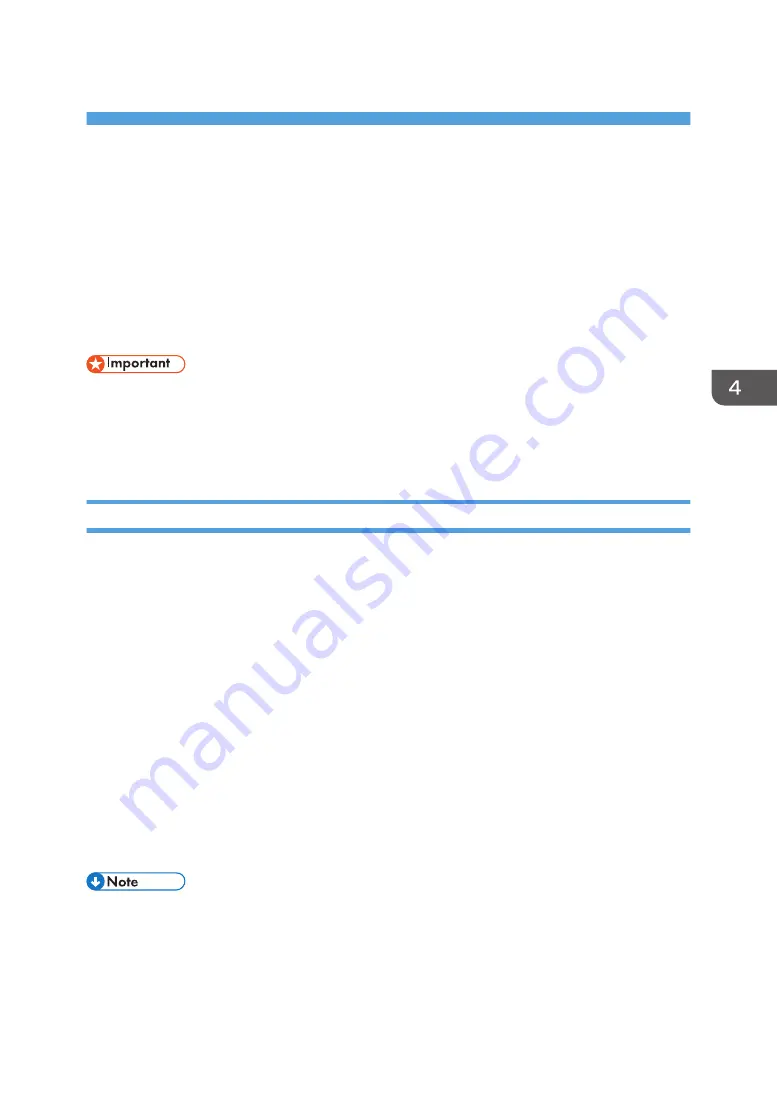
4. Installing the Facsimile Driver
This chapter explains how to install and configure the LAN-Fax Driver on a client computer. Installing
procedures on Windows 7 is shown as an example except where indicated.
Installing the LAN-Fax Driver
Address Book and LAN-Fax Cover Sheet Editor are installed with the LAN-Fax Driver. Address Book
helps you edit LAN-Fax transmission destinations. LAN-Fax Cover Sheet Editor helps you edit LAN-Fax
cover sheets.
• Manage Printers permission is required to install the drivers. Log on as an Administrators group
member.
• In an IPv6 environment, you cannot use the Standard TCP/IP port. Use the SmartDeviceMonitor for
Client port.
Specifying the Same Port as the Printer Driver
If a port name that is the same as one that is already in use by the existing driver is specified, the LAN-
Fax Driver installation may fail. If the printer driver is already installed, make sure that the port numbers
of the LAN-Fax Driver and the printer driver match.
1.
Click [LAN-Fax Driver] on the installer screen.
2.
The software license agreement appears in the [License Agreement] dialog box. After
reading the agreement, click [I accept the agreement.], and then click [Next >].
3.
Click [Next >].
4.
Select the same port as the one selected in the printer driver from the [Select from the port
list], and then click [Next >].
5.
Configure the user code, default printer, and shared printer as necessary.
6.
Click [Continue].
The installation starts.
7.
Click [Finish].
• The [AutoPlay] dialog box is displayed only for a few seconds under Windows 8/8.1 and
Windows Server 2012/2012 R2. If the [AutoPlay] dialog box disappears, use the following
procedure to replay the CD-ROM:
• Windows 8, Windows Server 2012
45
Summary of Contents for MP 2554 Series
Page 2: ......
Page 6: ...4...
Page 12: ...1 Manuals Provided with This Machine 10...
Page 24: ...2 Safety Information for This Machine 22...
Page 32: ...MEMO 30...
Page 33: ...MEMO 31...
Page 34: ...MEMO 32 EN US D202 7011...
Page 35: ...2014...
Page 36: ...D202 7011 US EN...
Page 38: ......
Page 48: ...10...
Page 166: ...4 Pages per Sheet Right then Down Down then Right Left then Down Down then Left 5 Print 128...
Page 190: ...6 Scan 152...
Page 194: ...7 Document Server 156...
Page 224: ...9 Adding Paper and Toner 186...
Page 294: ...11 Information for This Machine 256...
Page 298: ...W Web Image Monitor 24 157 Widget 72 WSD scanner 22 233 260 EN GB EN US EN AU D202 7482...
Page 299: ...2014...
Page 300: ...D202 7482 AU EN US EN GB EN...
Page 302: ......
Page 312: ...1 Introduction 10...
Page 344: ...2 Installing the Printer Driver 42...
Page 346: ...3 Installing the Scanner Driver 44...
Page 356: ...5 Troubleshooting 54...
Page 368: ...MEMO 66...
Page 369: ...MEMO 67...
Page 370: ...MEMO 68 EN GB EN US EN AU D202 7483...
Page 371: ......
Page 372: ...EN GB EN US EN AU D202 7483 2014...
Page 373: ...2013 D687 8860...
Page 378: ...Environmental Advice for Users 35 4 Appendix Trademarks 37 2...
Page 392: ...1 Manuals Provided with This Machine 16...
Page 406: ...2 Safety Information for This Machine 30...
Page 415: ...MEMO 39...
Page 416: ...MEMO 40 EN GB D146 7565...






























