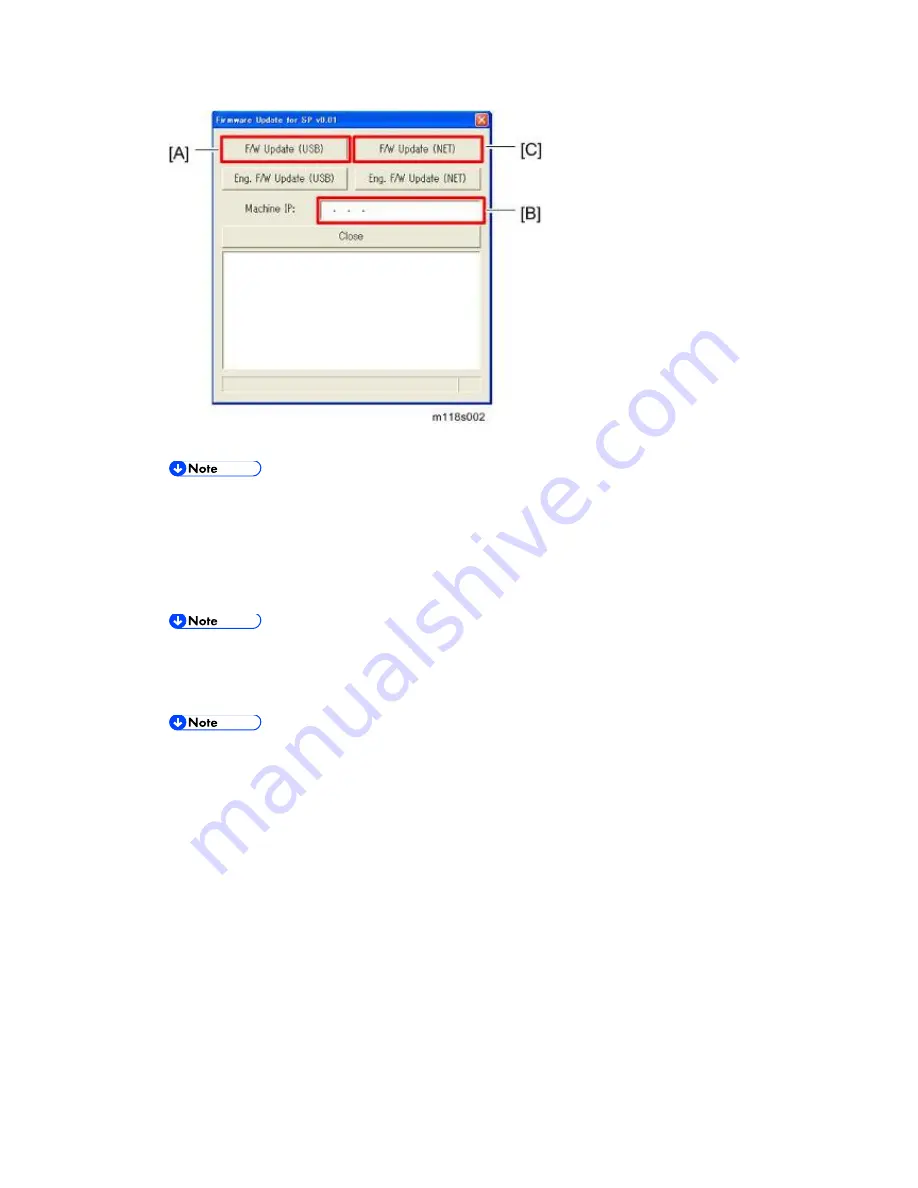
Firmware Updating
M199/M200/M203/M204
4-26
SM
The firmware update starts.
When the firmware update starts:
For Printer models: The alert LED starts to light up.
For MF models: The alert LED starts to light up and machine makes a beep sound.
8. Check the machine’s control panel for messages and the update’s current percentage of
completion.
Do not turn the main power off from this point until the update procedure is
completed.
9. Wait until the update completion message appears on the machine’s control panel.
When the firmware update is completed:
For Printer models: The alert LED starts flashing.
For MF models: The alert LED starts flashing and machine makes a beep sound.
10. Click “Close” [A] to close the update tool.
Summary of Contents for M199
Page 1: ...M199 M200 M203 M204 SERVICE MANUAL ...
Page 14: ...PRODUCT INFORMATION REVISION HISTORY Page Date Added Updated New None ...
Page 23: ...INSTALLATION ...
Page 27: ...REPLACEMENT AND ADJUSTMENT REVISION HISTORY Page Date Added Updated New None ...
Page 49: ...ADF only for MF Models M199 M200 M203 M204 3 22 SM 5 Document sensor C 4 hooks 1 ...
Page 68: ...Image Transfer SM 3 41 M199 M200 M203 M204 Replacement and Adjustment 7 ITB contact motor D 2 ...
Page 107: ...Electrical Components M199 M200 M203 M204 3 80 SM 7 PSU E 4 ...
Page 115: ...SYSTEM MAINTENANCE REFERENCE REVISION HISTORY Page Date Added Updated New None ...
Page 146: ...TROUBLESHOOTING REVISION HISTORY Page Date Added Updated New None ...
Page 174: ...ENVIRONMENTAL CONSERVATION REVISION HISTORY Page Date Added Updated New None ...
Page 180: ...M199 M200 M203 M204 SERVICE MANUAL APPENDICES ...
Page 182: ...APPENDIX SPECIFICATIONS REVISION HISTORY Page Date Added Updated New None ...
Page 200: ...APPENDICES PREVENTIVE MAINTENANCE REVISION HISTORY Page Date Added Updated New None ...
Page 207: ...PAPER FEED UNIT TK1010 G849 REVISION HISTORY Page Date Added Updated New None ...
















































