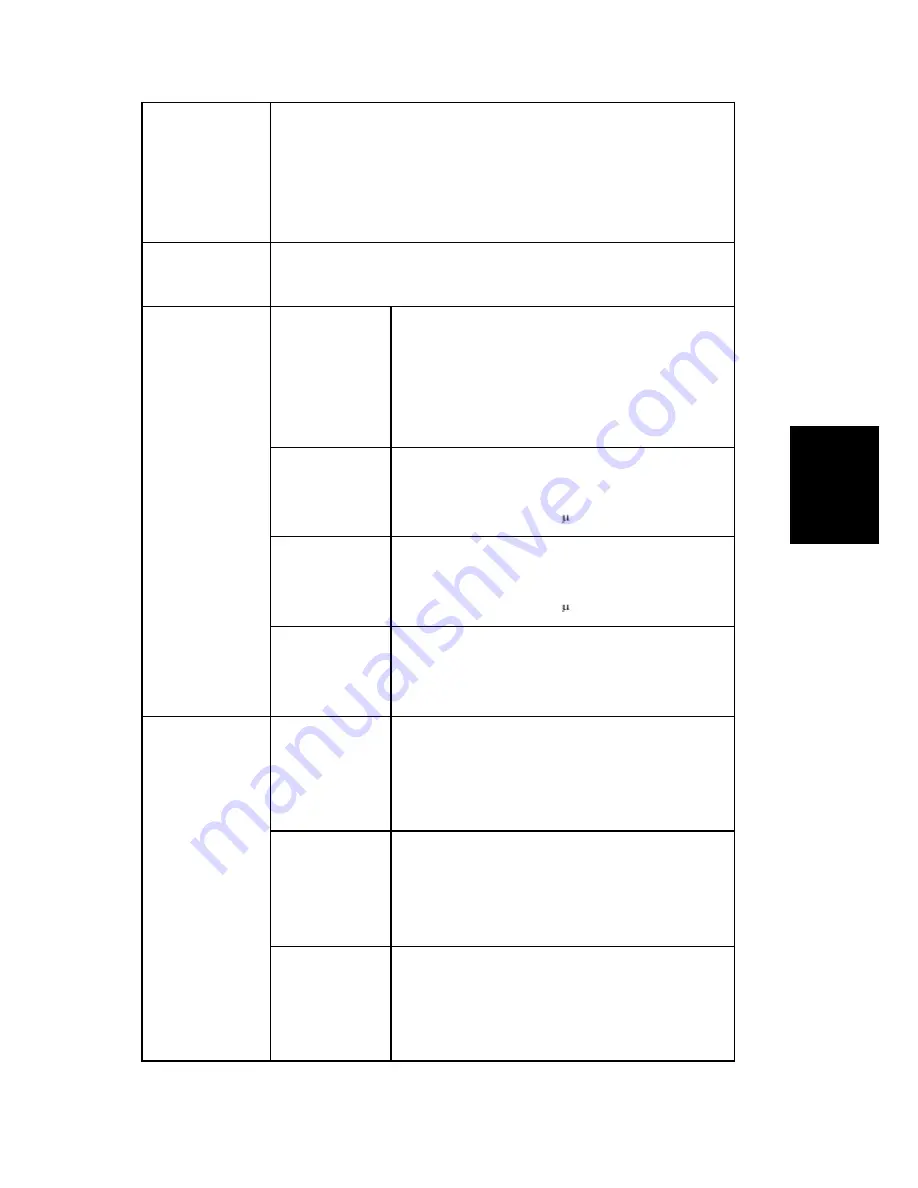
Service Menu
SM
4-15
M199/M200/M203/M204
S
yst
em
M
ai
n
te
n
an
ce
Ref
eren
ce
P
N
P Name
NA Model: RICOH/ 'nul'
EU Model: RICOH/ NRG/ LANIER
ASIA Model: RICOH/ LANIER
China Model: RICOH
[0x00 to 0x7F / - / -]
Destination
Sets the destination and updates the engine setting.
DOM/ NA (Default)/ EU/ CHN/ TAIWAN/ ASIA / LA
2nd Transfer
Media Type
Sets the Media type.
*Plain paper, Thin Paper, Thick Paper 2, Thick
Paper 1, Envelope, Cardstock, Bond Paper, Label
Paper, Prepunched, Preprinted, Letterhead, Color
Paper, Recycled Paper, Middle Thick
2nd Front
Adjusts the transfer roller current, based on the
default value.
[-15 to 15 / 0 (Default) / 1 A/step]
2nd Back
Adjusts the transfer roller current, based on the
default value.
[-15 to 15 / 0 (Default) / 1 A/step]
Fuser Temp.
Adjusts the temperature of the fusing unit, based
on the default value.
[-30 to 0 / 0 (Default) / 2°C/step]
Registration
Horiz. Tray1
Adjusts the horizontal registration for tray 1. If the
machine settings are reset to the factory defaults,
this value does not change.
[-15 to 15 / 0 (Default) / 1 mm/step]
Vert.Tray1
Adjusts the vertical registration for tray 1. If the
machine settings are reset to the factory defaults,
this value does not change.
[-15 to 15 / 0 (Default) / 1 mm/step]
Horiz Bypass
Tray
Adjusts the horizontal registration for the bypass
tray. If the machine settings are reset to the factory
defaults, this value does not change.
[-15 to 15 / 0 (Default) / 1 mm/step]
Summary of Contents for M199
Page 1: ...M199 M200 M203 M204 SERVICE MANUAL ...
Page 14: ...PRODUCT INFORMATION REVISION HISTORY Page Date Added Updated New None ...
Page 23: ...INSTALLATION ...
Page 27: ...REPLACEMENT AND ADJUSTMENT REVISION HISTORY Page Date Added Updated New None ...
Page 49: ...ADF only for MF Models M199 M200 M203 M204 3 22 SM 5 Document sensor C 4 hooks 1 ...
Page 68: ...Image Transfer SM 3 41 M199 M200 M203 M204 Replacement and Adjustment 7 ITB contact motor D 2 ...
Page 107: ...Electrical Components M199 M200 M203 M204 3 80 SM 7 PSU E 4 ...
Page 115: ...SYSTEM MAINTENANCE REFERENCE REVISION HISTORY Page Date Added Updated New None ...
Page 146: ...TROUBLESHOOTING REVISION HISTORY Page Date Added Updated New None ...
Page 174: ...ENVIRONMENTAL CONSERVATION REVISION HISTORY Page Date Added Updated New None ...
Page 180: ...M199 M200 M203 M204 SERVICE MANUAL APPENDICES ...
Page 182: ...APPENDIX SPECIFICATIONS REVISION HISTORY Page Date Added Updated New None ...
Page 200: ...APPENDICES PREVENTIVE MAINTENANCE REVISION HISTORY Page Date Added Updated New None ...
Page 207: ...PAPER FEED UNIT TK1010 G849 REVISION HISTORY Page Date Added Updated New None ...
















































