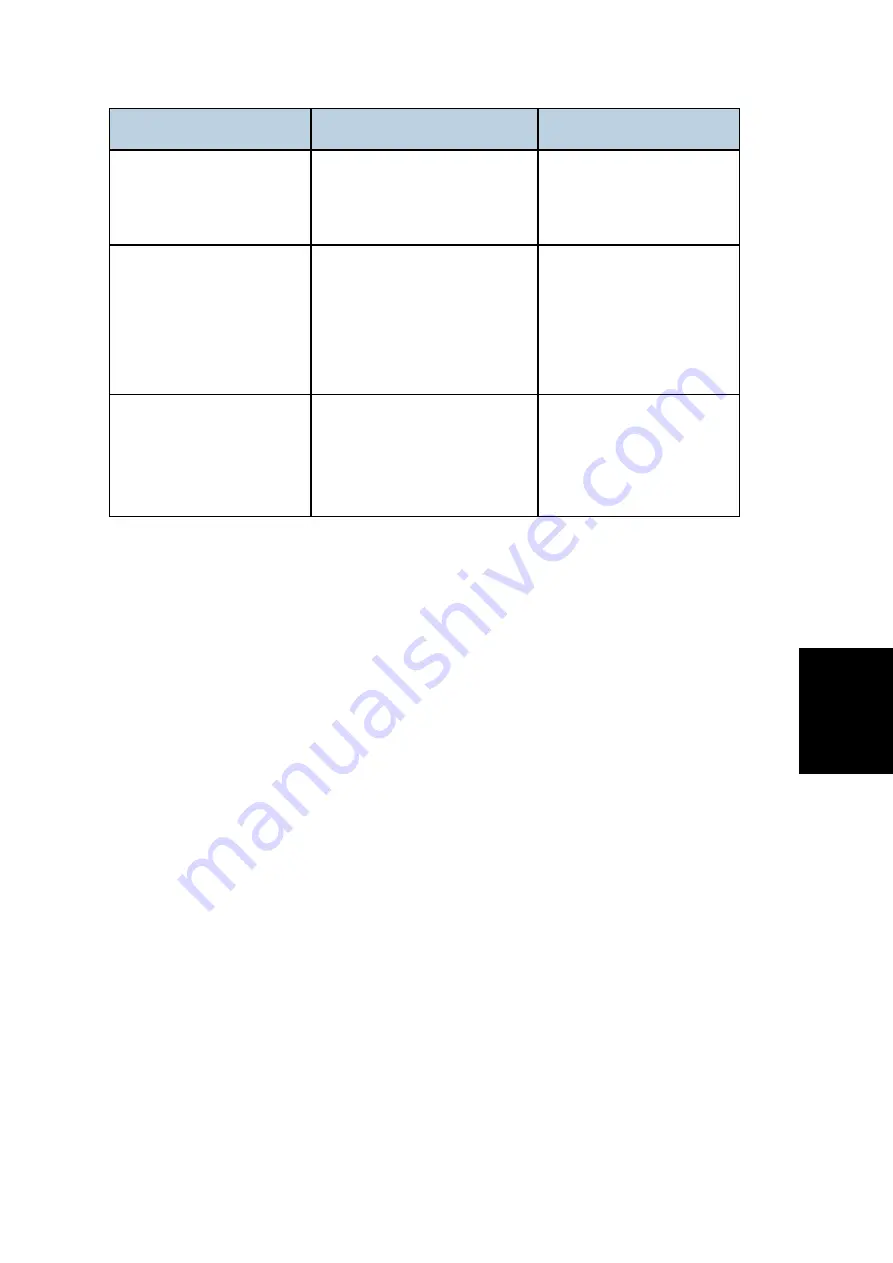
Updating the Firmware
SM
5-27
M156/M157/M176/M177
S
er
vi
c
e T
ab
le
s
Messages
Comment
Action
FW Update Done. ***
Please reboot the
Machine.***
F/W update is completed.
Please reboot the
machine.
Machine loses
communication. ***Please
check FW Update Done.
Then reboot the
Machine.***
F/W file has transmitted.
Polling F/W update progress
fail.
Do not reboot engine until
Engine Panel display
"Firmware Update Done.
Please reboot". Then
reboot the engine.
Downloaded file is broken!
Do NOT use print, scan,
fax and copy function at
the same time.
F/W checks the downloaded
file. And get wrong checksum.
So stop modifying F/W.
Check the downloaded file
is not broken.
Do not use MFP functions
when updating firmware.
Summary of Contents for M156
Page 1: ...M156 M157 M176 M177 SERVICE MANUAL ...
Page 14: ...PRODUCT INFORMATION REVISION HISTORY Page Date Added Updated New None ...
Page 19: ...INSTALLATION REVISION HISTORY Page Date Added Updated New None ...
Page 22: ...PREVENTIVE MAINTENANCE REVISION HISTORY Page Date Added Updated New None ...
Page 29: ...REPLACEMENT AND ADJUSTMENT REVISION HISTORY Page Date Added Updated New None ...
Page 87: ...SERVICE TABLES REVISION HISTORY Page Date Added Updated New None ...
Page 116: ...TROUBLESHOOTING REVISION HISTORY Page Date Added Updated New None ...
Page 136: ...ENERGY SAVE REVISION HISTORY Page Date Added Updated New None ...
Page 143: ...M156 M157 M176 M177 SERVICE MANUAL APPENDICES ...
Page 145: ...APPENDIX SPECIFICATIONS REVISION HISTORY Page Date Added Updated New None ...
Page 154: ...ERROR MESSAGES REVISION HISTORY Page Date Added Updated New None ...
















































