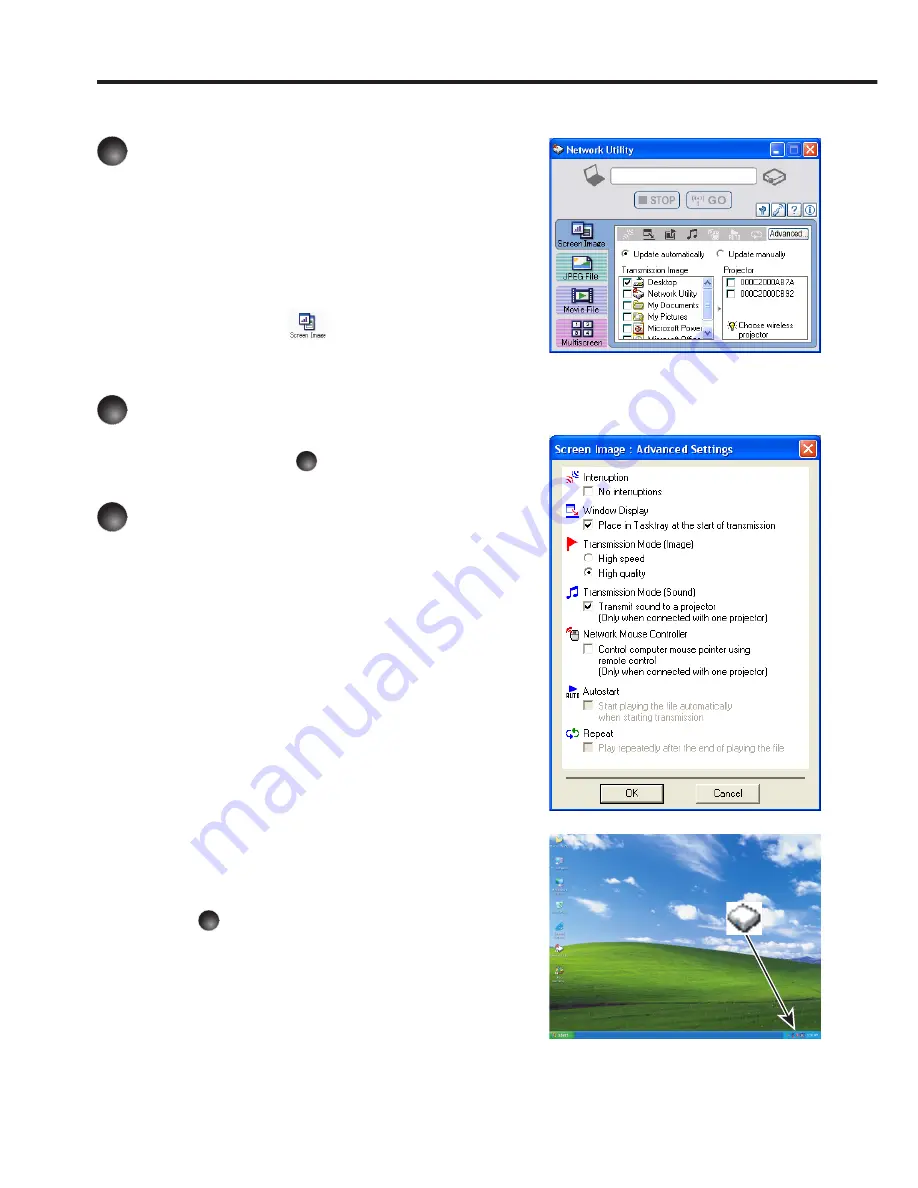
166
Using the Network Utility
Displaying a computer’s screen via the projector
1
Launch the Network Utility
software application.
When the
Network Utility
launches, the
Screen
Image
transmission mode window appears on
the computer screen.
To switch to the
Screen Image
transmission
mode window from another mode, click the
Screen Image icon
.
If a message reporting a firewall block appears,
select “
Allow access
”.
2
Select Transmission mode.
Click
Update automatically
or
Update
manually
. See step
6
for the descriptions of
Update automatically
and
Update manually
.
3
Click the Advanced button.
The
Screen Image: Advanced Settings
dialog
appears. Set the dialog as shown below, as
necessary.
Interruption
Check the
No Interruptions
checkbox to
prevent other computers from interrupting the
projector, for example, during a presentation.
Window Display
Select the
Place in Tasktray at the start
of transmission
checkbox to iconify the
Network Utility
and place it in the computer’s
tasktray when transmission initiated.
To display the window, double click this icon,
or right click and select
Open
from the popup
menu. Even with the
Network Utility
window
minimized, you can use the pop-up menu to
stop or resume transmission as described in
step
4
and later.
Transmission Mode (Image)
Selecting
High quality
improves the
quality of the projected image, but lowers
communication speed. Selecting
High speed
has the opposite effect.
Transmission Mode (Sound)
Check the
Transmit sound to a projector (Only when connected with one
projector)
checkbox to transmit the sound being played on a computer to the projector.
Note: The sound can be sent when only one projector is connected.
■
•
•
•
•
Summary of Contents for IPSiO PJ WX3230N
Page 112: ......
Page 192: ...192 ...















































