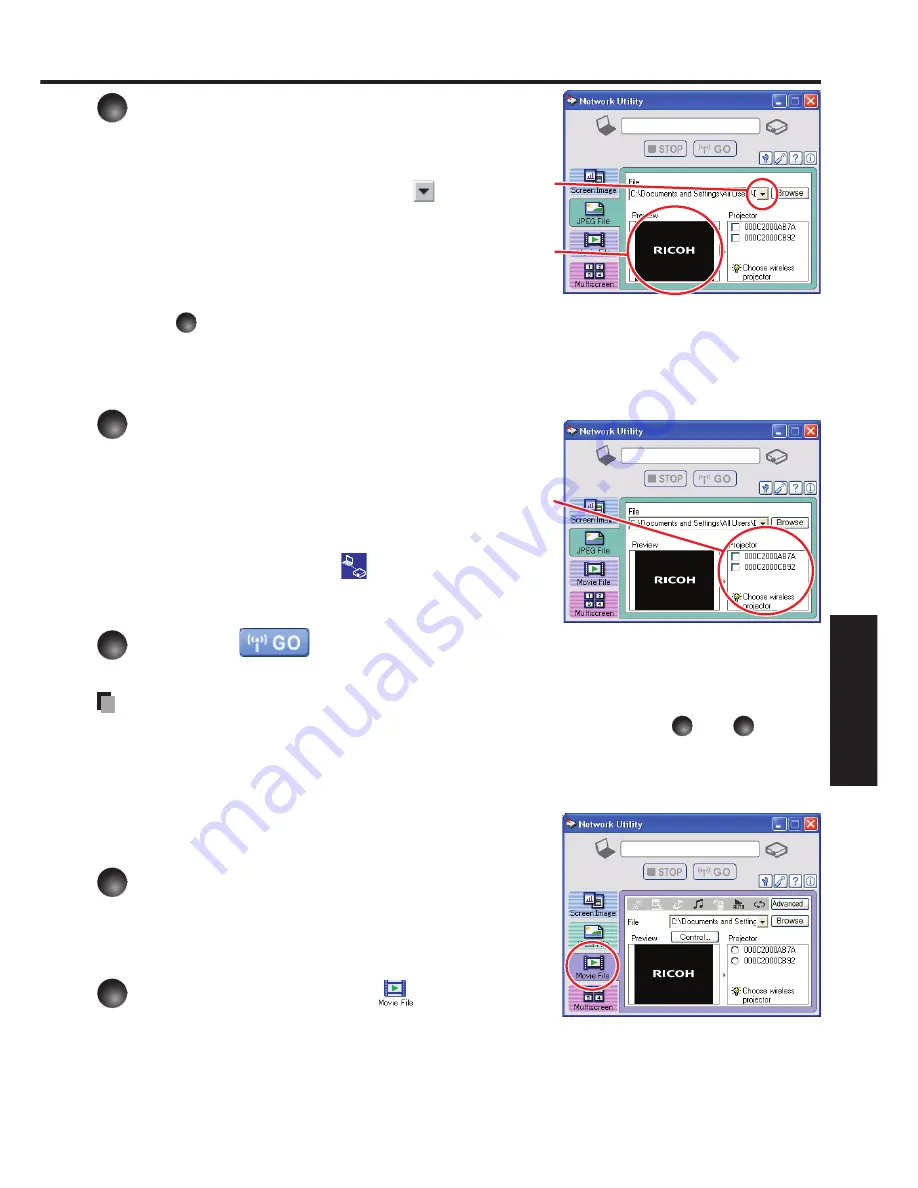
169
Netw
ork/
USB memor
y
4
Select the file to be sent from the
pull-down list of the Transmission
File field.
Click the
Transmission File
field’s
button to
display the pull-down list. Select the file to be sent
from this list.
A thumbnail of the selected file appears in the
Preview
box. The file displayed here will be
transmitted.
Step
3
can be skipped.
The way that drag and drop the file to be sent from the desktop or Windows Explorer
into the
Preview
box is also available. In this case as well, the selected file is added to
the file pull-down list
Transmission File
field’s.
5
Select the projector to be
transmitted.
A list of the names of the projectors you can
use will appear. (If a projector’s name is not
specified, its ID will be displayed instead.) Select
the checkbox of the projector to be transmitted
to from this list. Then icon
is displayed on the
projector’s screen for a few seconds.
It is possible to select up-to four projectors.
6
Click the
button.
The selected file’s image is displayed by the projector.
Notes
Only one file can be sent at a time. To send another file, repeat steps
4
and
6
.
Selecting a file by drag and drop may not be available with Windows Vista
®
and
Windows
®
7.
Displaying a video file saved on a
computer via the projector
1
Launch the Network Utility
software application.
The
Screen Image
transmission mode window
appears on the computer’s screen.
2
Click Movie File icon
.
The
Network Utility
window changes to
Movie
File
transmission mode.
•
•
■
Summary of Contents for IPSiO PJ WX3230N
Page 112: ......
Page 192: ...192 ...






























