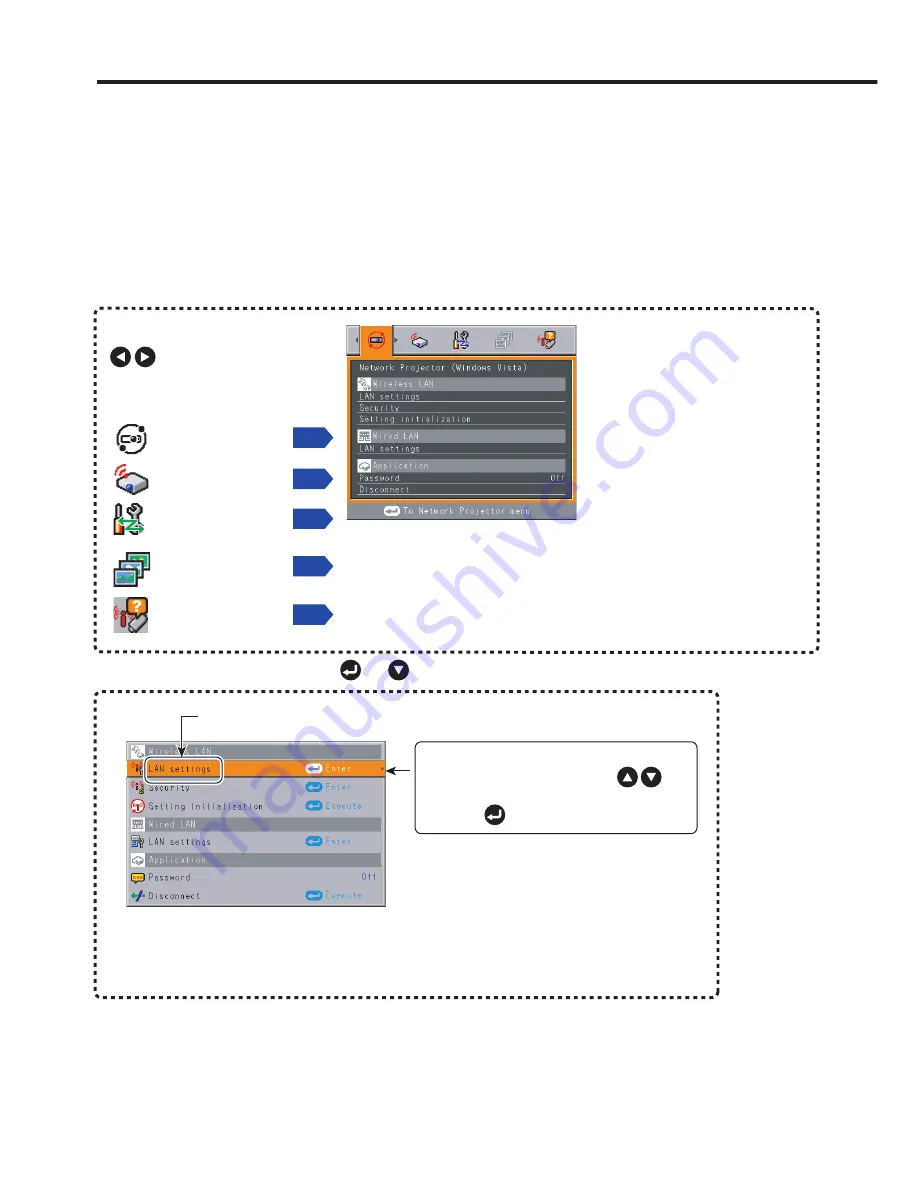
152
Setup using the Setting display (2)
Projector settings (Be sure to read this subsection.)
Using the factory settings as-is may suffer security damage, so be sure to change
the projector settings.
1. Press the remote control’s NETWORK button and press the MENU
button twice
2. Select a Category
3. Make settings
Select a category by using
.
The following 5 categories are
available:
Displays the current settings
of selected category.
Item shown in gray cannot
be set with the currently set
conditions of the projector.
p.153
p.153
Network utility
setup
Network Projector
setup
p.159
Slideshow setup
Status display
p.162
The figure shows a typical example. As the display may differ depending on the
item, use the following pages as a reference.
While the video file transfer function of Network Utility or the slideshow function is
in use, the background image of the Setting display (2) does not appear.
Item
The Setting display (2) is displayed.
* Appears only when Network or USB memory input is selected.
These marks signify the items can be
selected from the list by using .
After an item is selected, apply it by
pressing .
Press or to open the menu.
4. Back
RETURN button
5. End
Press the MENU button or RETURN button.
(The menu disappears 30 seconds after the last operation is conducted.)
Control setting
p.160
■
Using the menus 2
Summary of Contents for IPSiO PJ WX3230N
Page 112: ......
Page 192: ...192 ...






























