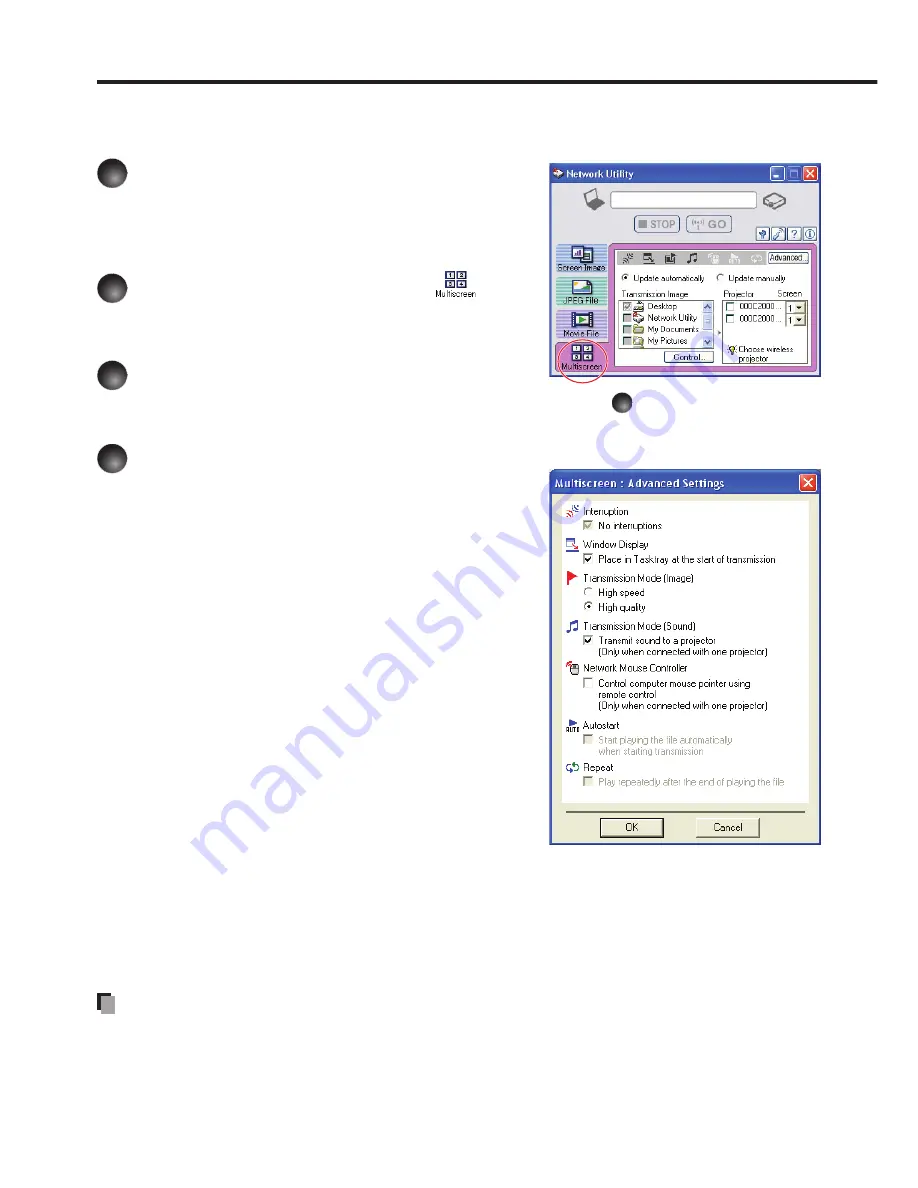
172
Displaying computer’s screens via projectors using the
Multiscreen function
1
Launch the Network Utility
software application.
The
Screen Image
transmission mode window
appears on the computer’s screen.
2
Click the Multiscreen icon
.
The
Network Utility
window changes to
Multiscreen
transmission mode.
3
Select Transmission mode.
Click
Update automatically
or
Update manually
. See step
7
for the descriptions of
Update automatically
and
Update manually
.
4
Click the Advanced button.
The
Multiscreen: Advanced Settings
dialog
appears. Set the dialog as shown below, as
necessary.
Window Display
Select the
Place in Tasktray at the start
of transmission
checkbox to iconify the
Network Utility
and place it in the computer’s
tasktray when transmission initiated.
To display the window, double click this icon,
or right click and select
Open
from the popup
menu. Even with the
Network Utility
window
minimized, you can use the pop-up menu to
stop or resume transmission.
Transmission Mode (Image)
Selecting
High quality
improves the
quality of the projected image, but lowers
communication speed. Selecting
High speed
has the opposite effect.
Transmission Mode (Sound)
Check the
Transmit sound to a projector (Only when connected with one
projector)
checkbox to transmit the sound being played on a computer to the
projector.
Note: The sound can be sent when only one projector is connected.
Note
The multi screen function cannot be used with Windows 7.
■
•
•
•
•
Using the Network Utility (Continued)
Summary of Contents for IPSiO PJ WX3230N
Page 112: ......
Page 192: ...192 ...






























