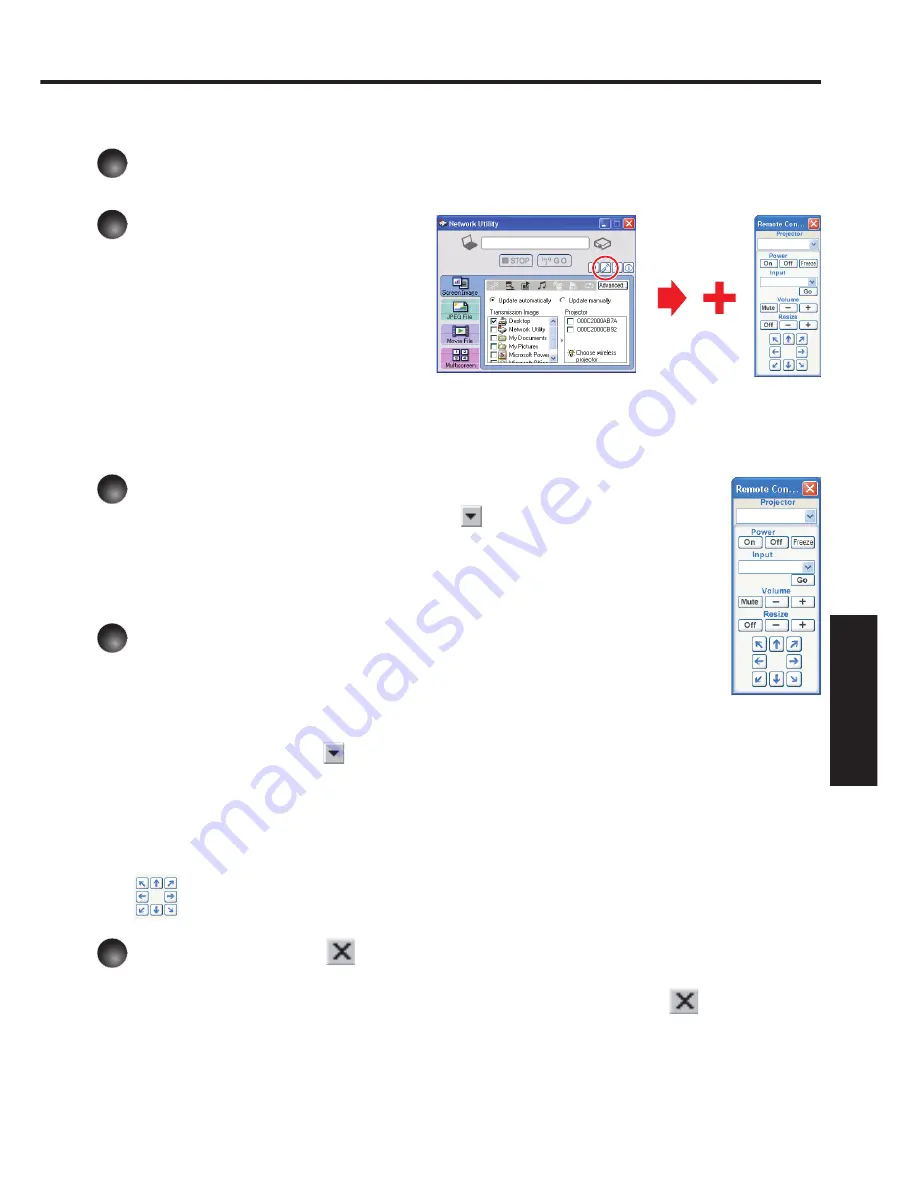
181
Netw
ork/
USB memor
y
Operating the projector
This function can be used with any projector input.
1
Launch the Network Utility software application.
The
Screen Image
transmission mode window appears on the computer’s screen.
2
Click the Remote
Control button.
The
Remote Control
window
appears.
As the
Network Utility
window is
still displayed, you can operate the
projector via the
Remote Control
window, while using the Network
Utility’s functions.
While it is possible to use this function merely to operate the projector, closing the
Network Utility
also closes the
Remote Control
window.
3
Select the projector to be operated.
In the
Remote Control
window, click the
button, and select the
desired projector from the pull-down list. When you make a selection, the
Remote Control
window displays as shown in the right figure.
Only one projector can be selected. (It is not possible to operate multiple
projectors.)
4
Click the Remote Control window’s buttons.
The function of each button and box is as follows:
Power On:
Turns projector power on.
Power Off:
Turns projector power off.
Freeze:
The picture is paused.
Input
(box)
:
Click the
button, and select the desired input from the pull-down list.
Go:
Switches to the input selected in the Input box.
Mute:
Cuts off picture and sound. Click again to restore picture and sound.
/–:
Adjust sound volume.
Resize Off
Restores the picture to its original size.
/–:
Adjusts the enlargement ratio.
:
Move screen (up/down/left/right/diagonal)
5
To quit, click the
button on the Remote Control window.
Performing this does not close the
Network Utility
window.
To exit both the
Network Utility
and the
Remote Control
, click the
button on the
Network Utility
window.
■
Summary of Contents for IPSiO PJ WX3230N
Page 112: ......
Page 192: ...192 ...






























