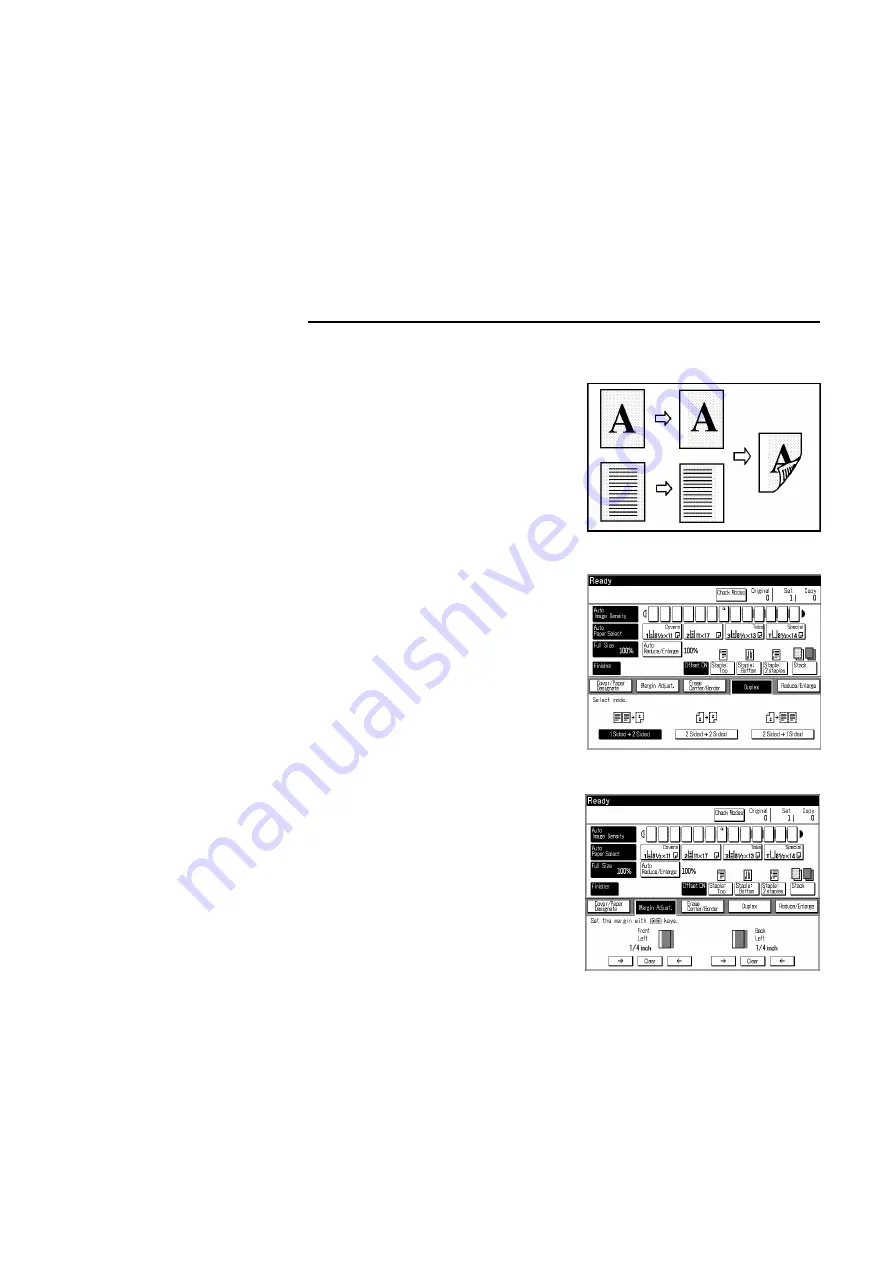
Margins For Two-sided Copying
Set a left margin on the front side and
a right margin on the back side.
❐
With the default setting, 1 Sided
Originals To 2 Sided Copy mode is
selected. If you want to make 2 sided
copies from 1 sided originals, you
don’t need to follow step
1
. You can
change this default setting with the
user tools.
☛
See page 119.
1
Select one of Duplex modes ([1
Sided
→
2 Sided], [2 Sided
→
2
Sided], or [2 Sided
→
1 Sided]
key).
2
Touch the [Margin Adjust.] key.
3
Adjust the front and back side
margins by touching the [
→
] or
[
←
] key.
ADDING MARGINS FOR BINDING (MARGIN ADJUSTMENT)
b-na-7
84
Summary of Contents for FT9105
Page 10: ...WHERE IS IT WHAT IS IT b na 2 1...
Page 11: ...COPIER EXTERIOR 3 15 2 1 12 13 11 14 8 16 4 10 7 9 5 6 COPIER EXTERIOR b na 2 2...
Page 18: ...WHAT YOU CAN DO WITH THIS COPIER b na 3 9...
Page 30: ...SETTING ORIGINALS b na 4 21...
Page 46: ...LOADING PAPER b na 5 37...
Page 58: ...ADDING TONER STAPLES AND OIL b na 6 49...
Page 64: ...COPYING b na 7 55...
Page 121: ...b na 9 COMBINATION CHART 112...
Page 122: ...CHANGING THE COPIER SETTINGS b na 10 113...
Page 153: ...SERVICE REPRESENTATIVE SETTINGS b na 10 144...
Page 154: ...MAINTAINING YOUR COPIER CLEARING PAPER AND ORIGINAL MISFEEDS b na 11 145...
Page 156: ...Document Feeder Clean the feed in unit with a dry cloth MAINTAINING YOUR COPIER b na 11 147...
Page 185: ...b na 12 REMOVING JAMMED STAPLES 176...
Page 186: ...WHAT TO DO IF SOMETHING GOES WRONG b eu 13 177...
Page 192: ...SPECIFICATIONS WHERE TO PUT YOUR COPIER b na 14 183...
Page 200: ...DO S DON TS REMARKS USE AND STORAGE OF SUPPLIES 191...
Page 203: ...STORAGE OF SUPPLIES b na 15 194...






























