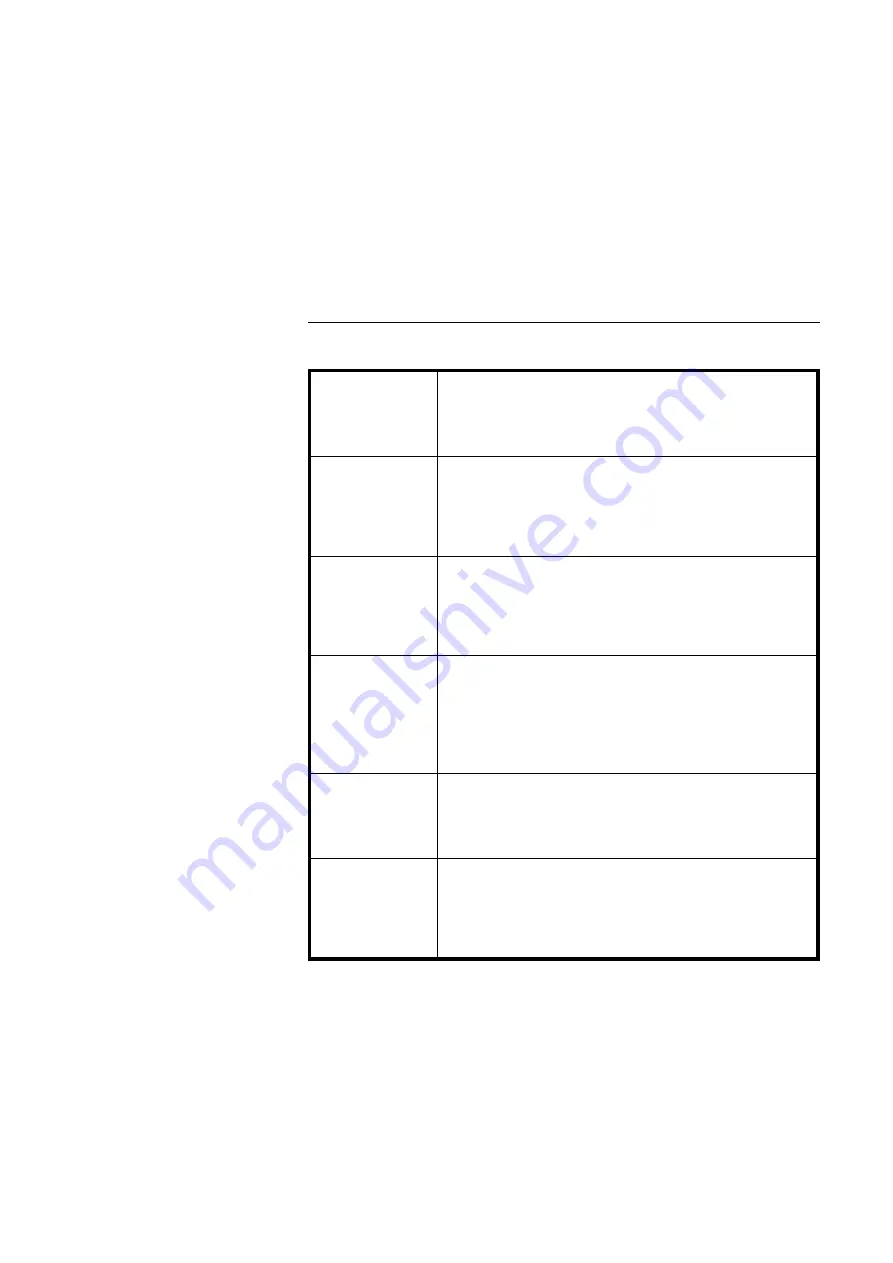
2. Cover/Paper Designate
Covers
You can designate the 1st tray as a cover sheet tray. If you
select the [Tray 1] key, you can always see "Covers" in the
1st tray key and it is not selected by the Auto Paper Select
or Auto Tray Switching.
❐
default: The 1st tray is not designated as a cover sheet tray.
Slip Sheet
You can select the tray for slip sheets. You can select 1st,
2nd, 3rd paper tray, or No select. If you select the slip sheet
tray, you can always see "Slip sheet" in that [Paper Tray
Selector] key and it is not selected by the Auto Paper Select
or Auto Tray Switching.
❐
default: The slip sheet tray is not selected.
Special Paper
You can select the tray for special paper. You can select 1st,
2nd, 3rd paper tray, optional LCT, or No select. If you select
the special paper tray, you can always see "Special" in that
[Paper Tray Selector] key and it is not selected by the Auto
Paper Select or Auto Tray Switching.
❐
default: The special paper tray is not selected.
Duplex Copy
onto Cover
When you make 2 sided copies from 1 sided or 2 sided
originals with the Cover function, you can select if the
reverse side of cover has an original image or not. For
details,
☛
see page 128.
❐
default: No (The reverse side of the cover sheet is blank.)
❐
Regardless of the setting, the back covers are always 1
sided copies in 1 Sided Originals To 2 Sided Copy mode.
Duplex Copy
onto Slip Sheet
When you make 2 sided copies from 1 sided or 2 sided
originals with the Slip Sheet function, you can select if the
reverse side of slip sheet has an original image or not. For
details,
☛
see page 132.
❐
default: No (The reverse side of the slip sheet is blank.)
Reverse Back
Cover
When you select the [Back] key in Cover function and
copies are delivered to the shift tray, the image is copied on
the reverse side of the back cover. (The image of the back
cover faces outside of the copy set.) You can cancel this
function and get the back covers delivered as other copies.
❐
default: Yes (The back cover sheet is reversed.)
USER TOOLS
b-na-10
116
Summary of Contents for FT9105
Page 10: ...WHERE IS IT WHAT IS IT b na 2 1...
Page 11: ...COPIER EXTERIOR 3 15 2 1 12 13 11 14 8 16 4 10 7 9 5 6 COPIER EXTERIOR b na 2 2...
Page 18: ...WHAT YOU CAN DO WITH THIS COPIER b na 3 9...
Page 30: ...SETTING ORIGINALS b na 4 21...
Page 46: ...LOADING PAPER b na 5 37...
Page 58: ...ADDING TONER STAPLES AND OIL b na 6 49...
Page 64: ...COPYING b na 7 55...
Page 121: ...b na 9 COMBINATION CHART 112...
Page 122: ...CHANGING THE COPIER SETTINGS b na 10 113...
Page 153: ...SERVICE REPRESENTATIVE SETTINGS b na 10 144...
Page 154: ...MAINTAINING YOUR COPIER CLEARING PAPER AND ORIGINAL MISFEEDS b na 11 145...
Page 156: ...Document Feeder Clean the feed in unit with a dry cloth MAINTAINING YOUR COPIER b na 11 147...
Page 185: ...b na 12 REMOVING JAMMED STAPLES 176...
Page 186: ...WHAT TO DO IF SOMETHING GOES WRONG b eu 13 177...
Page 192: ...SPECIFICATIONS WHERE TO PUT YOUR COPIER b na 14 183...
Page 200: ...DO S DON TS REMARKS USE AND STORAGE OF SUPPLIES 191...
Page 203: ...STORAGE OF SUPPLIES b na 15 194...






























