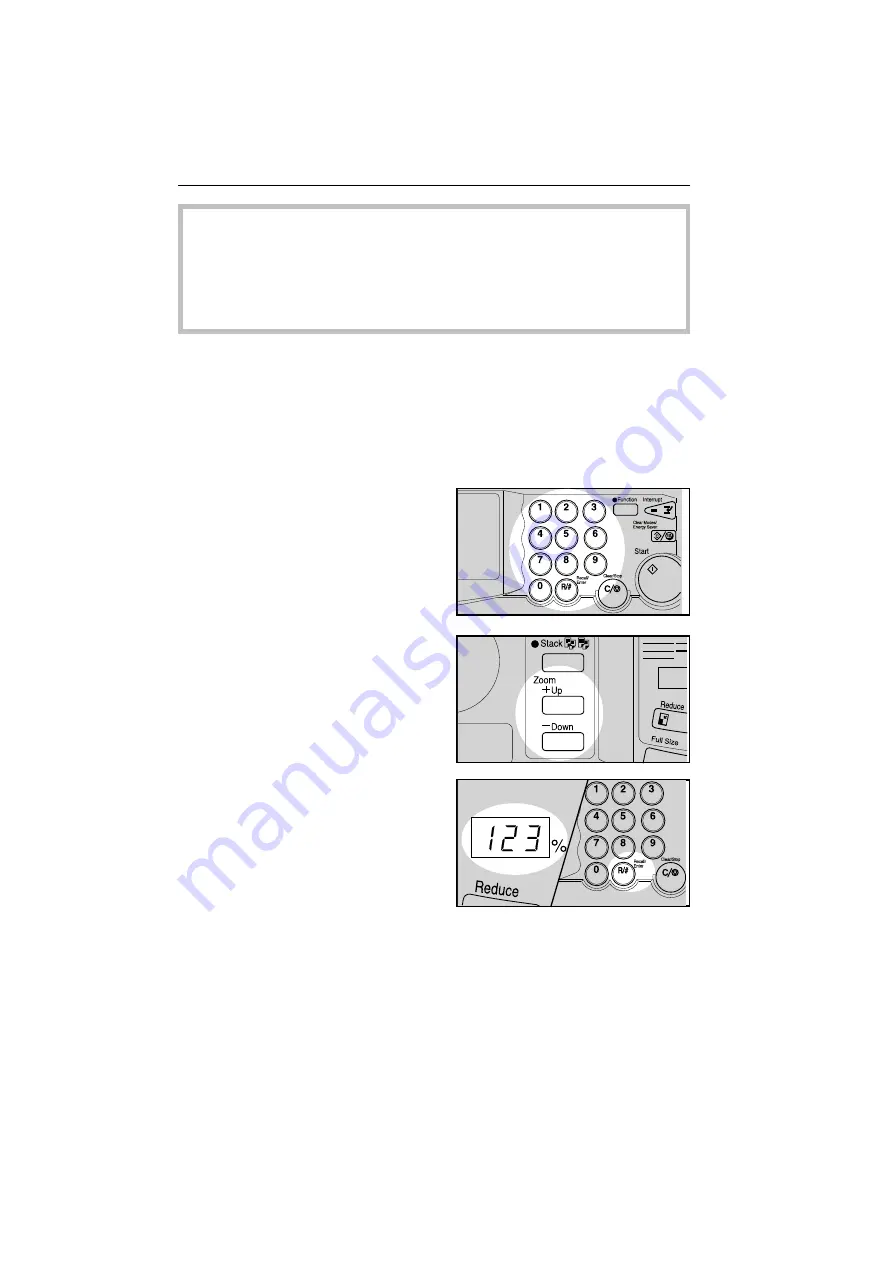
User Tools for User Codes
If the copier is set to use the user codes, operators must input
their user codes before the copier can be operated. The
copier keeps count of the number of copies made under
each user code. To have the copier set for user codes, con-
tact your sales or service representative.
❐
To prevent others from making copies using your user code, press the
Clear/Stop key and Clear Modes/Energy Saver key simultaneously after copy-
ing.
User code counter check (User tool’s number: 91)
You can check the number of copies made using each user code.
How to check the copy count
1
Access user tool 91.
☛
See page
72.
2
The last 2 digit of lowest user
c o d e a p p e a r s o n t h e c o p y
counter. Press the Zoom Up (+)
key until you reach the required
user code.
❐
To display the previous user code,
press the Zoom Down (-) key.
❐
The first 3 digits of the total copy
quantity made under this user code
are displayed in the Three Digit indi-
cator.
Example: when 123456 copies are
made under one user code, "123" is
displayed in the Three Digit indica-
tor.
co-7
USER TOOLS
84
Summary of Contents for FT4422
Page 3: ...WHERE IS IT WHAT IS IT co 2 WHERE IS IT WHAT IS IT 1...
Page 10: ...WHAT YOU CAN DO WITH THIS COPIER co 3 WHAT YOU CAN DO WITH THIS COPIER 9...
Page 16: ...BASICS co 4 BASICS 15...
Page 27: ...COPYING co 5 COPYING 27...
Page 54: ...WHAT TO DO IF SOMETHING GOES WRONG co 6 WHAT TO DO IF SOMETHING GOES WRONG 55...
Page 66: ...CHANGING THE COPIER S SETTINGS co 7 CHANGING THE COPIER S SETTINGS 67...
Page 73: ...4 To exit the user tools press the Clear Modes Energy Saver key twice co 7 USER TOOLS 74...






























