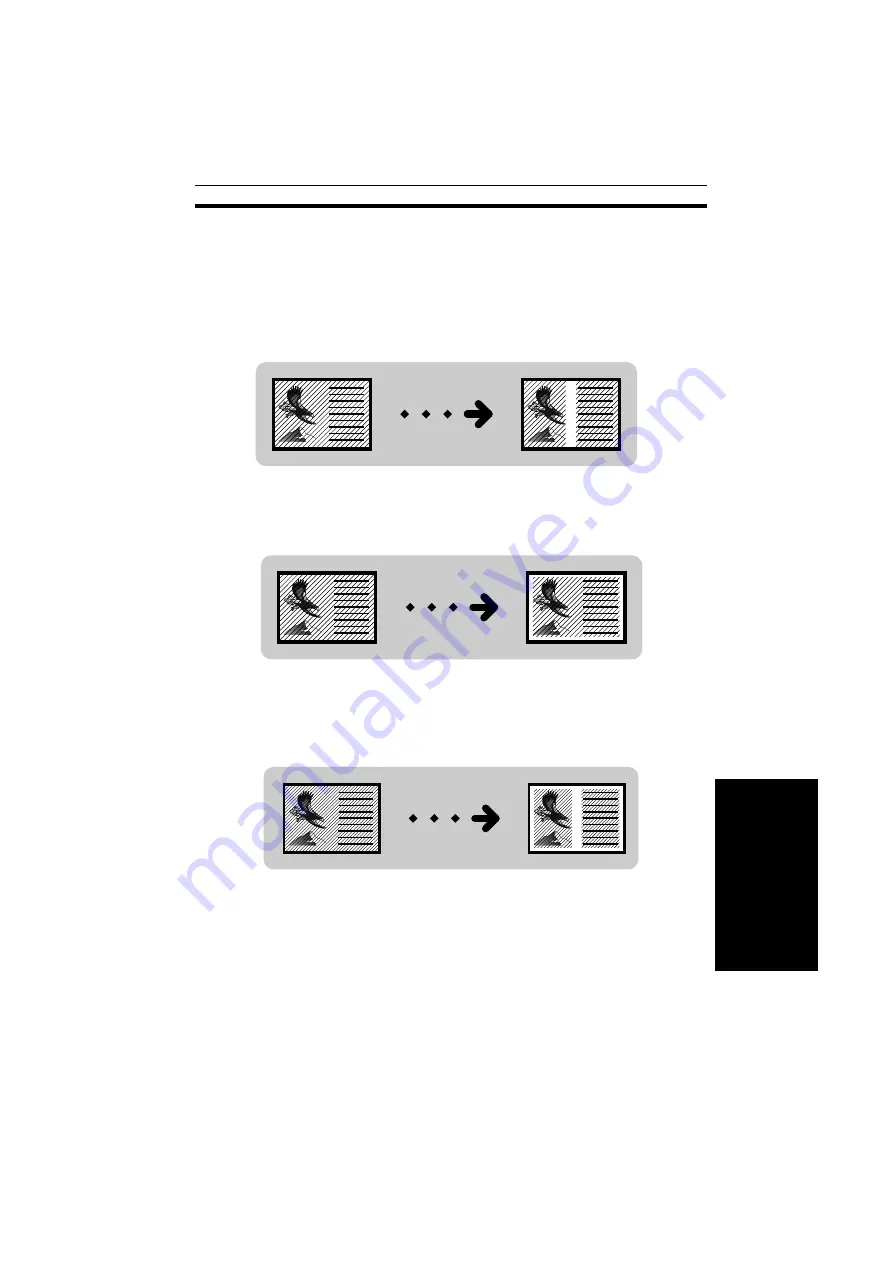
ERASING PARTS OF THE COPY IMAGE
Note: If the copy paper is A5
;
, B6
;
, 5
1/2
" x 8
1/2
"
:
, or 5
1/2
" x 8
1/2
"
;
,
the horizontal edges of surrounding area will not be erased.
Erasing The Center Margin Of The Original Image
Erasing The Surrounding Area Of The Original Image
Erasing The Center Margin And Surrounding Area
Of The Original Image
co-5
C
OPY
IN
G
ERASING PARTS OF THE COPY IMAGE
43
Summary of Contents for FT4422
Page 3: ...WHERE IS IT WHAT IS IT co 2 WHERE IS IT WHAT IS IT 1...
Page 10: ...WHAT YOU CAN DO WITH THIS COPIER co 3 WHAT YOU CAN DO WITH THIS COPIER 9...
Page 16: ...BASICS co 4 BASICS 15...
Page 27: ...COPYING co 5 COPYING 27...
Page 54: ...WHAT TO DO IF SOMETHING GOES WRONG co 6 WHAT TO DO IF SOMETHING GOES WRONG 55...
Page 66: ...CHANGING THE COPIER S SETTINGS co 7 CHANGING THE COPIER S SETTINGS 67...
Page 73: ...4 To exit the user tools press the Clear Modes Energy Saver key twice co 7 USER TOOLS 74...






























