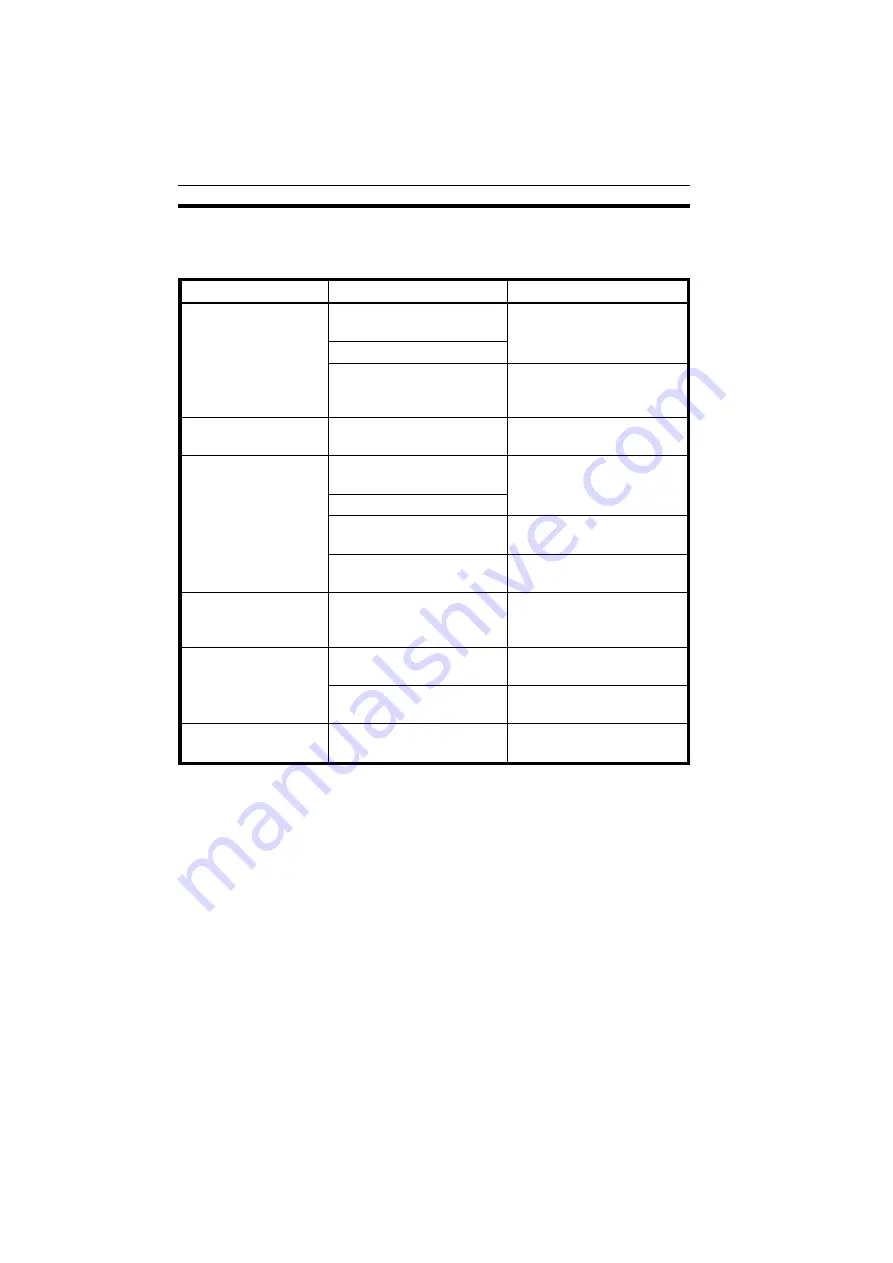
IF YOU CANNOT MAKE COPIES AS YOU
WANT
Problem
Cause
Action
Copies appear dirty.
The original has a gray or
colored background.
Adjust the image density.
☛
See page 30.
The image density is too dark.
The platen cover, exposure
glass, or document feeder belt
is dirty.
Clean them.
☛
See pages 90 and 91.
The reverse side of an
original image is copied.
The image density is too dark.
Adjust the image density.
☛
See page 30.
Copies are too light.
The original has a low
contrast image.
Adjust the image density.
☛
See page 30.
The image density is too light.
The Toner Saver mode is
selected.
Cancel the Toner Saver mode.
☛
See page 25.
Damp or rough grain paper is
used.
Use dry paper without rough
grain.
The same copy area is
dirty whenever making
copies.
The platen cover, exposure
glass, or document feeder
belt is dirty.
Clean them.
☛
See pages 90 and 91.
Copies are blank or
parts of the image are
not copied.
The original is not set correctly.
Set originals correctly.
☛
See page 19, 20, or 22.
An improper paper size is
selected.
Select the proper paper size.
Copies have white
streaks.
The corona wire is dirty.
Clean the corona wire.
☛
See page 90.
❐
If you cannot correct the problem by taking the above actions, please contact
your service representative.
co-6
IF YOU CANNOT MAKE COPIES AS YOU WANT
58
Summary of Contents for FT4422
Page 3: ...WHERE IS IT WHAT IS IT co 2 WHERE IS IT WHAT IS IT 1...
Page 10: ...WHAT YOU CAN DO WITH THIS COPIER co 3 WHAT YOU CAN DO WITH THIS COPIER 9...
Page 16: ...BASICS co 4 BASICS 15...
Page 27: ...COPYING co 5 COPYING 27...
Page 54: ...WHAT TO DO IF SOMETHING GOES WRONG co 6 WHAT TO DO IF SOMETHING GOES WRONG 55...
Page 66: ...CHANGING THE COPIER S SETTINGS co 7 CHANGING THE COPIER S SETTINGS 67...
Page 73: ...4 To exit the user tools press the Clear Modes Energy Saver key twice co 7 USER TOOLS 74...








































