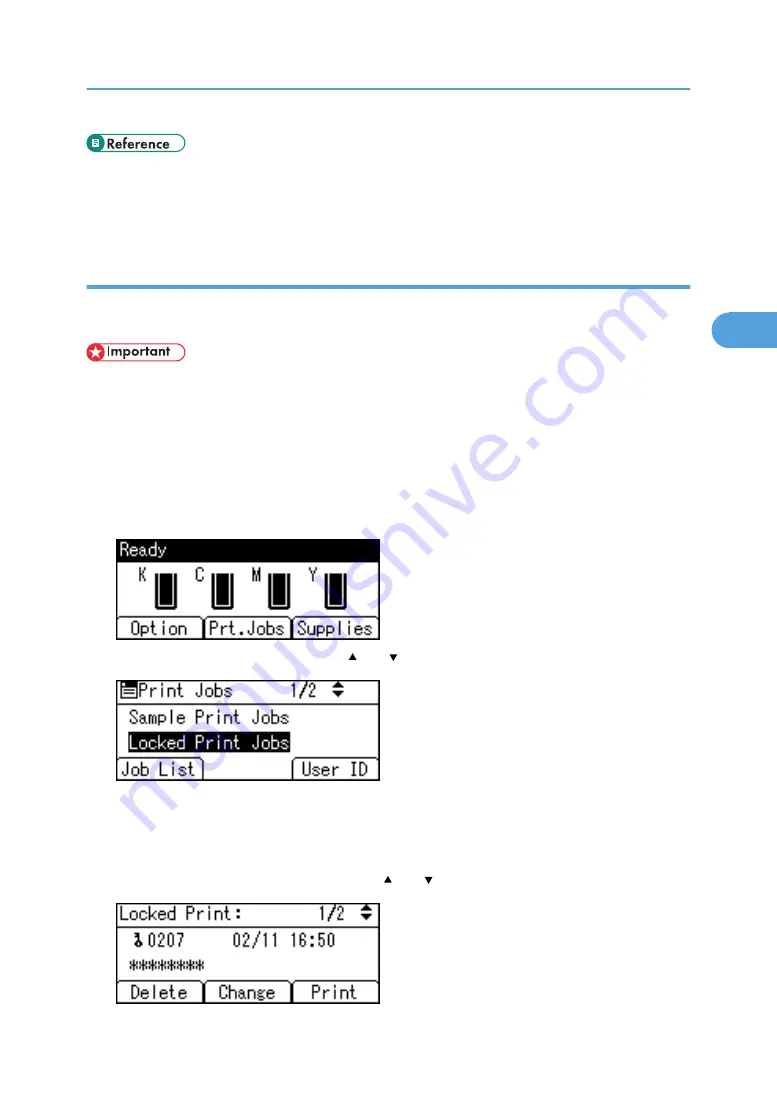
• For details about the error log on the display panel, see p.125 "Checking the Error Log".
• For details about the [Auto Delete Temporary Jobs] and [Auto Delete Stored Jobs], see p.174 "System
Printing a Locked Print File
The following procedure describes how to print a Locked Print file with the PCL 6/5c, RPCS and PostScript
3 printer driver.
• Applications with their own drivers, such as PageMaker, do not support this function.
1.
Configure the Locked Print in the printer driver's properties.
For details about configuring the printer drivers, see the corresponding Help files.
2.
Start printing from the application's Print dialog box.
The Locked Print job is sent to the printer.
3.
On the printer's control panel, press [Prt.Jobs].
4.
Select [Locked Print Jobs] using the [ ] or [ ] key, and then press [Job List].
A list of Locked Print files stored in the printer appears.
Depending on the security settings, certain print jobs may not be displayed.
You can print files also by pressing [User ID].
5.
Select the file you want to print using the [ ] or [ ] key, and then press [Print].
Printing from the Print Job Screen
107
3
Summary of Contents for Aficio SP C811DN Series
Page 18: ...16...
Page 70: ...1 Preparing for Printing 68 1...
Page 118: ...If you do not want to delete the file press Cancel 3 Other Print Operations 116 3...
Page 140: ...3 Other Print Operations 138 3...
Page 157: ...Menu Czech Finnish Russian Menu Chart 155 5...
Page 292: ...6 Monitoring and Configuring the Printer 290 6...
Page 304: ...7 Using a Printer Server 302 7...
Page 310: ...8 Special Operations under Windows 308 8...
Page 376: ...11 Appendix 374 11...
Page 381: ...MEMO 379...
Page 382: ...MEMO 380 GB GB EN USA G133 8615...
Page 383: ...Copyright 2006...
Page 384: ...Software Guide Model No CLP240D C7640nD LP440c Aficio SP C811DN G133 8617 EN USA...
















































