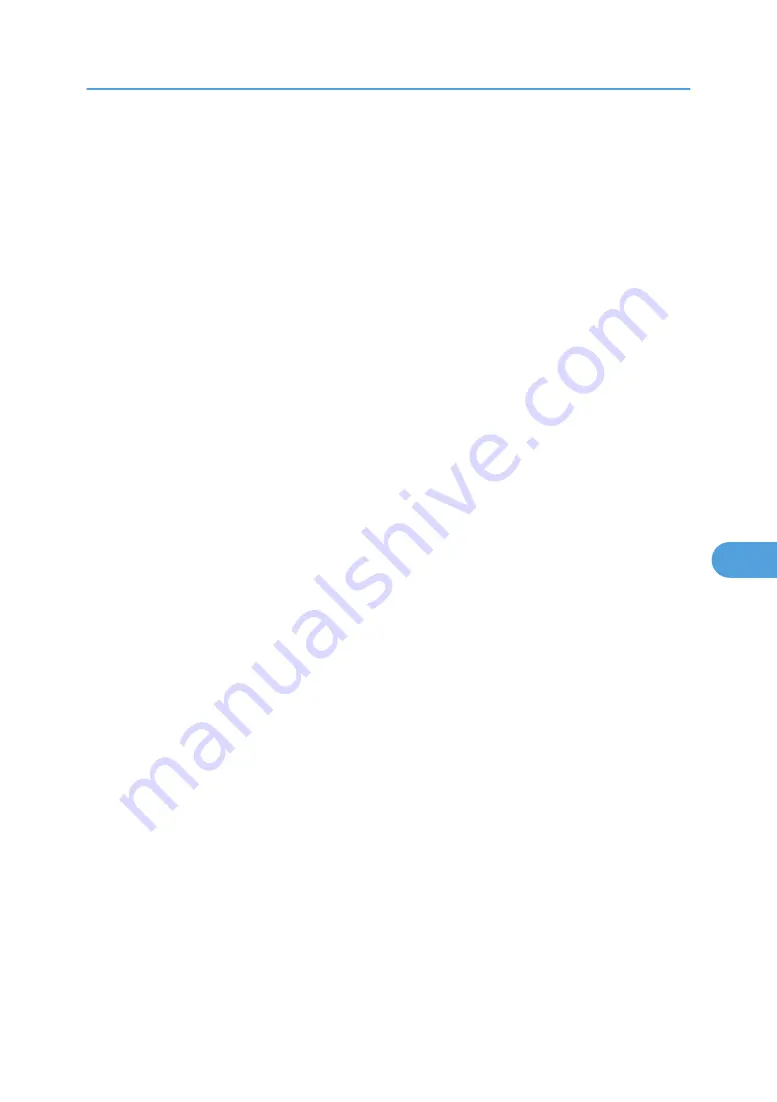
• This printer is not available as a remote printer for use in a pure IP environment.
• To use the printer in a pure IP environment, set it to TCP/IP.
Setting up using NWadmin
1.
From Windows, start NWadmin.
For details about NWadmin, see the NetWare manuals.
2.
Select the object in which the print queue is located in the directory tree, and then click
[Create] on the [Object] menu.
3.
In the [Class of new object] box, click [Print Queue], and then click [OK].
4.
In the [Print Queue Name] box, enter the name of the print queue.
5.
In the [Print Queue Volume] box, click [Browse].
6.
In the [Available objects] box, click the volume in which the print queue is created, and then
click [OK].
7.
Check the settings, and then click [Create].
8.
Select the object in which the printer is located, and then click [Create] on the [Object] menu.
9.
In the [Class of new object] box, click [Printer], and then click [OK]. For NetWare 5, click
[Printer (Non NDPS)].
10.
In the [Printer name] box, enter the printer name
11.
Select the [Define additional properties] check box, and then click [Create].
12.
Click [Assignments], and then click [Add] in the [Assignments] area.
13.
In the [Available objects] box, click the queue you, and then click [OK].
14.
Click [Configuration], click [Parallel] in the [Printer type] list, and then click [Communica-
tion].
15.
Click [Manual load] in the [Communication type] area, and then click [OK].
16.
Check the settings, and then click [OK].
17.
Select a context specified using NIB Setup Tool, and then click [Create] on the [Object] menu.
18.
In the [Class of new object] box, click [Print Server], and then click [OK]. For NetWare 5,
click [Print Sever (Non NDPS)].
19.
In the [Print Server Name] box, enter the print server name.
Use the same print server name specified using NIB Setup Tool.
20.
Select the [Define additional properties] check box, and then click [Create].
21.
Click [Assignments], and then click [Add] in the [Assignments] area.
22.
In the [Available objects] box, click the queue you created, and then click [OK].
23.
Check the settings, and then click [OK].
Using NetWare
297
7
Summary of Contents for Aficio SP C811DN Series
Page 18: ...16...
Page 70: ...1 Preparing for Printing 68 1...
Page 118: ...If you do not want to delete the file press Cancel 3 Other Print Operations 116 3...
Page 140: ...3 Other Print Operations 138 3...
Page 157: ...Menu Czech Finnish Russian Menu Chart 155 5...
Page 292: ...6 Monitoring and Configuring the Printer 290 6...
Page 304: ...7 Using a Printer Server 302 7...
Page 310: ...8 Special Operations under Windows 308 8...
Page 376: ...11 Appendix 374 11...
Page 381: ...MEMO 379...
Page 382: ...MEMO 380 GB GB EN USA G133 8615...
Page 383: ...Copyright 2006...
Page 384: ...Software Guide Model No CLP240D C7640nD LP440c Aficio SP C811DN G133 8617 EN USA...
















































