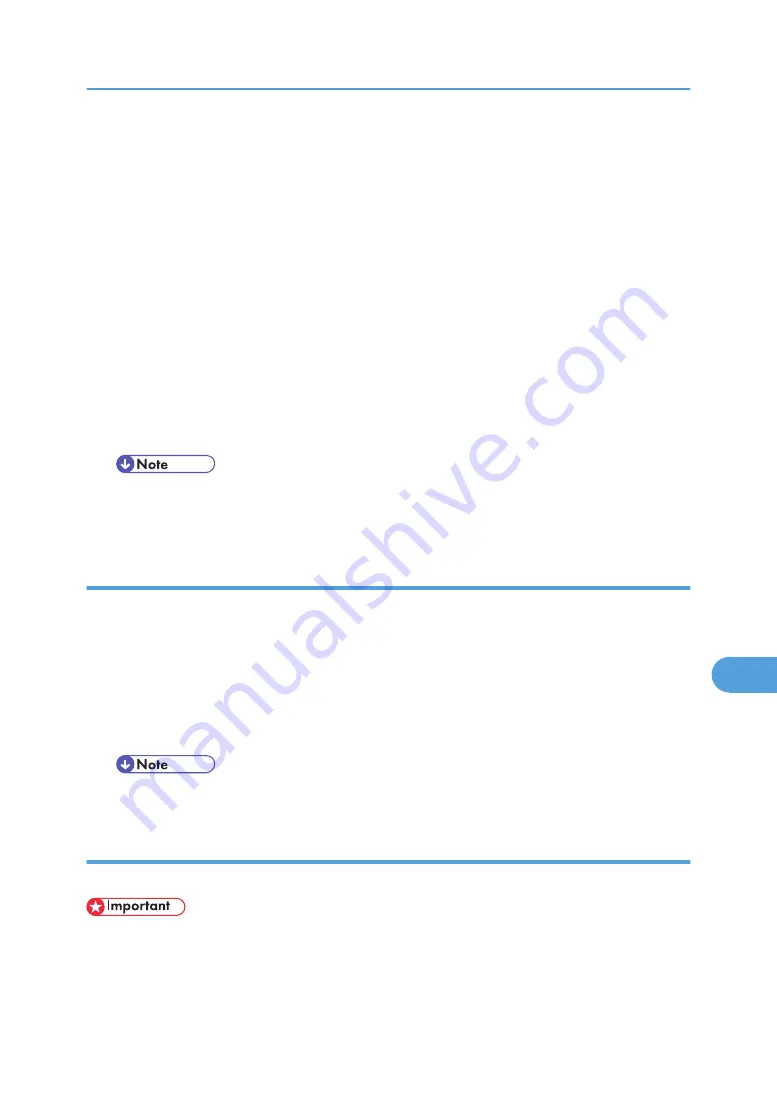
• Confirm that a Macintosh and the printer are connected with Appletalk.
1.
Select [Download PS Fonts...] on the [File] menu.
2.
Click [Add to list].
The dialog box to select fonts appears.
3.
Select the desired font files, and then click [Open].
The list of selectable font names appears.
4.
After adding all the fonts you want to download, click [OK].
The dialog box of selected fonts to download appears.
5.
Click [Download].
The fonts begin to download, and the download status is shown.
6.
When the completion message appears, click [OK].
7.
Click [Cancel].
• Some fonts cannot be downloaded.
• Before downloading, read the documentation about the fonts you want to use.
Displaying Printer Fonts
You can display the available fonts currently downloaded to the printer. Fonts in the printer memory and
hard disk drive can be displayed.
1.
Select [Display Printer's Fonts...] on the [File] menu.
A dialog box appears.
2.
Select [Printer's memory] or [Printer's disk].
3.
Click [OK].
• The fonts displayed in italics are the default fonts.
Deleting Fonts
You can delete fonts from the printer's memory or hard disk drive.
• You cannot delete the fonts displayed in italic.
1.
Select [Display Printer's fonts] on the [File] menu.
A dialog box appears.
Printer Utility for Mac
341
9
Summary of Contents for Aficio SP C811DN Series
Page 18: ...16...
Page 70: ...1 Preparing for Printing 68 1...
Page 118: ...If you do not want to delete the file press Cancel 3 Other Print Operations 116 3...
Page 140: ...3 Other Print Operations 138 3...
Page 157: ...Menu Czech Finnish Russian Menu Chart 155 5...
Page 292: ...6 Monitoring and Configuring the Printer 290 6...
Page 304: ...7 Using a Printer Server 302 7...
Page 310: ...8 Special Operations under Windows 308 8...
Page 376: ...11 Appendix 374 11...
Page 381: ...MEMO 379...
Page 382: ...MEMO 380 GB GB EN USA G133 8615...
Page 383: ...Copyright 2006...
Page 384: ...Software Guide Model No CLP240D C7640nD LP440c Aficio SP C811DN G133 8617 EN USA...






























