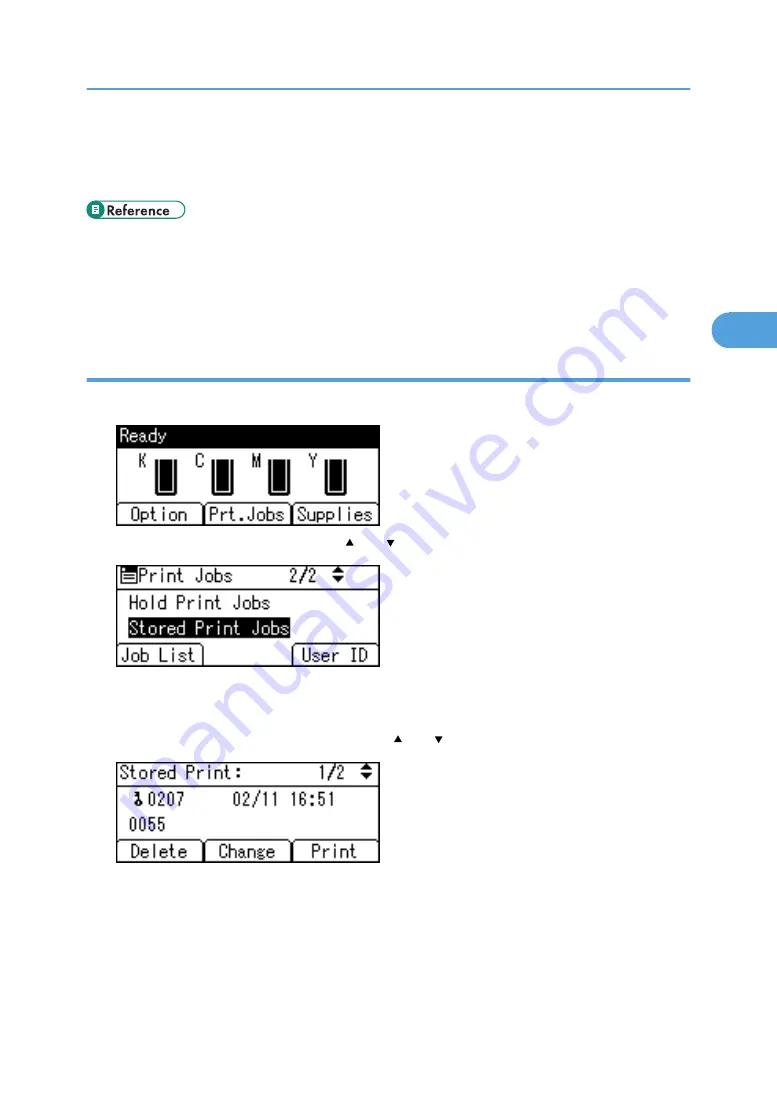
• You can set or delete a password after sending files to the printer. Select the file and press [Change]
in the Print Job List screen. To set a password, enter the new password. To delete the password, leave
the password box blank on entering or confirming the new password, and press the [OK] key.
• For details about setting printer drivers, see the printer driver Help. You can also print or delete a
Stored Print file from Web Image Monitor. For details, see Web Image Monitor Help.
• For details about the [Auto Delete Stored Jobs], see p.174 "System Menu".
• For details about [User ID], see p.117 "Printing from the User ID Screen".
Deleting Stored Print Files
1.
Press [Prt.Jobs].
2.
Select [Stored Print Jobs] using the [ ] or [ ] key, and then press [Job List].
A list of Stored Print files stored in the printer appears.
Depending on the security settings, certain print jobs may not be displayed.
3.
Select the file you want to delete using the [ ] or [ ] key, and then press [Delete].
The delete confirmation screen will appear.se
If you set the password in the printer driver, enter the password to delete.
If you forget your password, ask your network administrator for help.
4.
Press [Delete].
The selected file is deleted.
Printing from the Print Job Screen
115
3
Summary of Contents for Aficio SP C811DN Series
Page 18: ...16...
Page 70: ...1 Preparing for Printing 68 1...
Page 118: ...If you do not want to delete the file press Cancel 3 Other Print Operations 116 3...
Page 140: ...3 Other Print Operations 138 3...
Page 157: ...Menu Czech Finnish Russian Menu Chart 155 5...
Page 292: ...6 Monitoring and Configuring the Printer 290 6...
Page 304: ...7 Using a Printer Server 302 7...
Page 310: ...8 Special Operations under Windows 308 8...
Page 376: ...11 Appendix 374 11...
Page 381: ...MEMO 379...
Page 382: ...MEMO 380 GB GB EN USA G133 8615...
Page 383: ...Copyright 2006...
Page 384: ...Software Guide Model No CLP240D C7640nD LP440c Aficio SP C811DN G133 8617 EN USA...






























