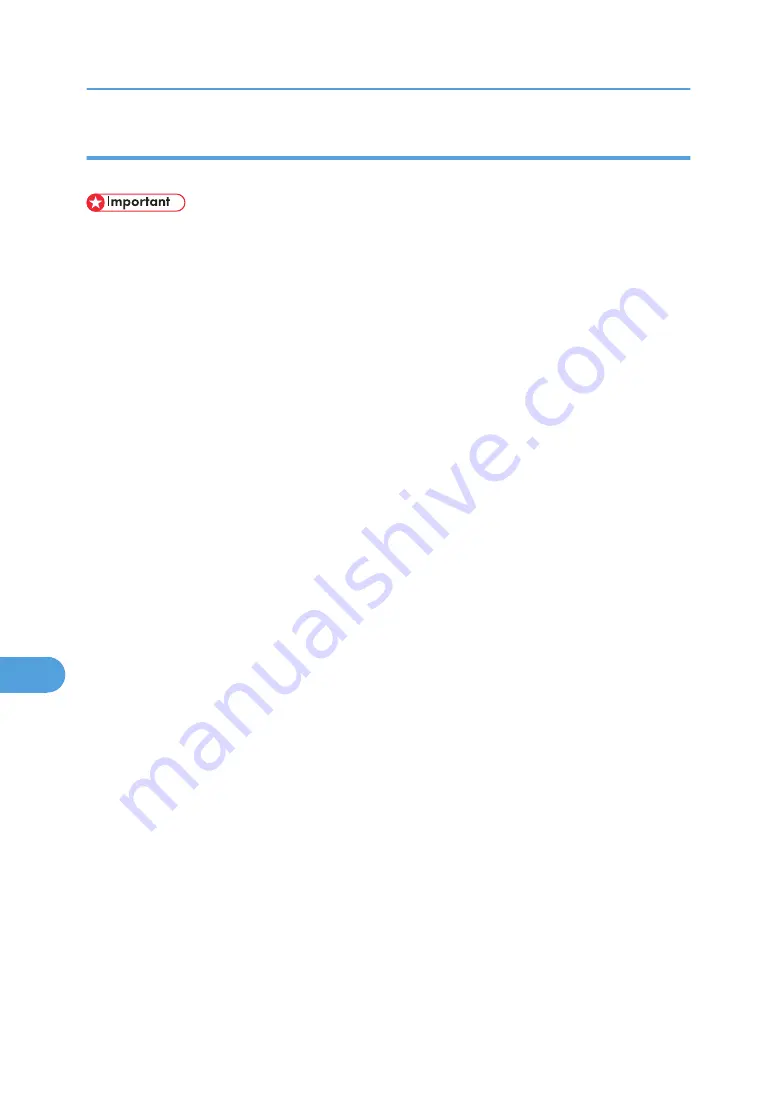
Launching the Dialogue Console
You can create and edit a PostScript file for printing, and then download it to the printer.
• "Launch Dialogue Console" is recommended for users with an understanding of PostScript.
• Do not download any file other than PostScript files to the printer.
• "Launch Dialogue Console" must be used at your own responsibility.
1.
Select [Launch Dialogue Console...] on the [Utility] menu.
Open the editing screen. The Dialogue Console menu bar appears.
2.
Type the PostScript command in the editor screen.
To edit a PostScript file, select [Open] on the [File] menu to open it.
You can search or replace a character string by using the [Search] menu.
3.
After editing the PostScript file, select [Download Top Window] on [Console] menu to start
printing.
The PostScript file is sent to the printer.
The [Reply from Printer] box opens, depending on the PostScript file you sent.
4.
Select [Return To Main Menu] on the [Console] menu to close the PostScript file.
9. Mac OS Configuration
346
9
Summary of Contents for Aficio SP C811DN Series
Page 18: ...16...
Page 70: ...1 Preparing for Printing 68 1...
Page 118: ...If you do not want to delete the file press Cancel 3 Other Print Operations 116 3...
Page 140: ...3 Other Print Operations 138 3...
Page 157: ...Menu Czech Finnish Russian Menu Chart 155 5...
Page 292: ...6 Monitoring and Configuring the Printer 290 6...
Page 304: ...7 Using a Printer Server 302 7...
Page 310: ...8 Special Operations under Windows 308 8...
Page 376: ...11 Appendix 374 11...
Page 381: ...MEMO 379...
Page 382: ...MEMO 380 GB GB EN USA G133 8615...
Page 383: ...Copyright 2006...
Page 384: ...Software Guide Model No CLP240D C7640nD LP440c Aficio SP C811DN G133 8617 EN USA...
















































