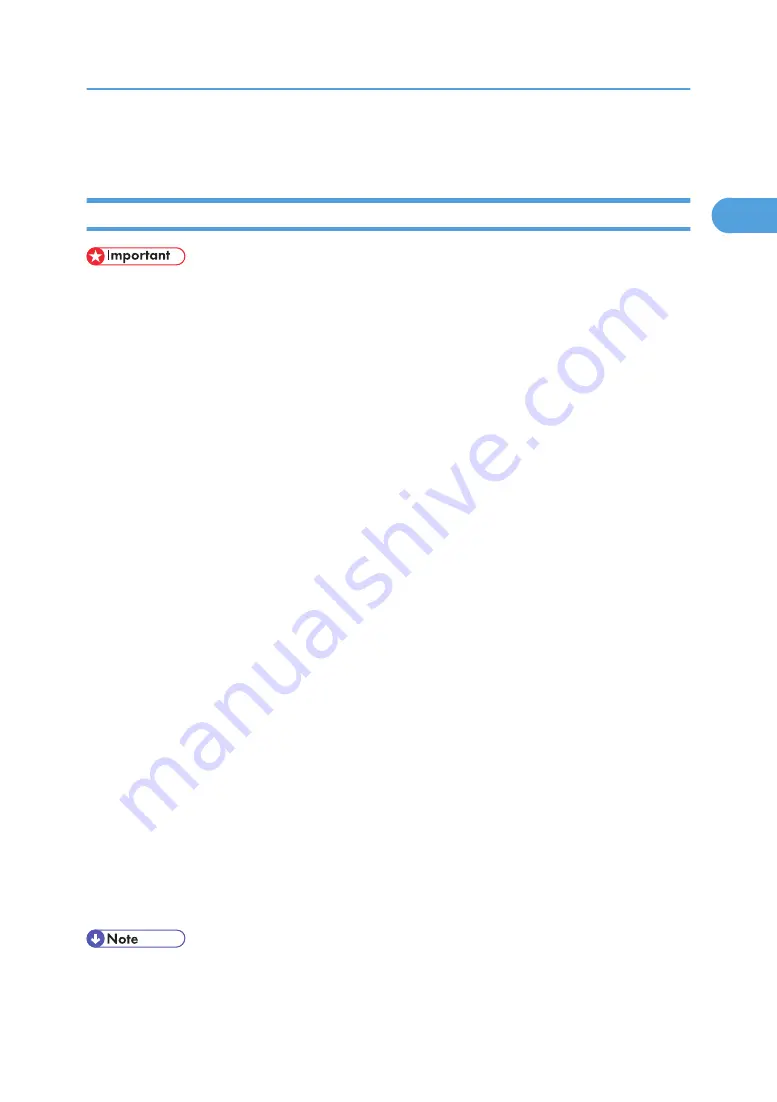
Using the SmartDeviceMonitor Port
Installing DeskTopBinder-SmartDeviceMonitor for Client
• To install SmartDeviceMonitor for Client under Windows 2000/XP Professional, Windows Server
2003, and Windows NT 4.0, you must have an account that has Manage Printers permission. Log
on as an Administrator.
• Install SmartDeviceMonitor for Client before installing the printer driver when using the SmartDevice-
Monitor for Client port.
1.
Quit all applications currently running.
2.
Insert the CD-ROM into the CD-ROM drive.
The installer starts.
3.
Select an interface language, and then click [OK].
The default interface language is English.
4.
Click [DeskTopBinder-SmartDeviceMonitor for Client].
5.
Select an interface language, and then click [Next>].
The default interface language is English.
6.
The message to quit all other applications appears. Quit all applications, and then click [Next
>].
7.
Click [Yes]
8.
The DeskTopBinder Lite Setup dialog appears, and then click [Next >].
9.
The software license agreement appears in the [License Agreement] dialog box. After read-
ing through its contents, click [Yes].
10.
Click [Full install] or [Custom Install].
[Full install] installs all required applications: DeskTopBinder Lite and SmartDeviceMonitor for Client.
[Custom Install] installs selected applications.
11.
Follow the instructions on the display and click [Next >] to proceed next step.
12.
After the installation is completed, select one of the options to restart the computer either
now or later, and click [Complete].
Restart the computer to complete installation.
• Auto Run may not work with certain operating system settings. If this happens, launch "Setup.exe" on
the CD-ROM root directory.
Using the SmartDeviceMonitor Port
23
1
Summary of Contents for Aficio SP C811DN Series
Page 18: ...16...
Page 70: ...1 Preparing for Printing 68 1...
Page 118: ...If you do not want to delete the file press Cancel 3 Other Print Operations 116 3...
Page 140: ...3 Other Print Operations 138 3...
Page 157: ...Menu Czech Finnish Russian Menu Chart 155 5...
Page 292: ...6 Monitoring and Configuring the Printer 290 6...
Page 304: ...7 Using a Printer Server 302 7...
Page 310: ...8 Special Operations under Windows 308 8...
Page 376: ...11 Appendix 374 11...
Page 381: ...MEMO 379...
Page 382: ...MEMO 380 GB GB EN USA G133 8615...
Page 383: ...Copyright 2006...
Page 384: ...Software Guide Model No CLP240D C7640nD LP440c Aficio SP C811DN G133 8617 EN USA...






























