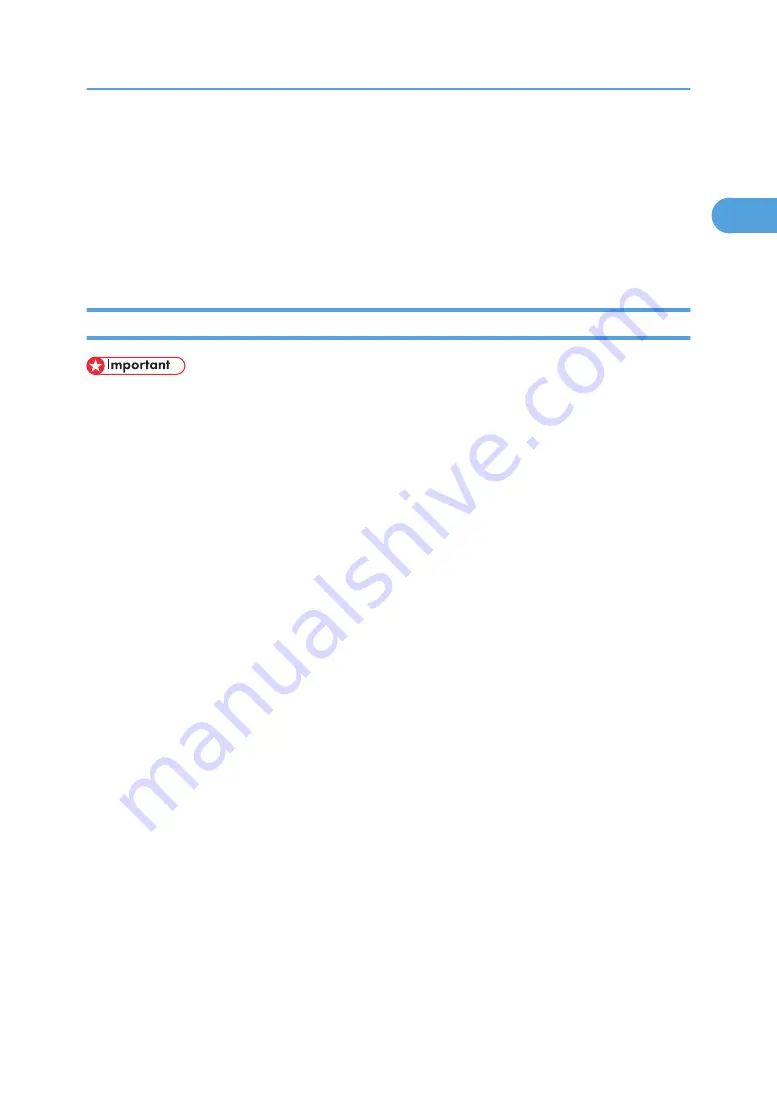
Installing the Printer Driver Using USB
This section explains how to install printer drivers using USB.
Before installing, check that only the operating system is running on the computer and no print jobs are in
progress.
The printer drivers can be installed from the CD-ROM provided with this printer.
Windows Me - USB
• Installation via USB is not possible under Windows 95/98. Upgrade to Windows Me or later.
If the printer driver has already been installed, plug and play is enabled, and the icon of the printer
connected to the "USB" port is added to the [Printers] window.
When USB is first used, the plug and play function starts and the [New Hardware Found], [Device Driver
Wizard], or [Add New Hardware Wizard] dialog box appears, depending on the operating system.
1.
Download USB Printing Support from the supplier's Web site.
Use a search to find the model name, and then download USB Printing Support from the supplier's
Web site.
Save it where you can locate it easily.
2.
Check that the power of the printer is off.
3.
Connect the printer and computer using the USB cable.
Connect the USB cable firmly.
4.
Turn on the power of the printer.
The plug and play function starts and the [New Hardware Found], [Device Driver Wizard], or [Add
New Hardware Wizard] dialog box appears, depending on the operating system.
5.
Select the [Specify a location:] check box, and then click [Browse...].
The [Browse for Folder] dialog box appears.
6.
Specify the location where USB Printing Support is located, and then click [Next >].
7.
Check the location, and then click [Next >].
USB Printing Support is installed.
8.
Click Finish.
If the printer driver has already been installed, plug and play is enabled, and the icon of the printer
connected to the "USB001" port is added to the Printers window.
9.
Insert the printer driver. Click [Search for the best driver for your device. [Recommended]],
and then click [Next >].
Installing the Printer Driver Using USB
53
1
Summary of Contents for Aficio SP C811DN Series
Page 18: ...16...
Page 70: ...1 Preparing for Printing 68 1...
Page 118: ...If you do not want to delete the file press Cancel 3 Other Print Operations 116 3...
Page 140: ...3 Other Print Operations 138 3...
Page 157: ...Menu Czech Finnish Russian Menu Chart 155 5...
Page 292: ...6 Monitoring and Configuring the Printer 290 6...
Page 304: ...7 Using a Printer Server 302 7...
Page 310: ...8 Special Operations under Windows 308 8...
Page 376: ...11 Appendix 374 11...
Page 381: ...MEMO 379...
Page 382: ...MEMO 380 GB GB EN USA G133 8615...
Page 383: ...Copyright 2006...
Page 384: ...Software Guide Model No CLP240D C7640nD LP440c Aficio SP C811DN G133 8617 EN USA...
















































