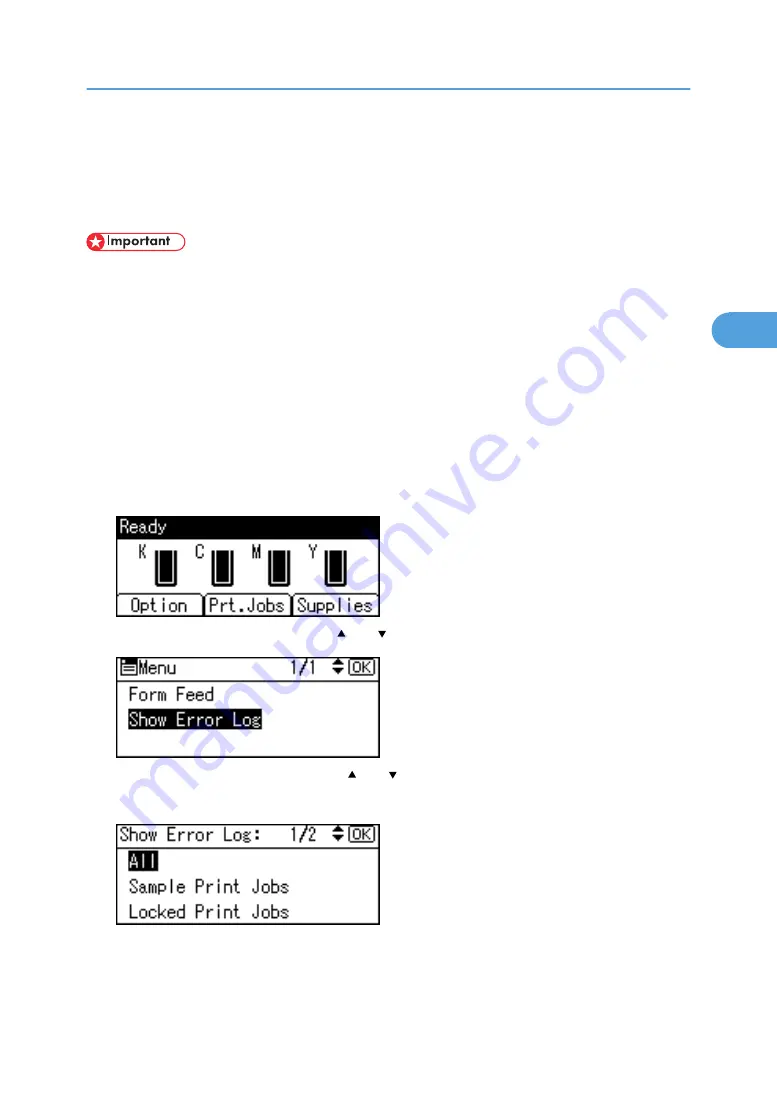
Checking the Error Log
If files could not be stored due to printing errors, identify the cause of the errors by checking the error log
on the control panel.
• The most recent 30 errors are stored in the error log. If a new error is added when there are 30 errors
already stored, the oldest error is deleted. However, if the oldest error belongs to one of the following
print jobs, it is not deleted. The error is stored separately until the number of those errors reaches 30.
You can check any of these print jobs for error log information.
• Sample Print
• Locked Print
• Hold Print
• Stored Print
• If the main power switch is turned off, the log is deleted.
1.
Press [Option].
2.
Select [Show Error Log] using the [ ] or [ ] key, and then press the [OK] key.
3.
Select a type of print jobs using the [ ] or [ ] key, and then press the [OK] key.
If you select [All], all error logs appears.
Checking the Error Log
125
3
Summary of Contents for Aficio SP C811DN Series
Page 18: ...16...
Page 70: ...1 Preparing for Printing 68 1...
Page 118: ...If you do not want to delete the file press Cancel 3 Other Print Operations 116 3...
Page 140: ...3 Other Print Operations 138 3...
Page 157: ...Menu Czech Finnish Russian Menu Chart 155 5...
Page 292: ...6 Monitoring and Configuring the Printer 290 6...
Page 304: ...7 Using a Printer Server 302 7...
Page 310: ...8 Special Operations under Windows 308 8...
Page 376: ...11 Appendix 374 11...
Page 381: ...MEMO 379...
Page 382: ...MEMO 380 GB GB EN USA G133 8615...
Page 383: ...Copyright 2006...
Page 384: ...Software Guide Model No CLP240D C7640nD LP440c Aficio SP C811DN G133 8617 EN USA...
















































