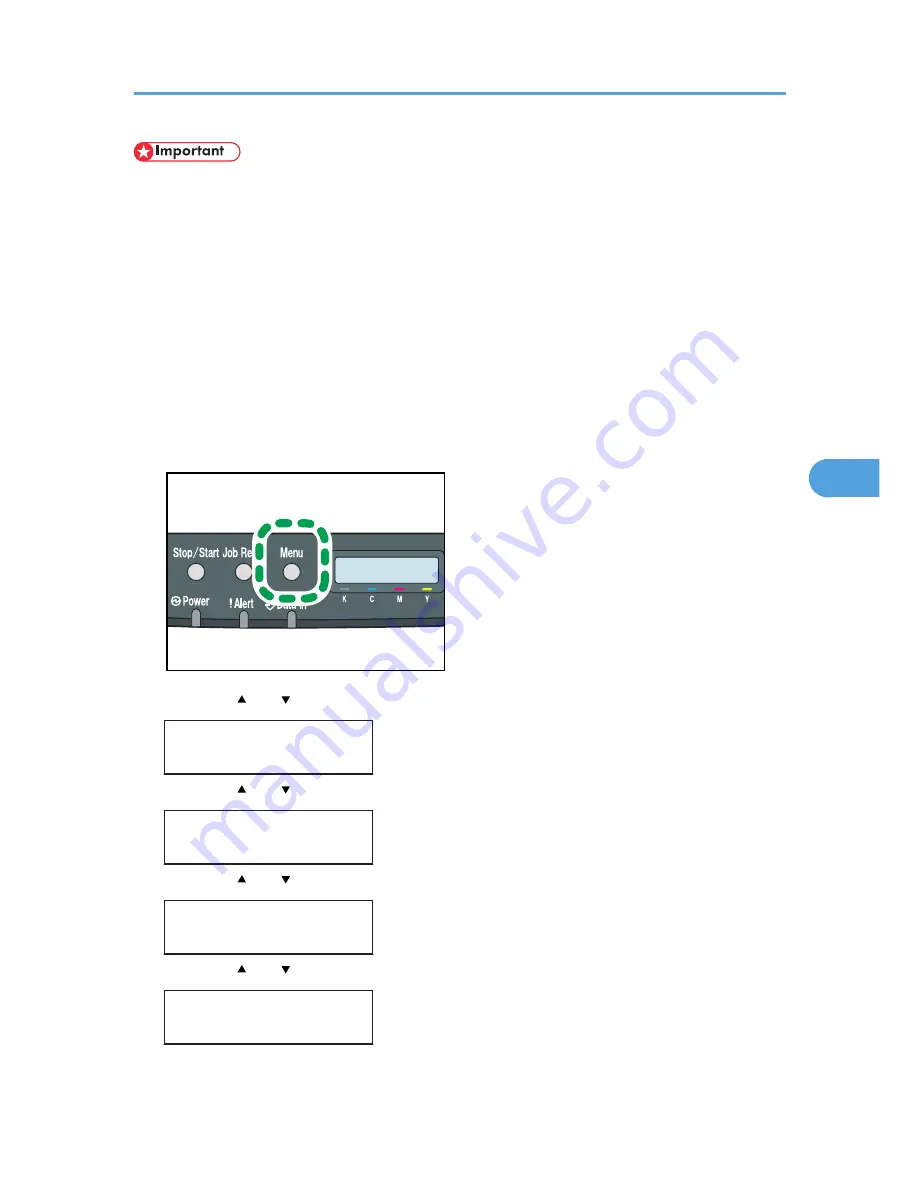
• When you specify the bypass tray as the input tray on the printer driver, and perform printing, if
you set [Bypass Priority] to [Any Size/Type] under [Paper Input] on the control panel, the printer
ignores the paper type and size settings made on the control panel. Printing is performed with the
settings made on the printer driver.
• When you specify a custom size paper and specify the bypass tray as the input tray on the printer
driver, and perform printing with [Bypass Priority] set to [Any Custom S/T] under [Paper Input] on
the control panel, the printer ignores the paper type and size settings made on the control panel.
Printing is performed with the settings made on the printer driver.
• If you set [Bypass Priority] to [Machine Setting] under [Paper Input], paper type settings made on
the printer driver must match those made on the control panel. If they do not match, an error
message appears and printing stops if [Auto Continue] is not set to [On] under [System].
1.
Press the [Menu] key.
CER408
2.
Press the [ ] or [ ] key to display [Paper Input], and then press the [OK] key.
Menu:
Paper Input
3.
Press the [ ] or [ ] key to display [Paper Type], and then press the [OK] key.
Paper Input:
Paper Type
4.
Press the [ ] or [ ] key to display [Bypass Tray], and then press the [OK] key.
Paper Type:
Bypass Tray
5.
Press the [ ] or [ ] key to select the paper type, and then press the [OK] key.
Bypass Tray:
Plain Paper
6.
Press the [Menu] key.
Loading Paper
89
5
Summary of Contents for Aficio SP C240DN
Page 16: ...14 ...
Page 24: ...1 Guide to the Printer 22 1 ...
Page 48: ...3 Connecting the Printer 46 3 ...
Page 100: ...5 Paper and Other Media 98 5 ...
Page 152: ...9 Removing Misfed Paper 150 9 ...
Page 166: ...10 Appendix 164 10 ...
Page 170: ...MEMO 168 EN GB EN US M096 ...
Page 171: ... 2011 ...
Page 172: ...Operating Instructions Hardware Guide M096 8604A EN US ...






























