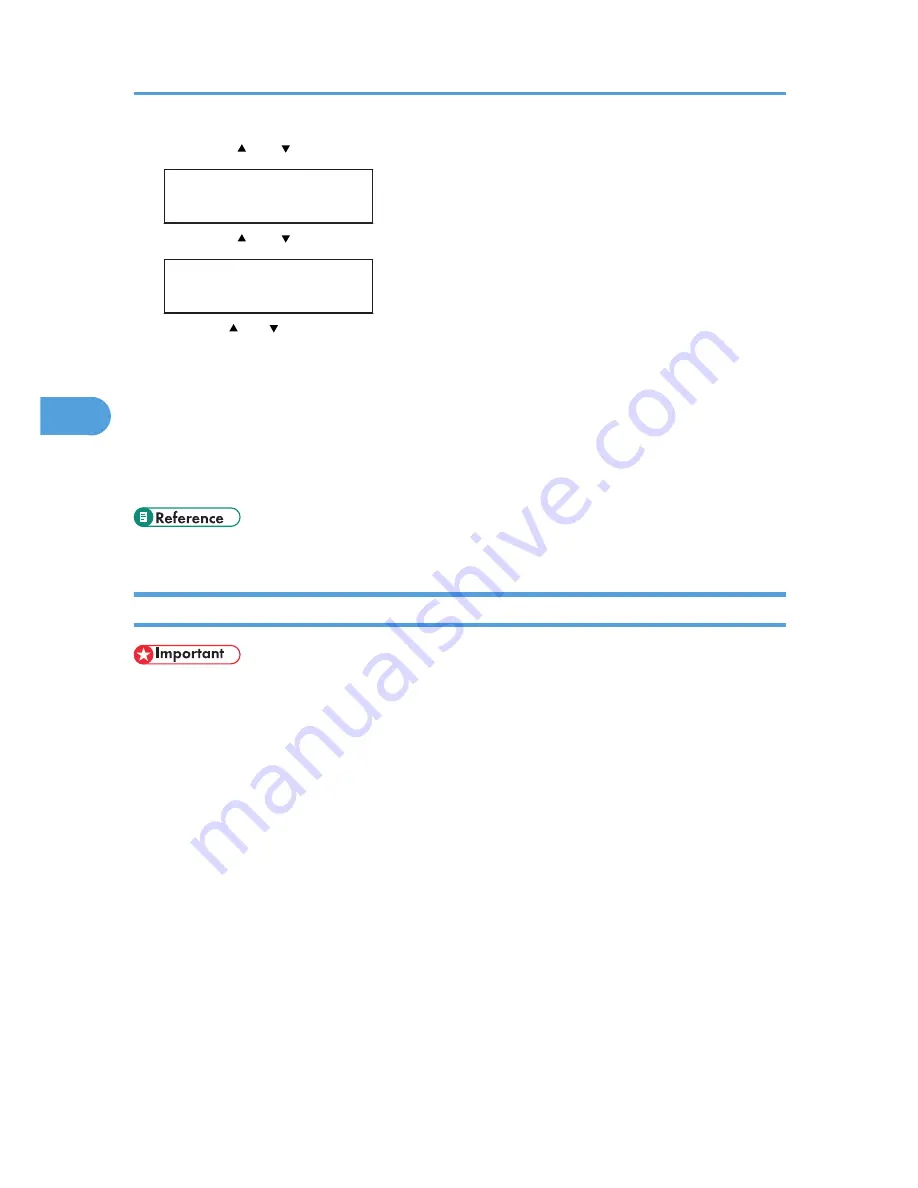
7.
Press the [ ] or [ ] key to display [IP Address], and then press the [OK] key.
IPv4 Config.:
IP Address
8.
Press the [ ] or [ ] key to enter the address, and then press the [OK] key.
IP Address:
0.0.0.0
Press the [ ] or [ ] key to enter the left most entry field of the address. After entering the left field,
press the [OK] key, and then you can enter the next field. After completing to enter in the all field,
press the [OK] key.
9.
Use this method to assign Subnet Mask and Gateway Address.
10.
Press the [Menu] key.
11.
If you are requested to restart the printer, turn off the printer, and then turn it back on.
12.
Print a configuration page to confirm the settings made.
• For details about printing the configuration page using control panel, see p.36 "Test Printing".
Receiving an IP Address for IPv4 Automatically (DHCP)
• When you use this printer protocol in the DHCP environment with IPv4 protocol, select [DHCP]
following this procedure.
• When [DHCP] is selected, you cannot make settings for the following items:
• IP Address
• Subnet Mask
• Gateway Address
• Consult your network administrator for information about making network settings.
4. Configuration
50
4
Summary of Contents for Aficio SP C240DN
Page 16: ...14 ...
Page 24: ...1 Guide to the Printer 22 1 ...
Page 48: ...3 Connecting the Printer 46 3 ...
Page 100: ...5 Paper and Other Media 98 5 ...
Page 152: ...9 Removing Misfed Paper 150 9 ...
Page 166: ...10 Appendix 164 10 ...
Page 170: ...MEMO 168 EN GB EN US M096 ...
Page 171: ... 2011 ...
Page 172: ...Operating Instructions Hardware Guide M096 8604A EN US ...






























