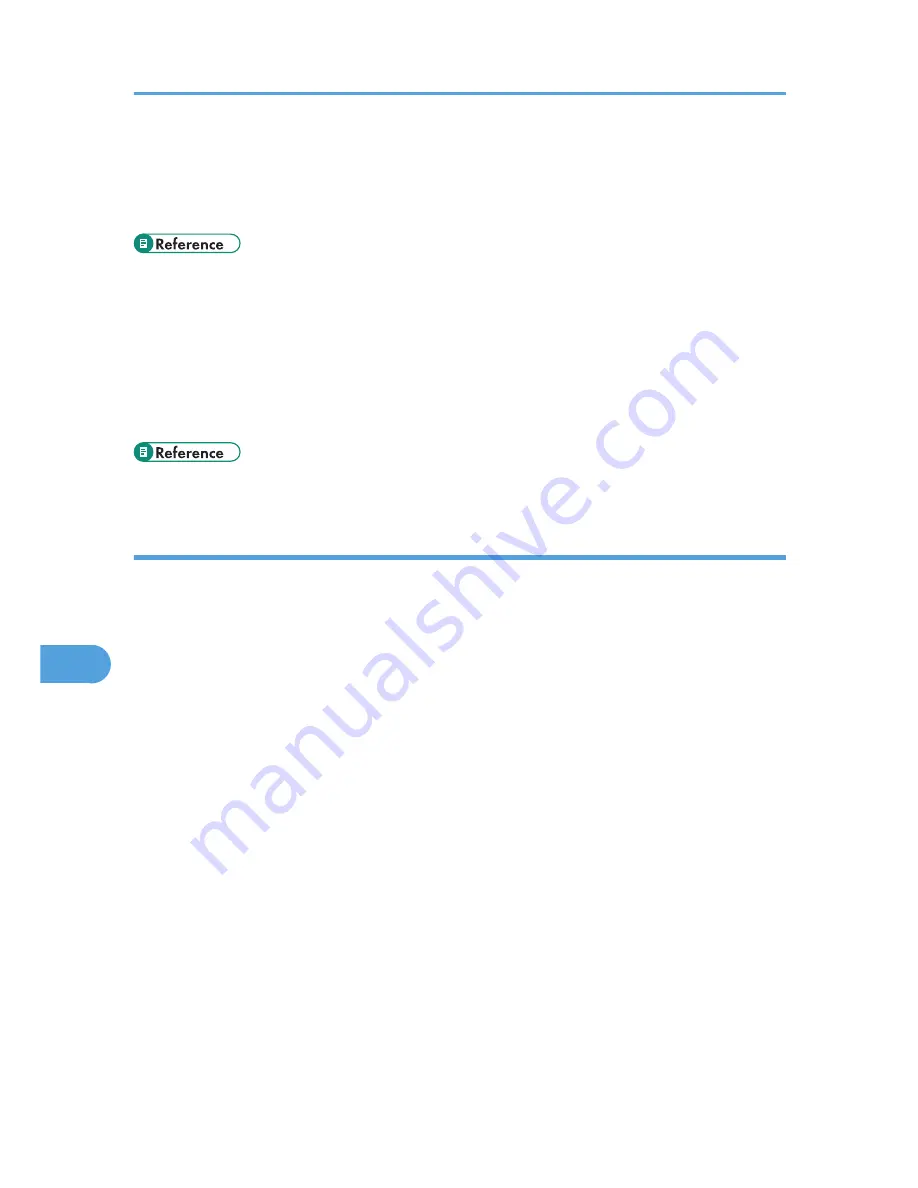
4.
Check the [Print to the following port(s).] box to confirm that the correct port is
selected.
If the port (such as LPT1) is not correct, reinstall the driver.
• For details about installation and port settings, see Software Guide.
Windows 7 and Windows Server 2008 R2
1.
Click [Start] button, and then click [Devices and Printers].
2.
Right-click the printer icon you want to check, and then click [Printer Properties].
3.
Click the [Port] tab.
4.
Check the [Print to the following port(s)] list to confirm the correct port is selected.
• For details about installation and port settings, see Software Guide.
Mac OS X
When the printer is connected to Mac OS X and the Data In indicator does not flash or light up, try the
following procedures to check the port connection.
• Use [About This Mac] to check the USB information.
• Use the printer browser to check if the printer is displayed.
Using [About This Mac]
1.
Click Apple Menu, and then select [About This Mac].
2.
Click [More Info...].
3.
Under [Contents], for [Hardware], Select [USB].
Using the printer browser - Mac OS X 10.4 or earlier
1.
On the desktop, double-click the hard drive icon.
2.
Double-click [Application], and then double-click the [Utilities] folder.
3.
Double-click [Printer Setup Utility].
4.
Click [Add].
Check that the printer appears in the browser. If it does not, reinstall the driver.
Using the printer browser - Mac OS X 10.5
1.
On the desktop, double-click the hard drive icon.
2.
Double-click [Applications], and then open the [System Preferences] folder.
3.
In the [Hardware] category, double-click [Print & Fax].
8. Troubleshooting
130
8
Summary of Contents for Aficio SP C240DN
Page 16: ...14 ...
Page 24: ...1 Guide to the Printer 22 1 ...
Page 48: ...3 Connecting the Printer 46 3 ...
Page 100: ...5 Paper and Other Media 98 5 ...
Page 152: ...9 Removing Misfed Paper 150 9 ...
Page 166: ...10 Appendix 164 10 ...
Page 170: ...MEMO 168 EN GB EN US M096 ...
Page 171: ... 2011 ...
Page 172: ...Operating Instructions Hardware Guide M096 8604A EN US ...






























