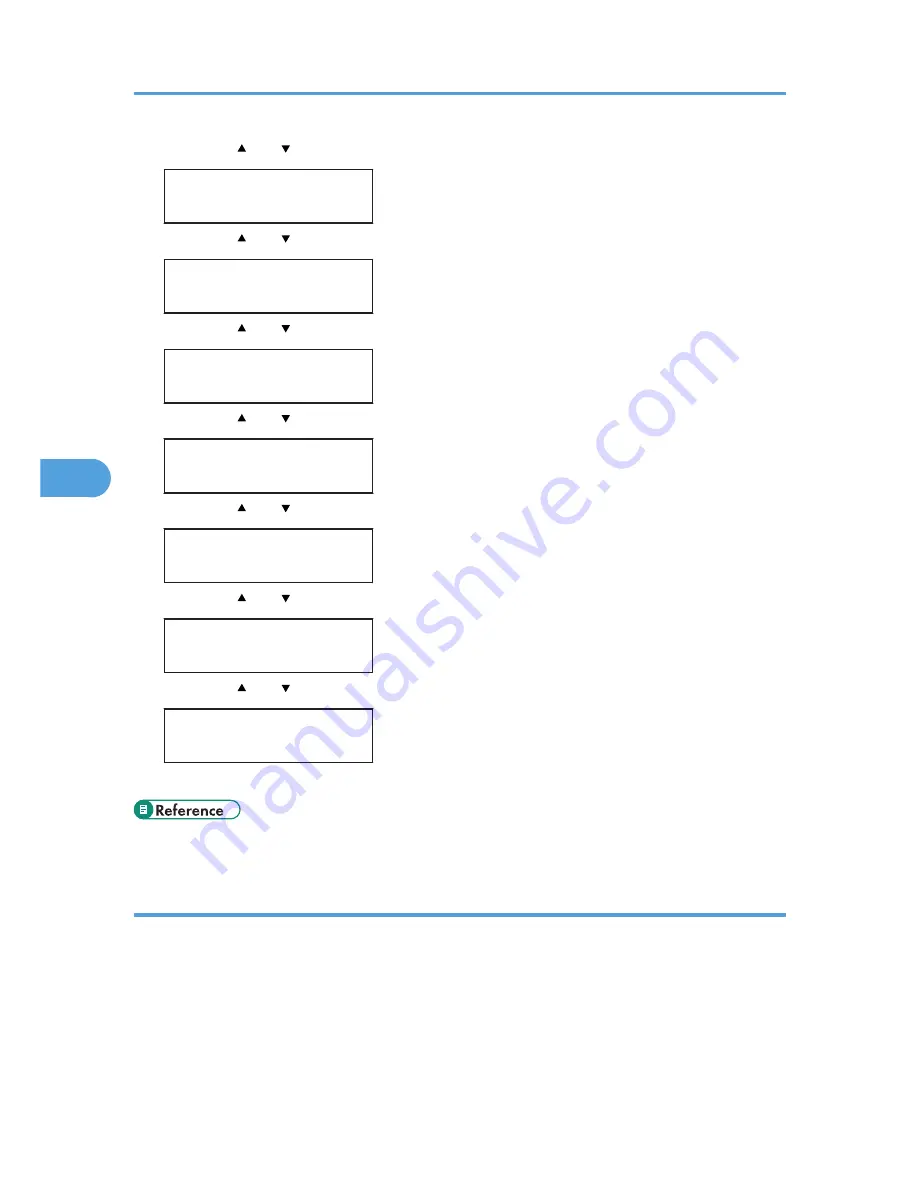
2.
Press the [ ] or [ ] key to display [Paper Input], and then press the [OK] key.
Menu:
Paper Input
3.
Press the [ ] or [ ] key to display [Paper Size], and then press the [OK] key.
Paper Input:
Paper Size
4.
Press the [ ] or [ ] key to display [Bypass Tray], and then press the [OK] key.
Paper Size:
Bypass Tray
5.
Press the [ ] or [ ] key to display [Custom Size], and then press the [OK] key.
Bypass Ppr Size:
Custom Size
6.
Press the [ ] or [ ] key to select a unit, and then press the [OK] key.
Custom Size:
mm
7.
Press the [ ] or [ ] key to enter the horizontal value, and then press the [OK] key.
Custom Size:
Horiz. 216.0 mm
8.
Press the [ ] or [ ] key to enter the vertical value, and then press the [OK] key.
Custom Size:
Vert. 356.0 mm
9.
Press the [Menu] key.
• For details about the printer driver, see the printer driver Help.
Specifying a paper type for the bypass tray
By selecting the paper type you want to load, the printer performs better. You can select from the
following paper types:
• [Thin Paper], [Plain Paper], [Middle Thick], [Thick Paper 1], [Recycled Paper], [Color Paper],
[Preprinted], [Prepunched], [Letterhead]
5. Paper and Other Media
88
5
Summary of Contents for Aficio SP C240DN
Page 16: ...14 ...
Page 24: ...1 Guide to the Printer 22 1 ...
Page 48: ...3 Connecting the Printer 46 3 ...
Page 100: ...5 Paper and Other Media 98 5 ...
Page 152: ...9 Removing Misfed Paper 150 9 ...
Page 166: ...10 Appendix 164 10 ...
Page 170: ...MEMO 168 EN GB EN US M096 ...
Page 171: ... 2011 ...
Page 172: ...Operating Instructions Hardware Guide M096 8604A EN US ...






























