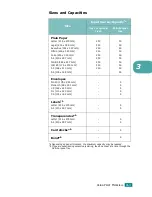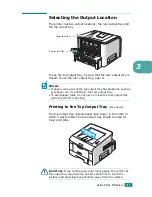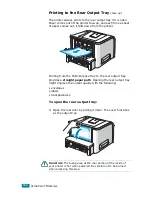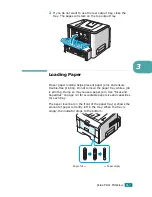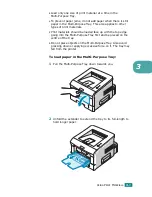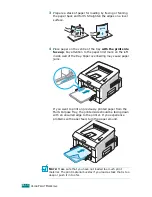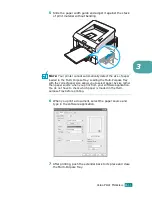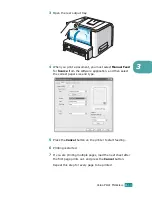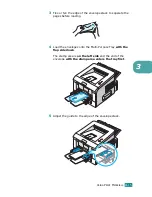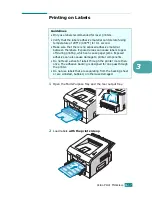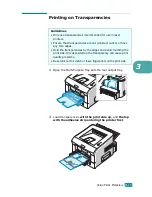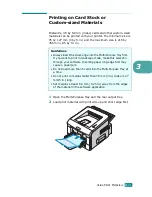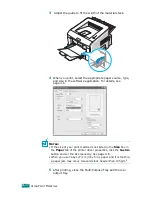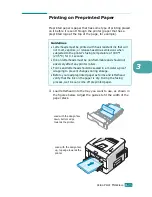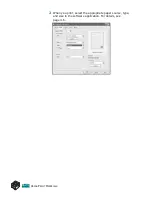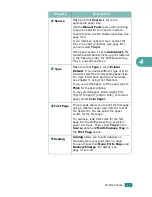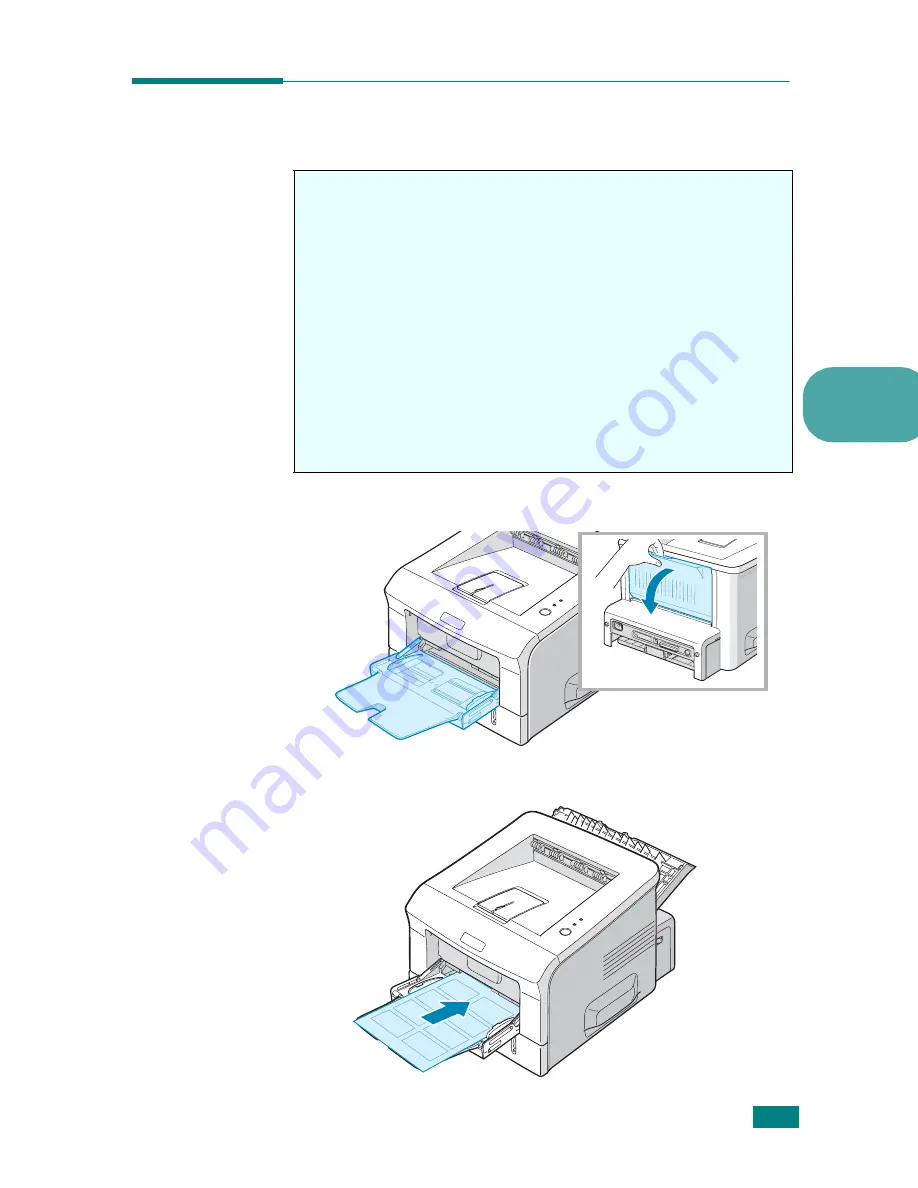
U
SING
P
RINT
M
ATERIALS
3.
17
3
Printing on Labels
1
Open the Multi-Purpose Tray and the rear output tray.
2
Load labels
with the print side up
.
Guidelines
• Only use labels recommended for laser printers.
• Verify that the labels’ adhesive material can tolerate fusing
temperature of 205°C (400°F) for 0.1 second.
• Make sure that there is no exposed adhesive material
between the labels. Exposed areas can cause labels to peel
off during printing, which can cause paper jams. Exposed
adhesive can also cause damage to printer components.
• Do not feed a sheet of labels through the printer more than
once. The adhesive backing is designed for one pass through
the printer.
• Do not use labels that are separating from the backing sheet
or are wrinkled, bubbled, or otherwise damaged.
Summary of Contents for Aficio BP20N
Page 53: ...2 34 SETTING UP YOUR PRINTER MEMO ...
Page 111: ...PRINTING TASKS 4 34 MEMO ...
Page 151: ...PRINTING FROM DOS APPLICATIONS A 10 MEMO ...
Page 160: ...C This chapter includes Printer Specifications Paper Specifications SPECIFICATIONS ...
Page 172: ...GB G144 8650 BP20N BP20 User s Guide ...
Page 200: ...Page 2 14 System Administration Guide Print Driver Installation for Networked Printers ...
Page 238: ...Page 5 10 System Administration Guide Administration Tools DSm520pf AC122 AC205 ...
Page 246: ...Page 6 8 System Administration Guide Administration Tools BP20N ...
Page 249: ...xxxx xxxx ...