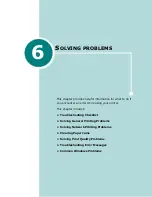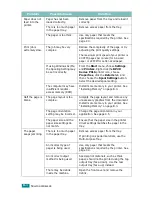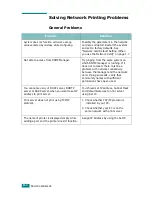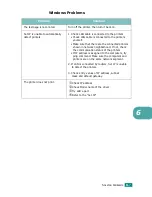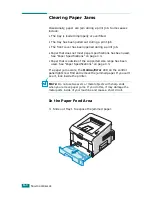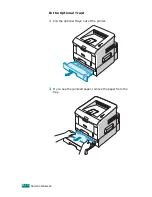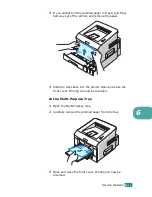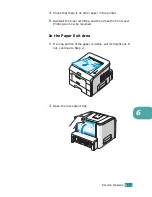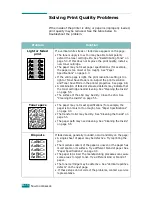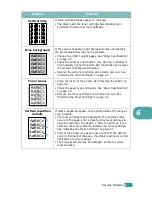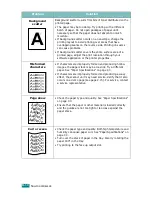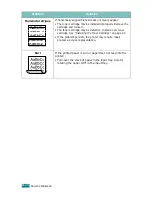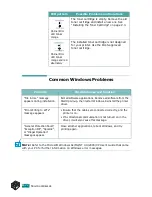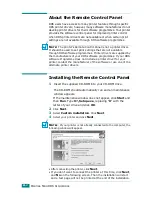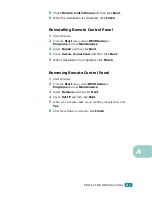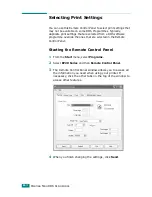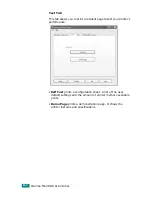S
OLVING
PROBLEMS
6.
15
6
3
From the
Orientation
option of the
Layout
tab, set the
Rotate
option to
90º
.
4
Click
OK
to start printing.
Tips for Avoiding Paper Jams
By selecting the correct paper types, most paper jams can be
avoided. If a paper jam occurs, follow the steps outlined in
“Clearing Paper Jams” on page 6.8.
• Follow the procedures in “Loading Paper” on page 2.7. Ensure
that the adjustable guides are positioned correctly.
• Do not overload the paper tray. Ensure that the paper is below
the paper limit mark on the inside wall of the tray.
• Do not remove the paper from the tray while printing.
• Flex, fan, and straighten the paper before loading.
• Do not use creased, damp, or highly curled paper.
• Do not mix paper types in the tray.
• Use only recommended print materials. See “Paper
Specifications” on page C.3.
• Ensure that the recommended print side is facing down when
loading paper in the tray and facing up in the Multi-Purpose Tray.
Select 90 degrees.
Click.
Summary of Contents for Aficio BP20N
Page 53: ...2 34 SETTING UP YOUR PRINTER MEMO ...
Page 111: ...PRINTING TASKS 4 34 MEMO ...
Page 151: ...PRINTING FROM DOS APPLICATIONS A 10 MEMO ...
Page 160: ...C This chapter includes Printer Specifications Paper Specifications SPECIFICATIONS ...
Page 172: ...GB G144 8650 BP20N BP20 User s Guide ...
Page 200: ...Page 2 14 System Administration Guide Print Driver Installation for Networked Printers ...
Page 238: ...Page 5 10 System Administration Guide Administration Tools DSm520pf AC122 AC205 ...
Page 246: ...Page 6 8 System Administration Guide Administration Tools BP20N ...
Page 249: ...xxxx xxxx ...