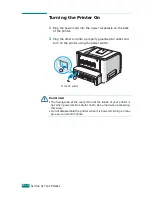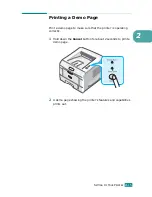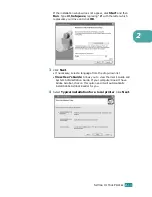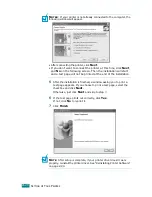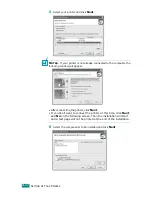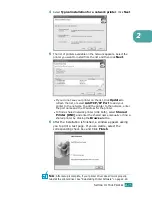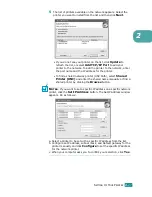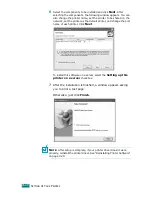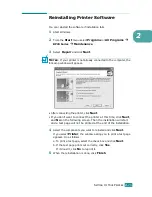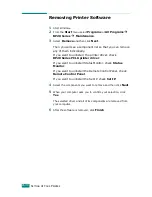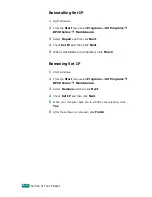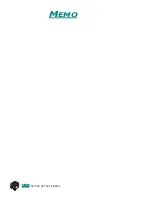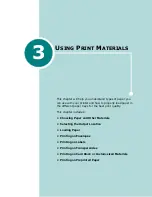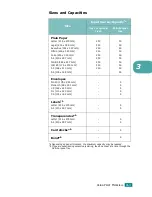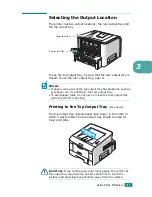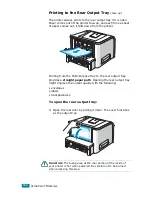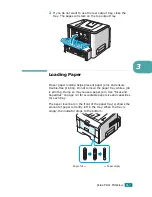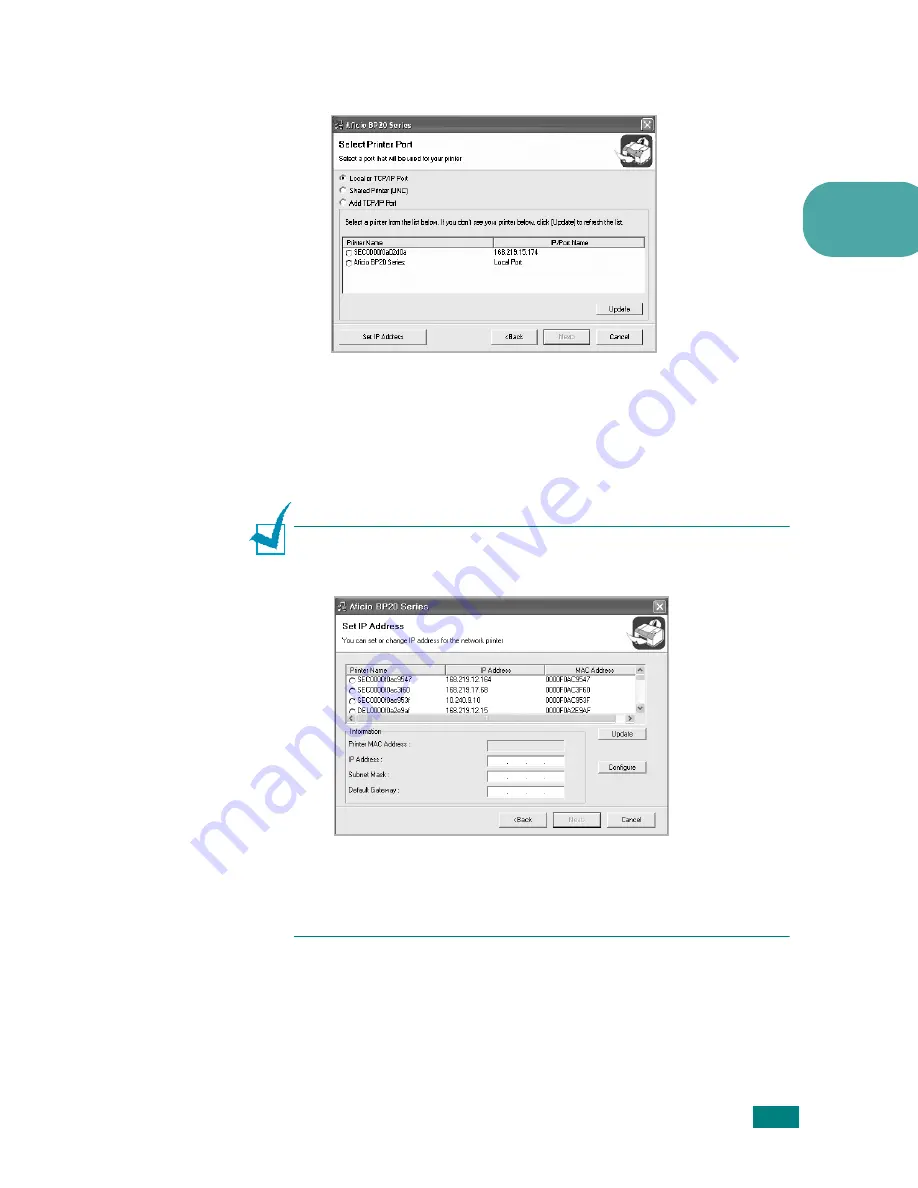
S
ETTING
U
P
Y
OUR
P
RINTER
2.
27
2
5
The list of printers available on the network appears. Select the
printer you want to install from the list and then click
Next
.
• If you do not see your printer on the list, click
Update
to
refresh the list, or select
Add TCP/IP Port
to add your
printer to the network. To add the printer to the network, enter
the port name and the IP address for the printer.
• To find a shared network printer (UNC Path), select
Shared
Printer [UNC]
and enter the shared name manually or find a
shared printer by clicking the
Browse
button.
N
OTES
: If you want to set a specific IP address on a specific network
printer, click the
Set IP Address
button. The Set IP Address window
appears. Do as follows:
a. Select a printer to be set with a specific IP address from the list.
b. Configure an IP address, subnet mask, and Default gateway for the
printer manually and click
Configure
to set the specific IP address
for the network printer.
c. When your computer asks you to confirm your selection, click
Yes
.
Summary of Contents for Aficio BP20N
Page 53: ...2 34 SETTING UP YOUR PRINTER MEMO ...
Page 111: ...PRINTING TASKS 4 34 MEMO ...
Page 151: ...PRINTING FROM DOS APPLICATIONS A 10 MEMO ...
Page 160: ...C This chapter includes Printer Specifications Paper Specifications SPECIFICATIONS ...
Page 172: ...GB G144 8650 BP20N BP20 User s Guide ...
Page 200: ...Page 2 14 System Administration Guide Print Driver Installation for Networked Printers ...
Page 238: ...Page 5 10 System Administration Guide Administration Tools DSm520pf AC122 AC205 ...
Page 246: ...Page 6 8 System Administration Guide Administration Tools BP20N ...
Page 249: ...xxxx xxxx ...