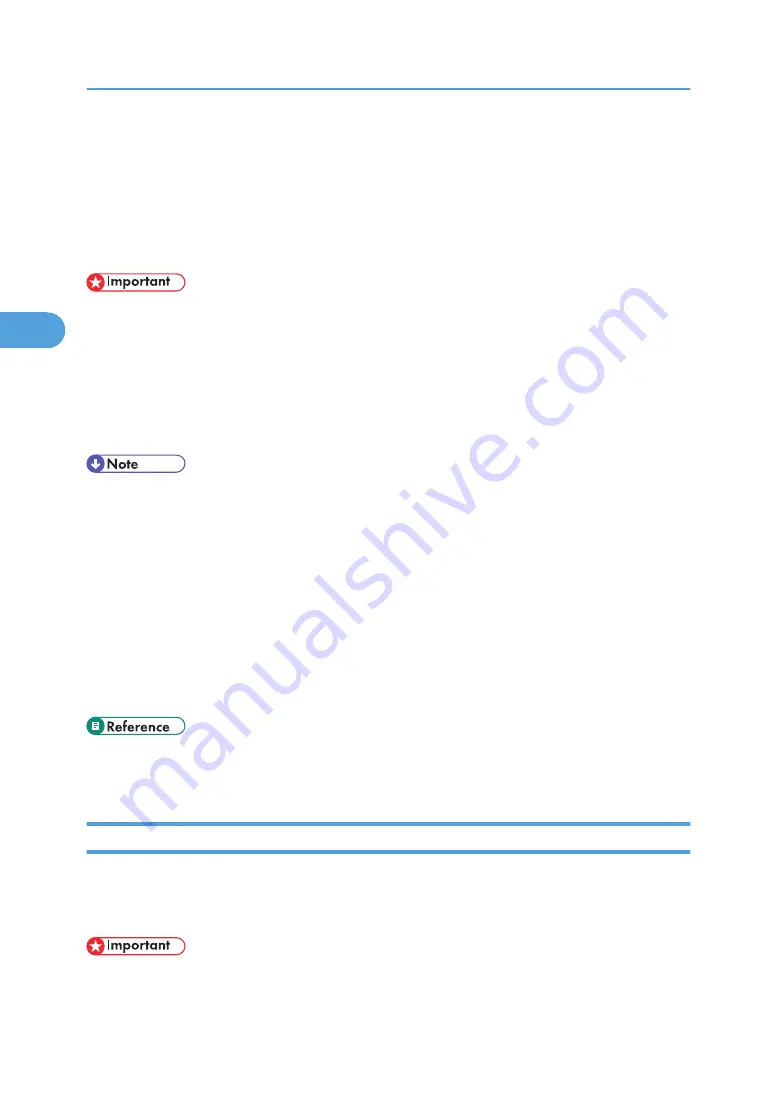
Locked Print
Use this function to maintain privacy when printing confidential documents on the printer over a shared
network. Usually, it is possible to print data using the display panel once it is stored in this printer. When
using Locked Print, it is not possible to print unless a password is entered on the printer's display panel.
Your confidential documents will be safe from being viewed by other people.
• To use this function, the optional hard disk must be installed on the printer.
• A Locked Print file cannot be stored if:
• the total number of Sample Print, Locked Print, Hold Print, and Stored Print files in the printer is
over 100. (The maximum number varies depending on the volume of data in files.)
• the file contains over 2,000 pages.
• sent or stored files in the printer contain over 10,000 pages in total.
• If a Locked Print file has not been stored properly, check the error log on the control panel.
• Even after you turn off the printer, stored documents remain. However, the [Auto Del. Temp] or [Auto
Del. Stored] settings are applied first.
• If the application has a collate option, make sure it is not selected before sending a print job. Locked
Print jobs are automatically collated by the printer driver as default. If a collate option is selected in
the application print dialog box, more sets than intended may be printed.
• After the Locked Print file is printed, the job is automatically deleted.
• Locked Print files printed or deleted using Web Image Monitor, after you select [Locked Print] using
the control panel will appear on the display panel. However, an error message will appear if you try
to print or delete those Locked Print files.
• For details about the error log on the display panel, see p.113 "Checking the Error Log".
• For details about the [Auto Del. Temp] and [Auto Del. Stored], see p.143 "System Menu".
Sending a Locked Print File
The following procedure describes how to print a Locked Print file with the PCL 6/5e and the RPCS printer
driver. For information about how to print a Hold Print file with the PostScript 3 printer driver, see Postscript
3 Supplement.
• Applications with their own drivers, such as PageMaker, do not support this function.
3. Other Print Operations
98
3
Summary of Contents for 9100DN - Aficio SP B/W Laser Printer
Page 128: ...3 Other Print Operations 126 3...
Page 152: ...Off On Default Off 4 Making Printer Settings Using the Control Panel 150 4...
Page 163: ...You can select the resolution 300 dpi 600 dpi 1200 dpi Default 600 dpi PS Menu 161 4...
Page 264: ...6 Using a Printer Server 262 6...
Page 270: ...7 Special Operations under Windows 268 7...
Page 306: ...8 Mac OS Configuration 304 8...
Page 336: ...9 Appendix 334 9...
Page 341: ...MEMO 339...
Page 342: ...MEMO 340 G148...
Page 343: ...Copyright 2006...
Page 344: ...Operating Instructions G148 7203 GB GB Software Guide...
















































