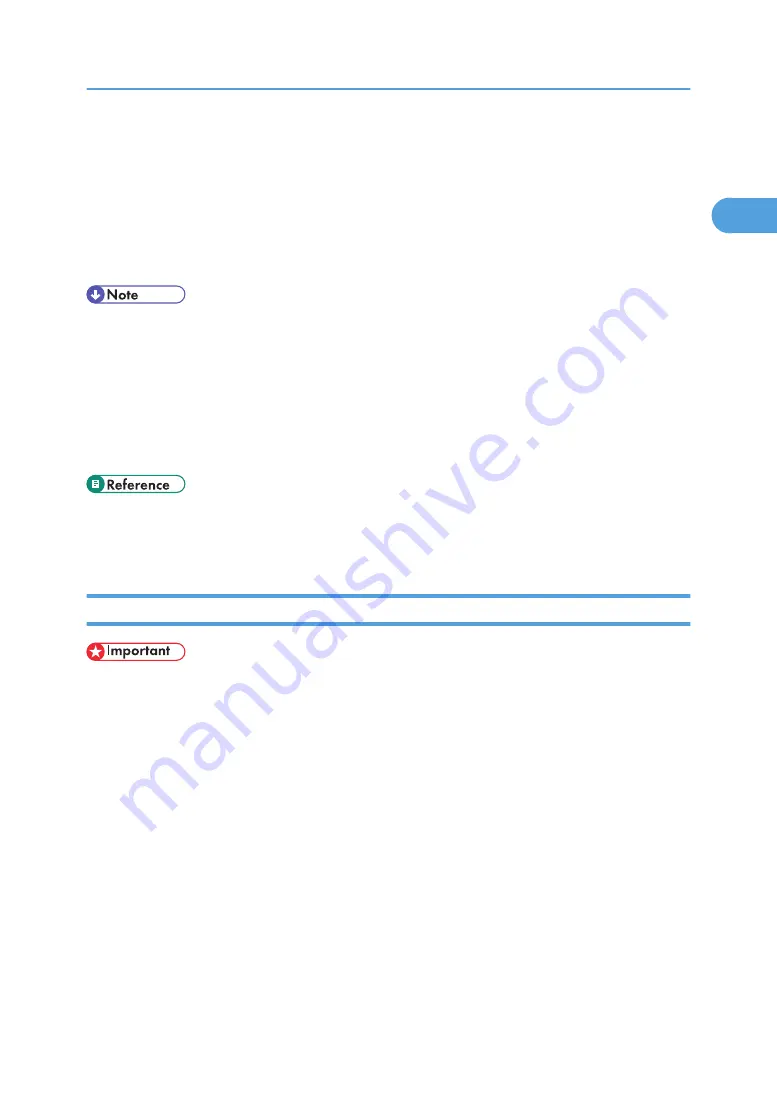
16.
Select the [Default Printer] check box to configure the printer as default.
17.
Click [Continue].
Installation starts.
18.
After the installation is completed, select one of the options to restart the computer either
now or later, and then click [Finish].
Restart the computer to complete installation.
• Auto Run may not work with certain operating system settings. If this happens, launch "Setup.exe" on
the CD-ROM root directory.
• Under Windows 95/98/Me, you cannot add an IPv4 address partially similar to the one already
used. For example, if "192.168.0.2" is in use, "192.168.0.2xx" cannot be used. Similarly, if
"192.168.0.20" is in use, "192.168.0.2" cannot be used.
• This allows a SmartDeviceMonitor for Admin user to display and check statistics about the number of
sheets which each user prints. For details, see SmartDeviceMonitor for Admin Help.
• A message appears if there is a newer version of the printer driver already installed. If there is, you
cannot install the printer driver using Auto Run. If you still want to install the printer driver, install using
[Add Printer]. See p.58 "If a Message Appears during Installation".
Installing the PCL or RPCS Printer Driver (IPP)
• To install printer driver under Windows 2000/XP Professional, and Windows Server 2003, you must
have an account that has Manage Printers permission. Log on as an Administrators or Power Users
group member.
1.
Quit all applications currently running.
2.
Insert the CD-ROM into the CD-ROM drive.
The installer starts.
3.
Select an interface language, and then click [OK].
The default interface language is English.
4.
Click [PCL/RPCS Printer Drivers].
5.
The software license agreement appears in the [License Agreement] dialog box.
After reading the agreement, click [I accept the agreement.], and then click [Next >].
6.
Select a printer driver you want to use in the [Select Program] dialog box.
You can select several printer drivers.
Using the SmartDeviceMonitor Port
21
1
Summary of Contents for 9100DN - Aficio SP B/W Laser Printer
Page 128: ...3 Other Print Operations 126 3...
Page 152: ...Off On Default Off 4 Making Printer Settings Using the Control Panel 150 4...
Page 163: ...You can select the resolution 300 dpi 600 dpi 1200 dpi Default 600 dpi PS Menu 161 4...
Page 264: ...6 Using a Printer Server 262 6...
Page 270: ...7 Special Operations under Windows 268 7...
Page 306: ...8 Mac OS Configuration 304 8...
Page 336: ...9 Appendix 334 9...
Page 341: ...MEMO 339...
Page 342: ...MEMO 340 G148...
Page 343: ...Copyright 2006...
Page 344: ...Operating Instructions G148 7203 GB GB Software Guide...
















































