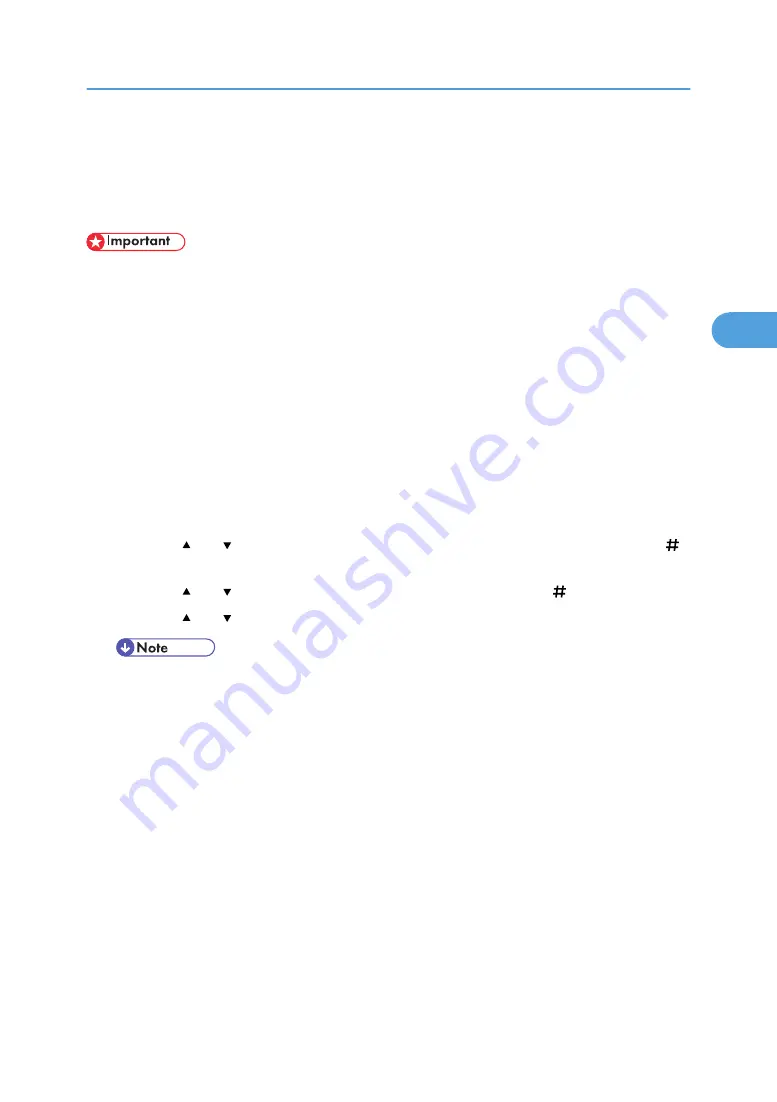
Checking the Error Log
If files could not be stored due to printing errors, identify the cause of the errors by checking the error log
on the control panel.
• The most recent 50 errors are stored in the error log. If a new error is added when there are 50 errors
already stored, the oldest error is deleted. However, if the oldest error belongs to one of the following
print jobs, it is not deleted. The error is stored separately until the number of those errors reaches 30.
You can check any of these print jobs for error log information.
• Sample Print
• Locked Print
• Hold Print
• Stored Print
• If the main power switch is turned off, the log is deleted.
1.
Press the [Menu] key.
The [Menu] screen appears.
2.
Press the [ ] or [ ] key to display the print type you want to check, and the press the [
Enter] key.
3.
Press the [ ] or [ ] key to display [Error File(s)], and then press the [ Enter] key.
4.
Press the [ ] or [ ] key to check the log.
• Press the [Online] key until the initial screen appears after checking the log.
• To print files that appear in the error log, resend them after stored files have been printed or
deleted.
Checking the Error Log
113
3
Summary of Contents for 9100DN - Aficio SP B/W Laser Printer
Page 128: ...3 Other Print Operations 126 3...
Page 152: ...Off On Default Off 4 Making Printer Settings Using the Control Panel 150 4...
Page 163: ...You can select the resolution 300 dpi 600 dpi 1200 dpi Default 600 dpi PS Menu 161 4...
Page 264: ...6 Using a Printer Server 262 6...
Page 270: ...7 Special Operations under Windows 268 7...
Page 306: ...8 Mac OS Configuration 304 8...
Page 336: ...9 Appendix 334 9...
Page 341: ...MEMO 339...
Page 342: ...MEMO 340 G148...
Page 343: ...Copyright 2006...
Page 344: ...Operating Instructions G148 7203 GB GB Software Guide...






























